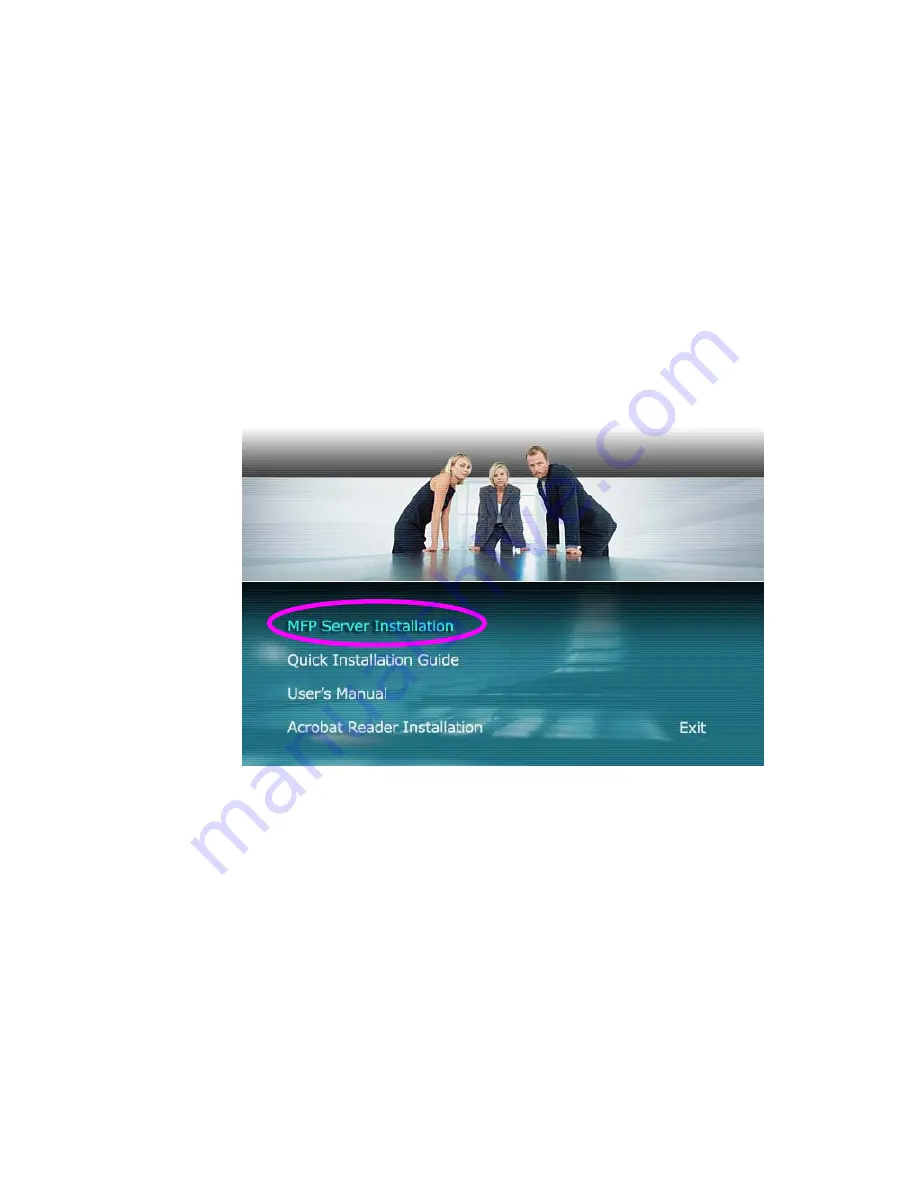
14
1. Insert the CD shipped along with the MFP Server into your
CD drive. The Autorun.exe program should be executed
automatically. If not, run Autorun.exe manually from CD
drive’s root directory
2. The following screen will be displayed. Click “
MFP Server
Installation
”.
3. The “
MFP Server Utilities - InstallShield Wizard
” is
displayed, click "Next".
Содержание SP781
Страница 30: ...30...
Страница 74: ...74 9 Click Finish...
Страница 81: ...81 9 Select RAW and enter lpt1 in the Queue Name click OK By default the queue name of the MFP Server is lpt1...
Страница 82: ...82 10 Click Finish...
Страница 89: ...89 7 Choose to set the print whether as a default printer or not Click Next...
Страница 96: ...96 9 Set the Alias Name and the MFP Server here Click on Next...
Страница 98: ...98 12 Click Finish to complete the installation...
Страница 114: ...114 3 From the Print Fax screen click Set Up Printers 4 Click Add to add the new MFP Server through TCP IP...





























