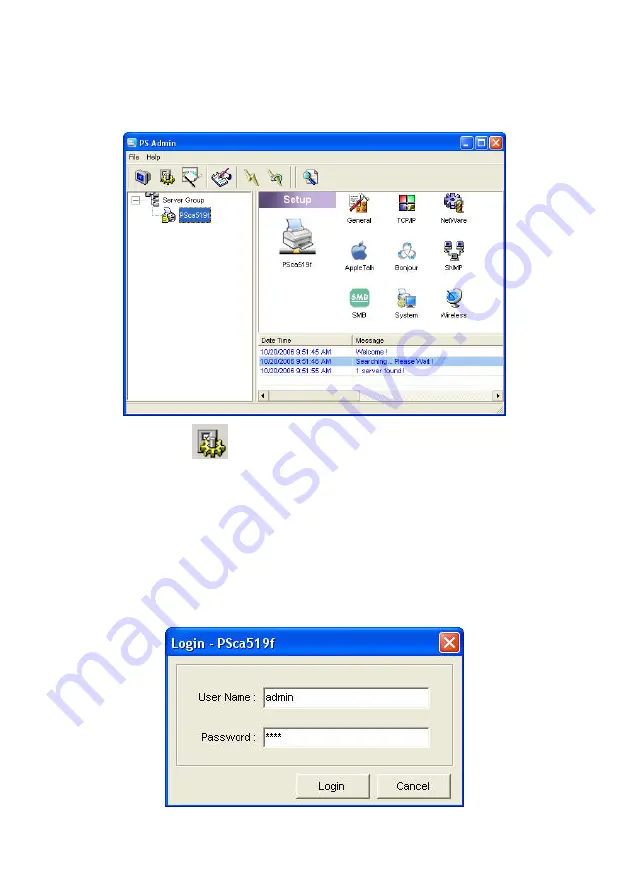
51
7.4 Setup the Print Server
Click “
Setup
” icon
on the tool bar, the setup items of the current
selected print server will be showed on the right side of the window.
Double click one of the icons to set up the selected print server. A screen
will pop up to verify “
User Name
” and “
Password
” of the print server. The
default values are as follows.
User Name: admin
Password: 1234
Содержание SP766W
Страница 16: ...8 NetWare Network see below...
Страница 61: ...53 7 6 TCP IP Configuration Double Click TCP IP icon and the TCP IP configuration window will pop up...
Страница 120: ...112 7 Choose to set the print whether as a default printer or not Click Next...
Страница 123: ...115 3 From the Print Fax screen click Set Up Printers 4 Click Add to add the new Print Server through TCP IP...
Страница 128: ...120 3 In the Local Area Connection Properties select Advanced option menu and click Settings...
Страница 129: ...121 4 The Windows Firewall screen will be popped up select Exceptions option menu...
Страница 130: ...122 5 Enable UPnP Framework from the Programs and Services list and click OK...
Страница 132: ...124 3 Select Advanced tab and click Settings...
Страница 133: ...125 4 Select Exceptions tab and click Add Program...
Страница 134: ...126 5 Click Browse to add a new program...
Страница 135: ...127 6 Open the NPUtil file from C Program Files PrintServer Utilities where C is the system drive...
Страница 136: ...128 7 A new program Network Ports Quick Setup is displayed in the list click OK...






























