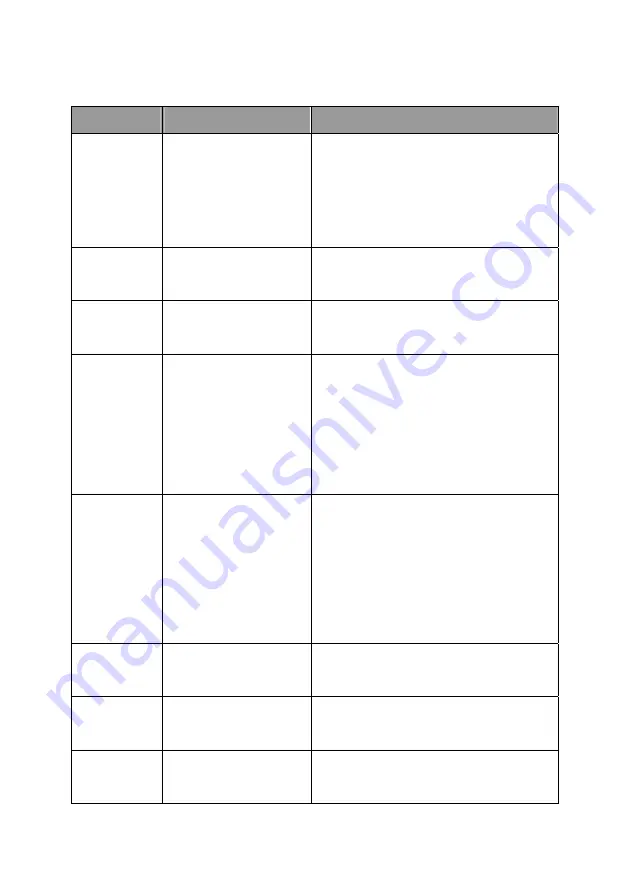
99
Argument
Description
Example
wlmode
Wireless LAN mode
is Infrastructure or Ad
Hoc
0: Infrastructure
1: Ad Hoc
admin# get wlmode
AP_MODE=1
ESSID
ESSID of the
wireless LAN
admin# get ESSID
SSID=’default’
channel Channel
number
used by wireless LAN
admin# get channel
CHANNEL=11
wep
The mode of WEP
0: disable
1: 64 bit WEP
enabled
2: 128 bit WEP
enabled
admin# get wep
WEP=0
defkey Default
WEP
key
number
0: key 1
1: key 2
2: key 3
3: key 4
admin# get defkey
WEP_DEFAULT_KEY=0
key641
64 bit WEP key 1
admin# get key641
WEP64_KEY1=0123456789
key642
64 bit WEP key 2
admin# get key641
WEP64_KEY2=0123456789
key643
64 bit WEP key 3
admin# get key641
WEP64_KEY3=0123456789
Содержание SP766W
Страница 16: ...8 NetWare Network see below...
Страница 61: ...53 7 6 TCP IP Configuration Double Click TCP IP icon and the TCP IP configuration window will pop up...
Страница 120: ...112 7 Choose to set the print whether as a default printer or not Click Next...
Страница 123: ...115 3 From the Print Fax screen click Set Up Printers 4 Click Add to add the new Print Server through TCP IP...
Страница 128: ...120 3 In the Local Area Connection Properties select Advanced option menu and click Settings...
Страница 129: ...121 4 The Windows Firewall screen will be popped up select Exceptions option menu...
Страница 130: ...122 5 Enable UPnP Framework from the Programs and Services list and click OK...
Страница 132: ...124 3 Select Advanced tab and click Settings...
Страница 133: ...125 4 Select Exceptions tab and click Add Program...
Страница 134: ...126 5 Click Browse to add a new program...
Страница 135: ...127 6 Open the NPUtil file from C Program Files PrintServer Utilities where C is the system drive...
Страница 136: ...128 7 A new program Network Ports Quick Setup is displayed in the list click OK...






























