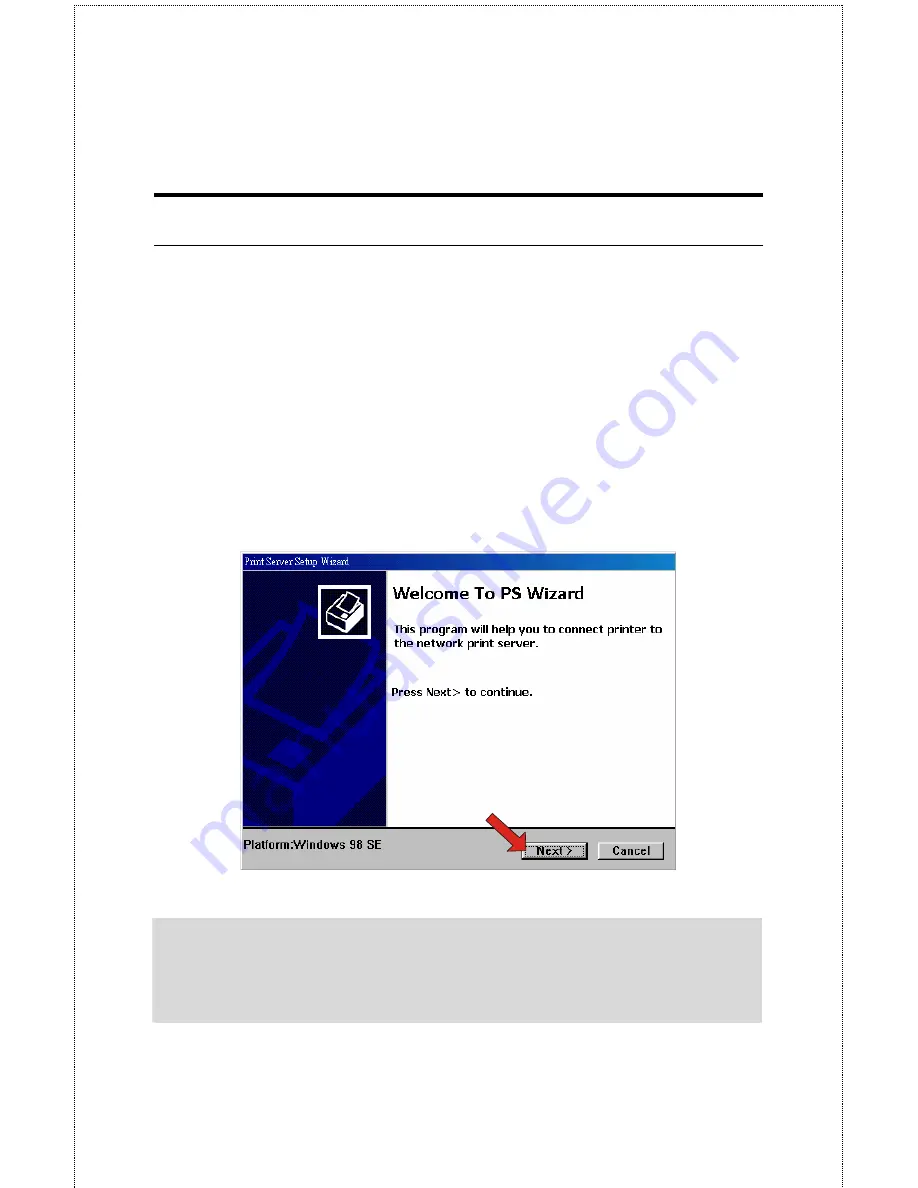
- 18 -
PS Wizard
Note: The PS Wizard doesn’t support Windows 95/98/ME. The
user can refer chapter 5 “Printing in Windows 95/98/ME” to set
up for printing with Windows 95/98/ME.
PS Wizard is a convenient utility that allows you to set up the print
server’s port connection.
To launch PS Wizard:
1.
Insert the Installation CD-ROM into your computer’s CD-ROM
drive, and click
PS Wizard
from the Auto-Run menu screen.
The welcome screen appears as below. Click
Next >
.
NOTE: For some specific printers, you may need to connect the
printer to the computer and install the driver. In this case, connect
it to the computer and install the driver first, and then connect it to
the print server.
Содержание SP755C
Страница 27: ...27 Save to Print Server Please double check all the configurations and click Yes to save the settings...
Страница 30: ...30 Factory Reset Please click Yes to reload the factory settings of the print server...
Страница 32: ...32 About This screen displays the information of the print server...
Страница 44: ...44 Create a new Standard TCP IP Port Click Next...
Страница 46: ...46 Select LPR and put the Port name in the field labeled Queue Name Then Click OK Click Next...
Страница 48: ...48 Click Next Select a Printer Name...
Страница 49: ...49 Sharing can be enabled here Also a Test Page can be printed to confirm proper configuration...
Страница 50: ...50 When the Test Page has been printed click Finish to complete the installation...
Страница 52: ...52 Select Local Printer Create a new Standard TCP IP Port...
Страница 55: ...55 Click Next Click Finish...






























