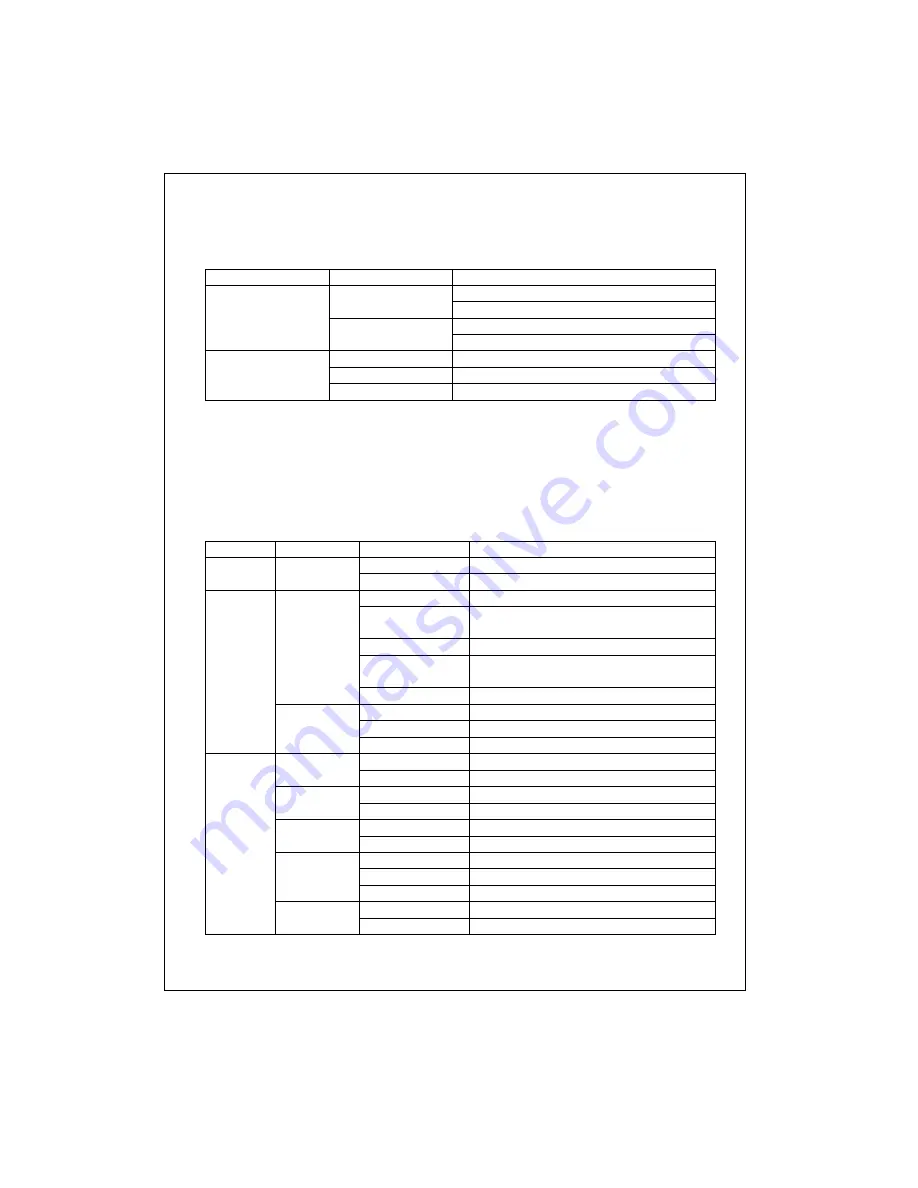
7
The auto-negotiation feature of the switch allows each port of the device
running at one of the following four operation modes:
Port Speed
Duplex
Mode
Full-duplex
100 Mbps
Half-duplex
Full-duplex
10/100M
10 Mbps
Half-duplex
1000 Mbps
Full-duplex
100 Mbps
Full-duplex
Gigabit
10 Mbps
Full-duplex
Each port supports auto MDI-X capability that is the port could connect
either the PC or hub without any cable adjustment.
The rich diagnostic LEDs on the front-panel can provide the operating
status of individual port and whole system. The following table is a summary
for LEDs definition.
Type LED
Status
Operation
Steady Green
Power is on
System Power
Off
Power is off
Steady Green
Connected as 100Mbps
Blinking Green
There is traffic transverses the port at
100Mbps
Steady Amber
Connected as 10Mbps
Blinking Amber
There is traffic transverses the port at
10Mbps
Speed/Link/
Act
Off No
connection
Steady Amber
Full-duplex mode
Blinking Amber
There is a collision
10/100M
Ports
FDX/COL
Off Half-duplex
mode
Steady Green
Connected as 1000Mbps
1000M
Off
Not connected as 1000Mbps
Steady Green
Connected as 100Mbps
100M
Off
Not connected as 100Mbps
Steady Green
Connected as 10Mbps
10M
Off
Not connected as 10Mbps
Steady Green
The port is connected
Blinking Green
There is traffic transverses the port
Link/Act
Off No
connection
Steady Green
Full-duplex mode
1000M
Ports
FDX
Off
No connection or link error




















