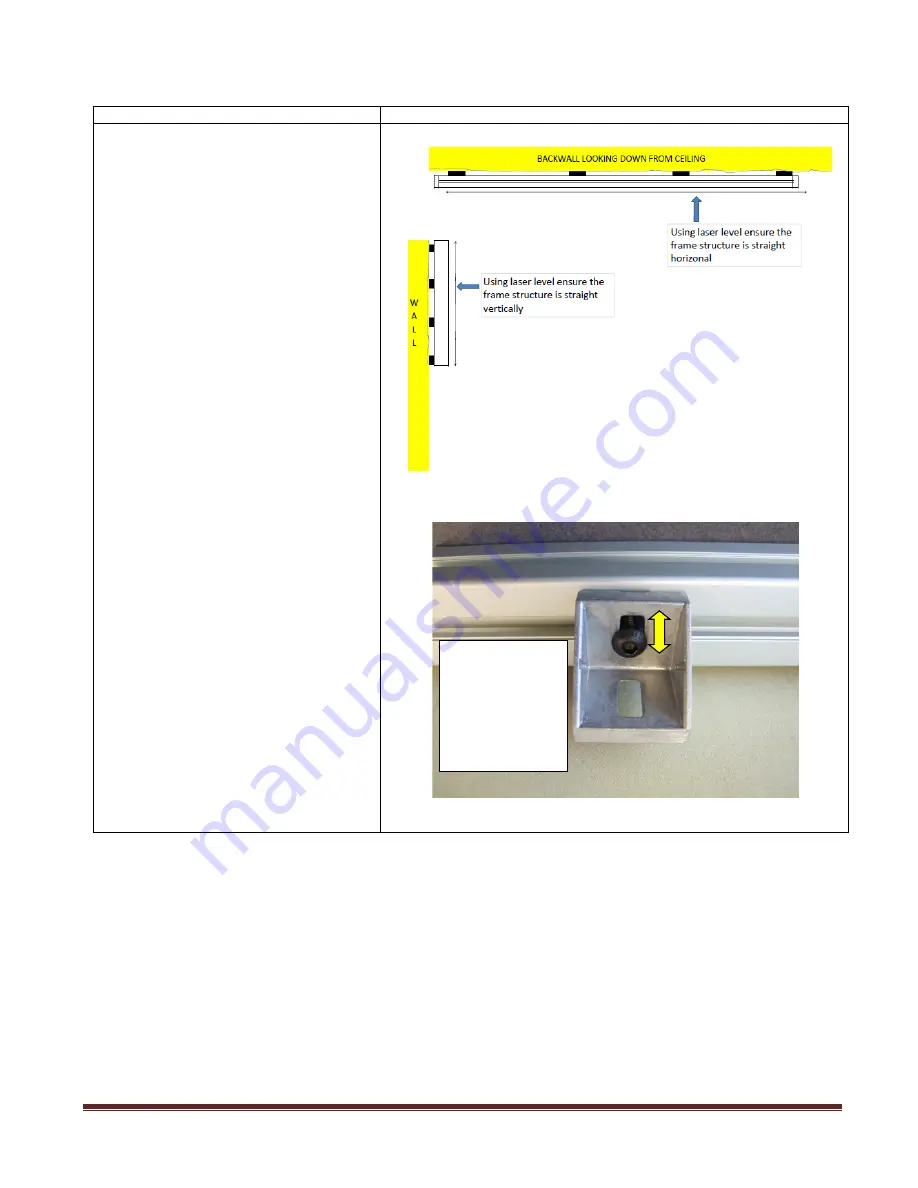
Video Wall Installation Manual V155, V170, V180
Page 8
Rev. 04/2019
Step 3 –Ensuring Frame Structure is straight and plumb
Instructions
Diagrams
IMPORTANT:
Do not push the frame structure
against the wall. The frame
structure is designed to act as the
support structure for the monitor
and not the wall itself.
a)
Use a level to ensure the frame
structure is straight along the entire
length of structure. See figure 3A.
b)
Loosen the preinstalled Wall Brackets
and position at stud locations.
c)
In the event a portion of horizontal
section needs to be adjusted slightly
inwards or outwards the Wall Brackets
do have a slot to allow for these
adjustments. See figure 3B.
d)
Once the frame structure is straight,
plum and level tighten each Bolt to
secure and lock frame the frame in
position.
Fig. 3A
Fig. 3B
Tighten the loose
Bolts at Wall
Bracket once
frame is straight
horizontally and
vertically






























