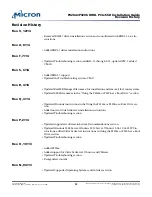•
http://pubs.vmware.com/vsphere-50/index.jsp?topic=%2Fcom.vmware.vsphere.stor-
age.doc_50%2FGUID-5A4E2248-12CB-4A10-B167-79D3D13D3751.html
To ensure the datastores are persistent after reboots in ESX 5.5, mount the datastores
manually, migrate your virtual machines and virtual disks to a temporary device, and
then migrate your data from the temporary device back to the datastores you created in
ESX 5.5.
The following steps provide a workaround for migrating your data from datastores pre-
viously created using the P320h in ESX 5.0/5.1 within the ESX 5.5 environment:
1. Log in to the server console.
2. Enter the following at the command prompt to list the mounted datastores and
volume signatures:
esxcli storage filesystem list
3. Enter the following to list the snapshot volume:
esxcli storage vmfs snapshot list
4. Make note of the VMFS UUID and volume name.
5. Mount the snapshot volume and list the new mount name.
6. Enter the following at the command prompt:
esxcli storage vmfs snapshot mount
–volume-uuid=<VMFS UUID>
Where VMFS UUID is the value noted in step 4.
7. Repeat step 2. Note your snapshot volume name(s) should appear in the filesys-
tem list.
8. Log in to the Vsphere client and migrate your virtual machines and virtual disks
with the VMFS UUID and volume ID defined earlier.
9. Complete steps 4–6 in
VM-12
to move your virtual machines and data onto the
new datastores created in ESX 5.5.
See the following for complete details on performing the migration process:
http://
pubs.vmware.com/vsphere-51/index.jsp?topic=%2Fcom.vmware.vsphere.vcenter-
host.doc%2FGUID-23E67822-4559-4870-982A-BCE2BB88D491.html
VM-14: I want to upgrade my system from ESX 5.0/5.1 to 5.5 or later, but I do not see
the ability to migrate my VMs and virtual disks to an alternate datastore. How can I
restore functionality of my datastores after an upgrade?
You must re-sign the datastore volumes to allow for permanent auto-mounting of the
datastores. Follow these steps during the installation of ESX 5.5:
1. List the current snapshot volumes along with their signatures by entering the fol-
lowing command at the kernel console command line:
esxcli storage vmfs snap-
shot list
2. Generate a new signature for the volume by entering the following command:
esx-
cli storage vmfs snapshot resignature --volume-uuid=<old_signature_value>
3. For each VM file (*.vmx) path that references the old datastore, perform the follow-
ing steps:
a. Remove the VM from the hypervisor inventory but do not delete it or any
other virtual disks.
b. Edit the VM configuration file and replace the old datastore uuid with the
new uuid value.
c. For each changed VM configuration, add them again to the virtual machine
inventory and re-run the virtual machine to make sure they load.
P420m/P320h HHHL PCIe SSD Installation Guide
Troubleshooting
PDF: 09005aef8497e00a
P420m_P320h_HHHL_installation_guide.pdf - Rev. V 12/14 EN
43
Micron Technology, Inc. reserves the right to change products or specifications without notice.
©
2012 Micron Technology, Inc. All rights reserved.