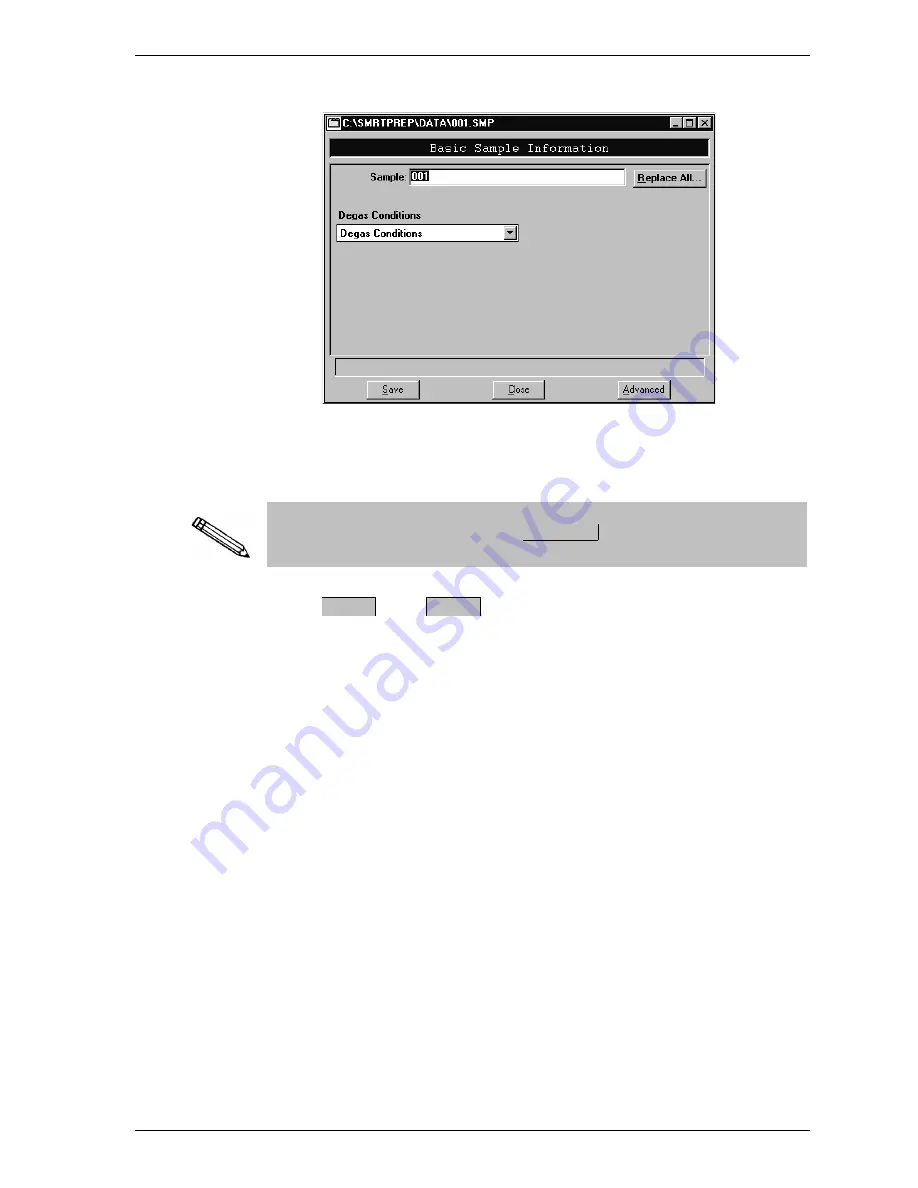
5.
Click on the down arrow to the right of the Degas Conditions field to
choose a degas conditions file.
If you have an existing sample information file containing the options
you wish to use for this file, select
to choose the file and copy
the options.
6.
Select
, then
.
Replace All..
Save
Close
SmartPrep
Creating Sample Information Files
Sep 98
2-7
Содержание SmartPrep 065
Страница 1: ...SmartPrep 065 Operator s Manual V2 02 065 42801 01 March 2002...
Страница 4: ......
Страница 8: ......
Страница 10: ......
Страница 26: ......
Страница 28: ......
Страница 60: ......
Страница 61: ...CHAPTER 3 SMARTPREP MENUS File Menu SmartPrep Menu Reports Menu Options Menu...
Страница 62: ......
Страница 100: ......
Страница 101: ...CHAPTER 4 MAINTENANCE...
Страница 102: ......
Страница 105: ...CHAPTER 5 ORDERING INFORMATION...
Страница 106: ......
Страница 108: ......
Страница 109: ...APPENDIX A FORMS...
Страница 110: ......
Страница 112: ......
Страница 114: ......
Страница 115: ...APPENDIX B ERROR MESSAGES...
Страница 116: ......
Страница 127: ...INDEX...
Страница 128: ......






























