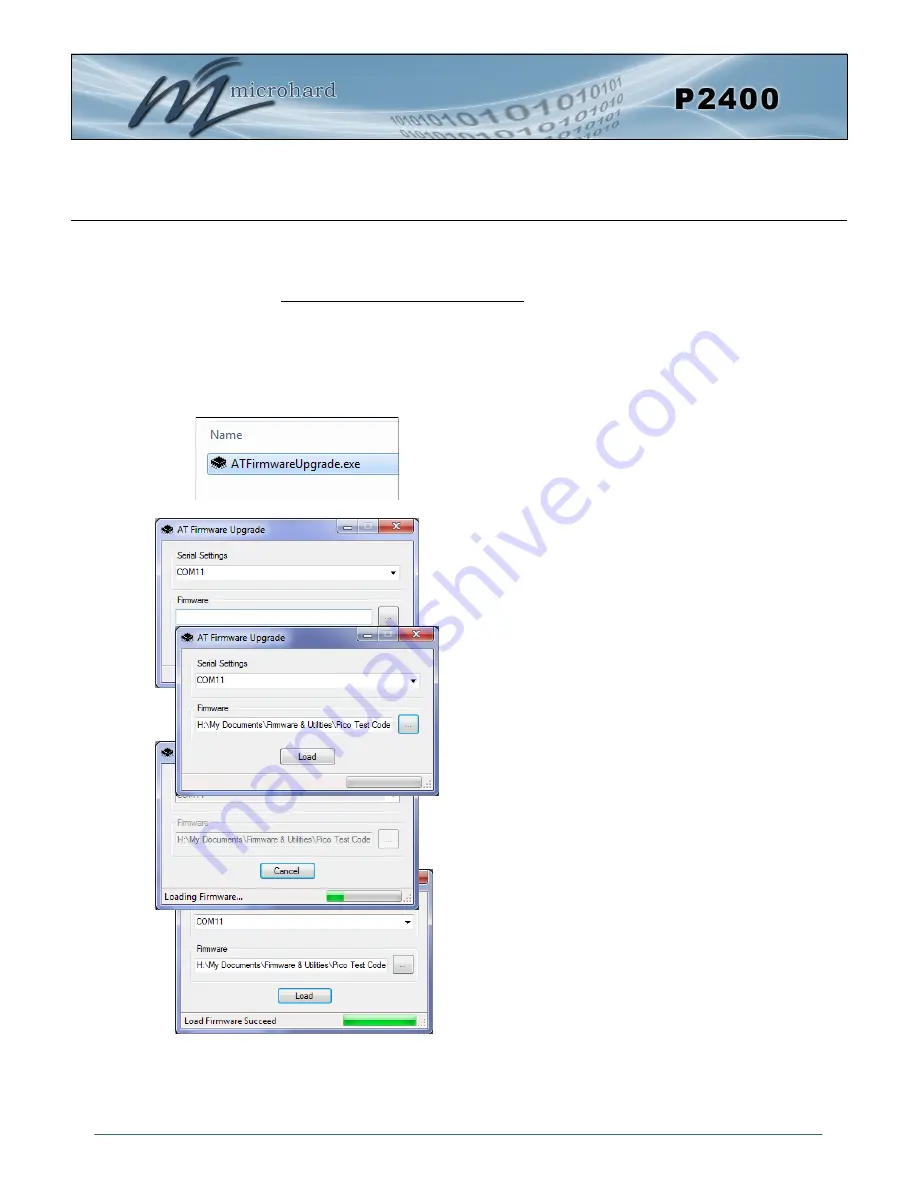
© Microhard Systems Inc.
Confidential
80
Appendix C: AT Utility Firmware Upgrade Procedure
To update the firmware, it is recommended to use the Microhard Utility called
AT Firmware Upgrade
. This
utility is available for download from the Microhard Support Site below:
http://support.microhardcorp.com
To access the downloads section of the support site, you must first register, if you have not already done so.
1. Power up the Modem and Connect a
straight through serial cable to the DATA
Port of the module. (If installed in develop-
ment board).
2. Run the firmware utility downloaded from
the Microhard Support site.
“ATFirmwareUpgrade.exe”
3. Select the COM port on your PC that is
connected to the Module.
4. Browse to the firmware file supplied by Mi-
crohard Systems. (.img) to be uploaded to
the module.
5.
Click the “Load” button.
If a password was
setup using the ATlogin command, you will
be prompted for this password before you
can update the firmware.
6. The utility will establish a connection to the
module and load the firmware. Once com-
plete, a message will be display at the bot-
tom of the utility window indicating that the
process succeeded.
Image C-1: Firmware Upgrade






















