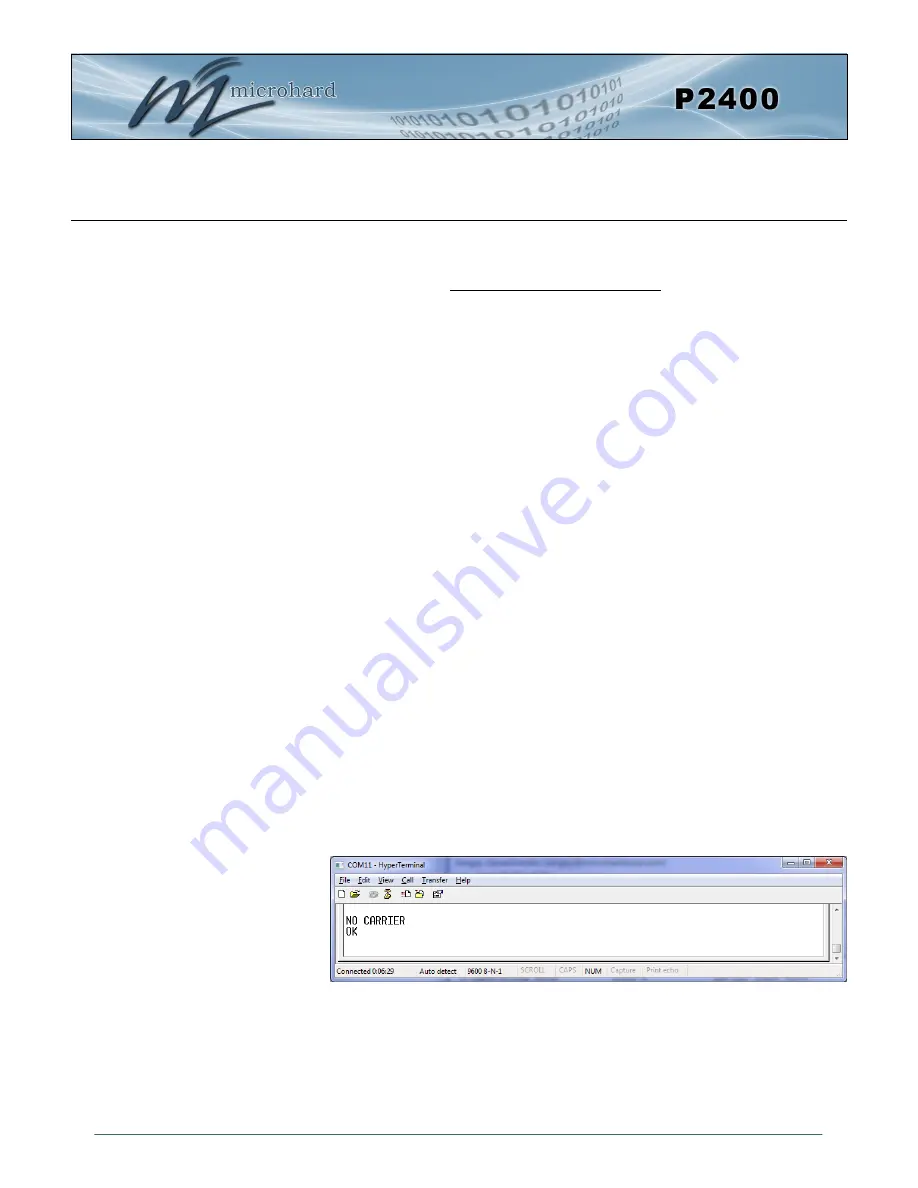
© Microhard Systems Inc.
Confidential
34
3.0 Configuration
To begin configuration, the P2400 must be mounted into a either a Microhard supplied development
board (with factory attached interface card), or be mounted into a customer designed platform. The
P2400 is configured using AT commands through the
Data
port, or using special diagnostic commands
through the
Diagnostic
Port. Refer to
Section 2: Hardware Description
for information related to inter-
facing to, or powering the module.
To issue AT commands through the
Data
port, the P2400 must first be set into
Command Mode
as
described below.
3.1
Configuration/Unit Modes
3.1.1 Command Mode
the P2400 module is offline (data is not passing through the unit via it’s local data
lines or RF communications)
if installed in a Development Board, the only LED illuminated will be the blue power
LED.
the P2400’s configuration options (registers) may be viewed and modified using AT
commands.
Two methods are typically used to place the Pico Series into Command Mode.
1. Force to Command Mode
Power down off the Development Board assembly.
Connect a 9-pin straight-through serial cable from the PC serial port to the rear RS-
232 port (DATA) of the modem.
Launch a terminal communications program (e.g. HyperTerminal) and configure for
9600bps, 8 data bits, No parity, 1 stop bit (8N1), no flow control
press and hold the CONFIG button
continue to press the CONFIG button and apply power to the modem
release the CONFIG button
On power up the terminal session window should show “NO CARRIER OK” as seen
below:
the P2400 is now in command mode, and AT commands can be used to configure or
query the settings. AT&V will display the current configuration, and the registers can
be queried using the ATSXXX=? Command where XXX = the register number. Help is
available using the ATSXXX /? Command.
Any and all changes must be written to NVRAM using the AT&W command.
Image 3-1:
Command Mode






























