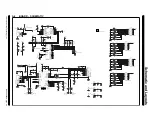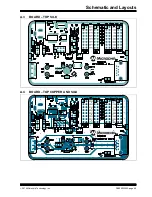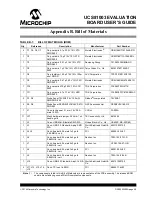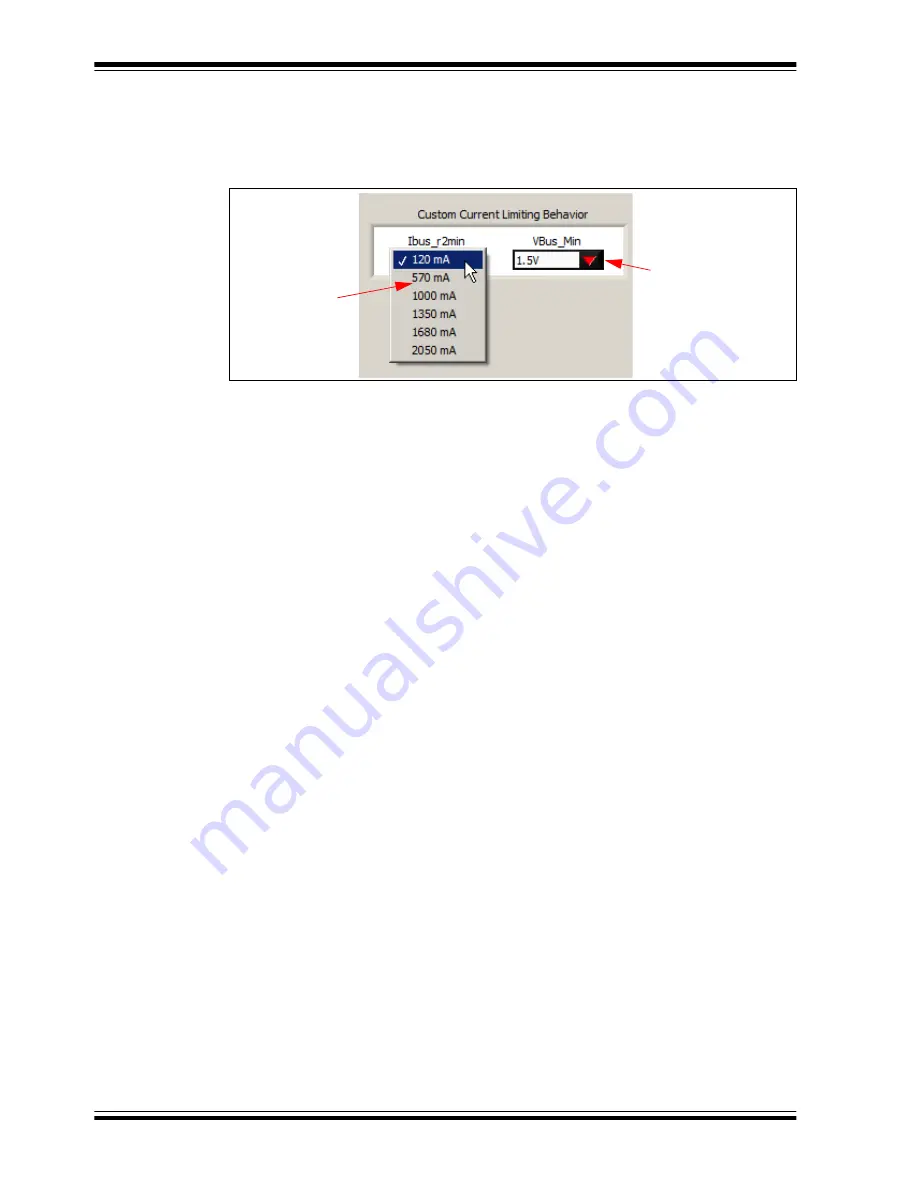
UCS81003 Evaluation Board User’s Guide
DS50002300A-page 36
2014 Microchip Technology Inc.
4.3.3.2
CUSTOM CURRENT LIMITING BEHAVIOR
The second part of creating custom profiles is to specify the behavior of current limiting
and minimum voltage output. This is accomplished using the Ibus_r2min and
VBus_Min drop-down lists, as shown in
FIGURE 4-13:
Current-Voltage Behavior Selection.
4.3.3.3
CUSTOM EMULATION QUICK LOAD
The Custom Emulation Quick Load drop-down menu allows single-click loading of the
Custom Emulation Configuration registers. Simply select the profile to load from the
menu and registers 41h – 4Ch will be loaded with that profile.
4.3.3.4
SAVE CUSTOM EMULATION CONFIGURATION
Customs Emulation Configuration allows for a quick way to save the necessary regis-
ters to configure the UCS81003 for a custom profile to a file. Enter the path and press
the
SAVE
button. Files will be overwritten if duplicate file names are used.
Registers 40h – 4Ch (Custom Emulation Configuration -
Custom Charging
tab),
16h (Emulation Behavior -
Configuration
tab), 19h (ILIM -
Main
tab), 25h (High Speed
Switch Configuration –
Configuration
tab) and 51h (Custom Current Limiting Behavior
–
Custom Charging
tab) will be saved in a two-column format. Comments can be
added at the end of the file for documentation.
Region 2
Drop-down List
Click on the arrow
to reveal the options
in the VBus_Min
Drop-down List
Current Limit
Содержание UCS81003
Страница 1: ... 2014 Microchip Technology Inc DS50002300A UCS81003 Evaluation Board User s Guide ...
Страница 4: ...UCS81003 Evaluation Board User s Guide DS50002300A page 4 2014 Microchip Technology Inc NOTES ...
Страница 10: ...UCS81003 Evaluation Board User s Guide DS50002300A page 10 2014 Microchip Technology Inc NOTES ...
Страница 42: ...UCS81003 Evaluation Board User s Guide DS50002300A page 42 2014 Microchip Technology Inc NOTES ...
Страница 51: ...Bill of Materials 2014 Microchip Technology Inc DS50002300A page 51 NOTES ...