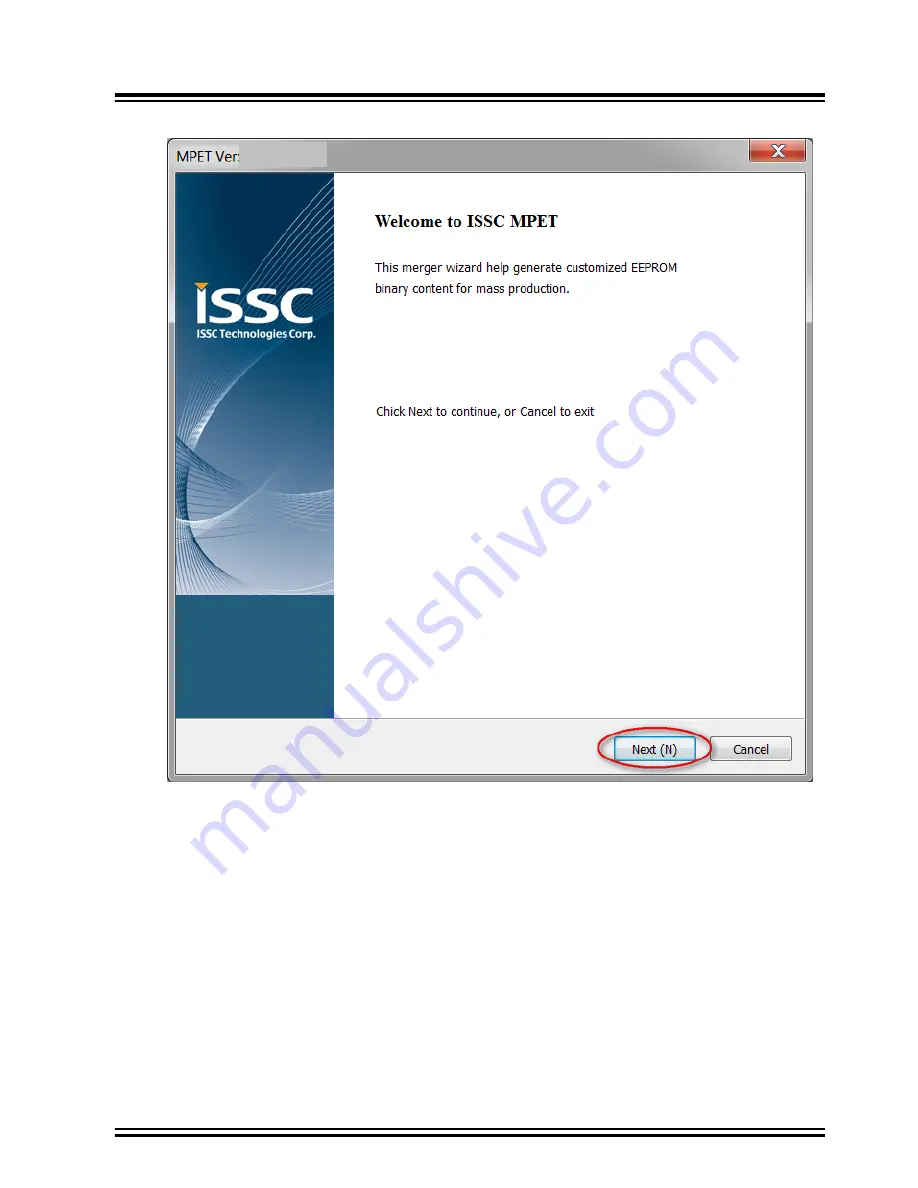
Figure 5-15. MPET Tool Settings
2.
Select
UI Patch Only
to merge the UI and the DSP parameters and then click
Next
, as shown in the following
figure.
Note:
For the UI parameter settings, refer to
and for the DSP parameter settings,
refer to
IS2066B
Configuring IS2066B EVB
©
2019 Microchip Technology Inc.
User Guide
DS50002946A-page 26
















































