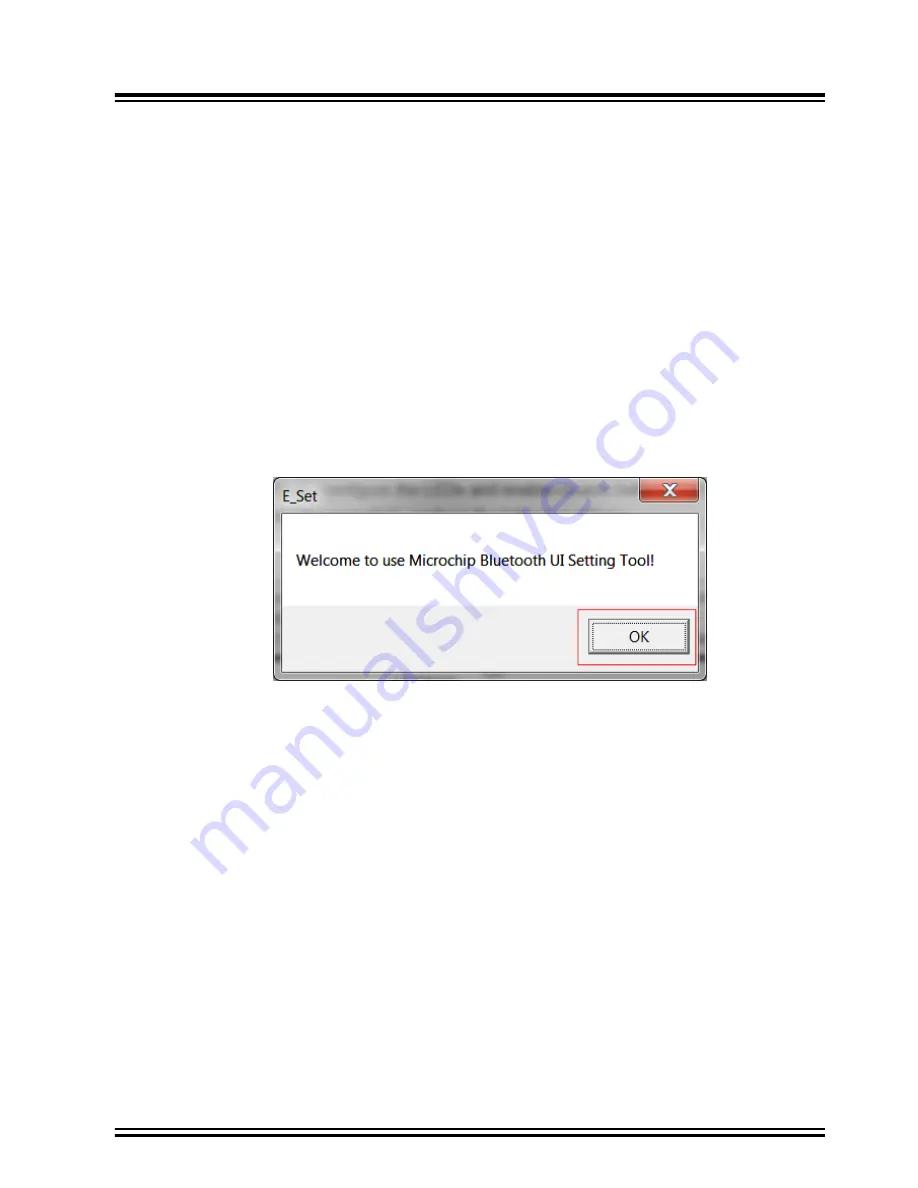
5.
Configuring IS2066B EVB
The IS2066B EVB can be configured and various parameters can be customized using the UI tool and DSP tool, and
then parameters are saved in a file. Using the MPET tool, the saved files are merged into the
*.ipf
file, and then
this merged file is programmed into the EEPROM. After EEPROM is programmed, restart the device to see the effect
of the customized parameters.
5.1
UI Tool Configuration
The User Interface (UI) tool is a configuration tool that allows the user to change the IS2066B module parameters,
such as device name, enable/disable pairing mode, Bluetooth Low Energy connection settings, configure the LEDs
and enable/disable battery functions.
Note:
Both left and right EVB’s UI must be configured separately. For UI tool detailed information, refer to
UITool
Application Note
(
https://www.microchip.com/wwwproducts/en/IS2066
).
To configure the UI parameters, perform the following steps:
1.
Open the UI configuration tool and click
OK
to configure the UI parameters.
Note:
UITool_IS2066B_236_v1.0.12 is used for this demonstration.
Figure 5-1. UI Configuration Tool - Welcome Window
2.
In the UI configuration tool, click
Load
.
IS2066B
Configuring IS2066B EVB
©
2019 Microchip Technology Inc.
User Guide
DS50002946A-page 14















































