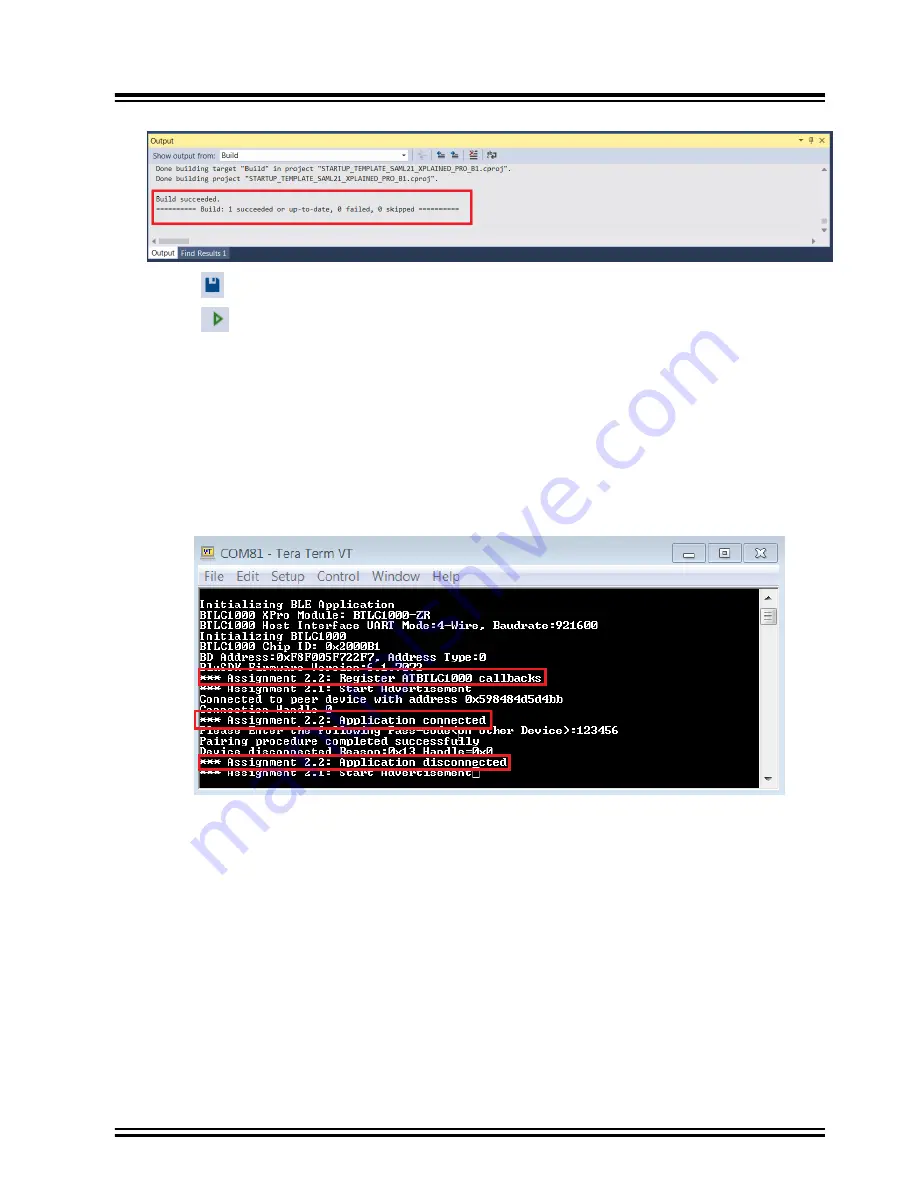
Figure 3-10. Atmel Studio Output Window
10. Click “
” to save the project <Ctrl+S>.
11. Click “
” to program the project binary on the SAM L21 Xplained Pro. <Ctrl+Alt+F5> and check
correct initialization of the ATBTLC1000.
12. Open the "Microchip SmartConnect" application on Android
™
or iOS device.
13. Press the <Start Scan> button and pair peripherals by selecting them in the device list (pass key:
123456).
Note:
1.
Pairing event handling is carried out by
ble_manager.c
. Refer to
ble_pair_key_request_handler()
for code implementation. The default pass key of
123456 is also fixed inside this function. This can be changed here.
Figure 3-11. Console Log Window
Note:
After peripheral pairing, no services information are displayed in "Microchip SmartConnect"
application, as no service is currently defined and started on peripheral side.
ATBTLC1000
Establishing Connection with Central Device
©
2017 Microchip Technology Inc.
Training Manual
DS00002599A-page 29
















































