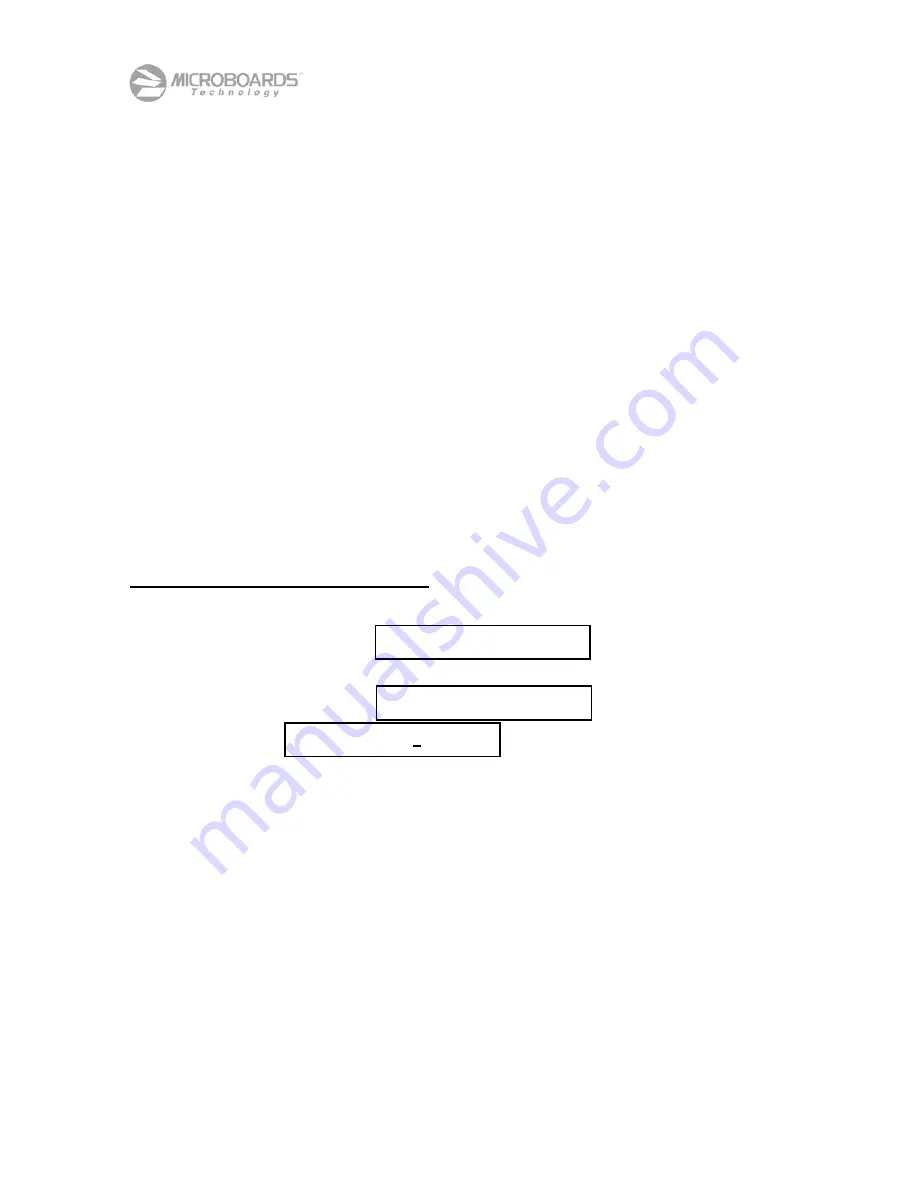
Orbit II Disc Copier Reference Manual – Revision K
28
6.4 Copy and Compare
This Orbit II operating mode compares the content of the master disc to each disc you copy, before the
disc is placed in the Accept Basket. Following every copy operation with a compare operation gives you
the highest confidence in the discs you copy and distribute. The Compare operation works with both data
and audio masters. Data masters will be verified, bit for bit, against the master. Audio masters, or masters
that contain audio (such as CD Extra), will go through a “Read Check”. This read check will verify that the
duplicated disc can be read and has the same structure as the master. Because there is audio on the disc,
it cannot be “bit for bit” verified. We suggest you use Orbit II’s
Copy and Compare?
Mode:
•
When you want the highest level of confidence in the copies you produce.
•
Your Orbit II is new, has been moved to a new location, or has been returned from
servicing.
•
You are using a master from a new source.
•
You are qualifying a new source of blank discs.
Compare operations are performed at approximately the same rate as copy operations. Using Orbit II’s
Copy and Compare?
Operation will reduce the number of discs you can produce in a given amount of
time by approximately 50%.
The example shown below assumes
Ask Quantity?
is turned on.
To initiate a
Copy and
Compare?
operation:
•
Make sure there are enough blank CD-R or CD-RW discs in the Input Hopper.
•
Press the
No
key at the
prompt.
•
Press the
Yes
key at the
prompt.
•
When the
prompt appears, use the
Yes
and
No
keys to set
the required number of discs in Orbit II’s counter. Pressing the
Yes
key accepts the number
above the underline cursor, and tells Orbit II you are ready for the next operation. Pressing the
No
key increments the number above the underline cursor. (If you accidentally press the
Yes
key at the “10s” digit and move to the “1s” digit before you are ready, you can get the cursor
back to the “10s” digit by pressing the
No
until the “1s” digit changes from “9” to “0”.)
•
When the CD Reader tray opens, place your master in the CD Reader tray and press
Yes.
•
Orbit II will copy the master disc, and then compare the master disc to the recorded discs, until
the requested number of discs are accepted.
•
You can add discs to the Input Hopper, remove discs from the Accept Basket, or remove Discs
from the Reject area at any time.
Copy Disc-to-Disc?
Copy & Compare?
Quantity? 00




























