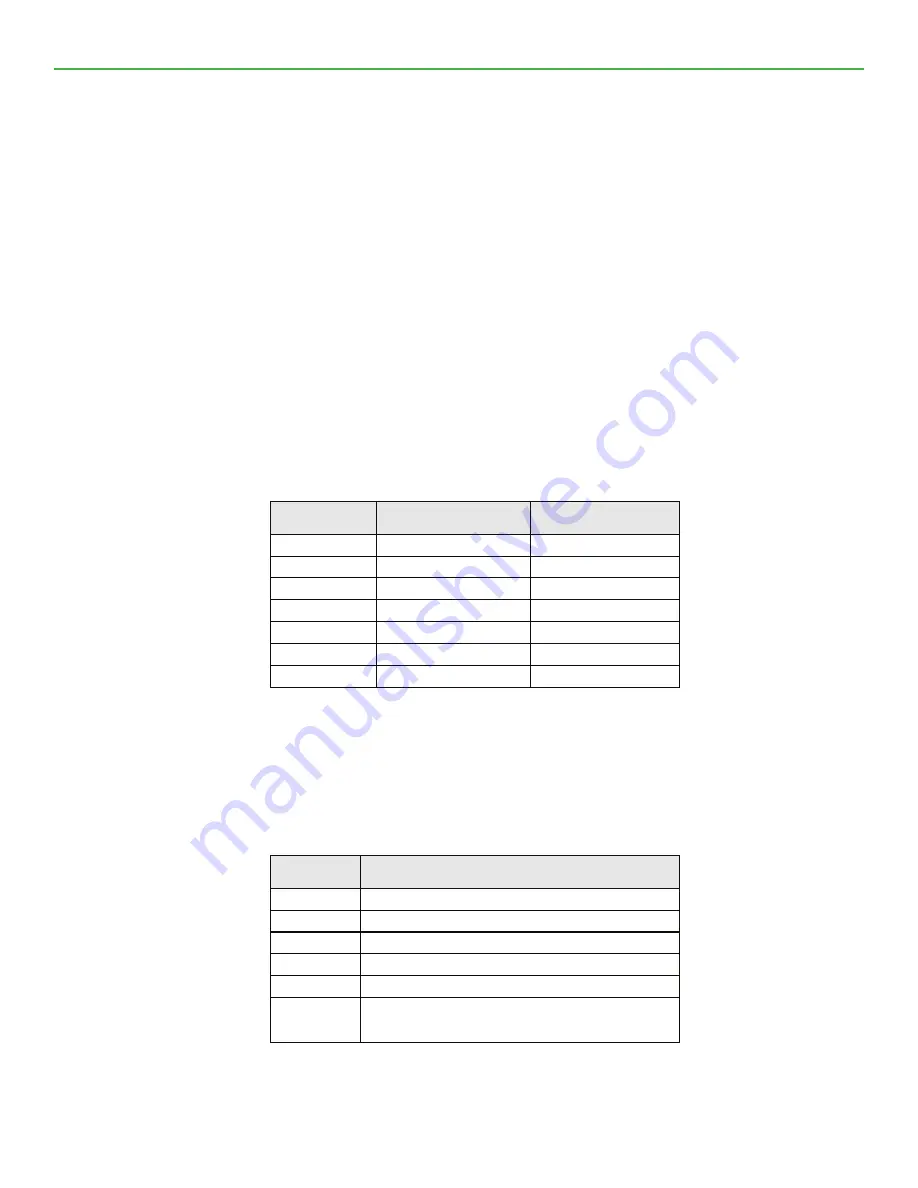
MCS-Bacnet-Router2
REVISION 2
9
3.4.7
BBMD LED
The BBMD LED is permanent green if BBMD is enabled. Otherwise, it is off.
3.5. Status Button
The MCS-BACNET-ROUTER2 is equipped with a status button (see Figure 1). When pressing the status
button shortly during normal operation of the MCS-BACNET-ROUTER2, it sends a BACnet “I-Am” message
on all active BACnet data link layers.
The status button can also be used to switch the device back to factory default state. Press the service button
and power-cycle the device. Keep the button pressed until the port LEDs illuminate orange permanently.
Release the button within five seconds from that time on to reset the device to factory defaults. Alternatively,
the device can be switched back to factory defaults over the console user interface.
1.1 DIP Switch Settings
The DIP switch assignment for the MCS-BACNET-ROUTER2 is shown in Table 2. Please leave all switches
at default state.
DIP Switch #
Function
Factory Default
1
Must be OFF
OFF
2
Must be OFF
OFF
3
Must be ON
ON
4
Must be OFF
OFF
5
Must be OFF
OFF
6
Must be OFF
OFF
7
Must be OFF
OFF
Table 2: DIP Switch Settings for MCS-BACNET-ROUTER2
1.2 Terminal Layout and Power Supply
The MCS-BACNET-ROUTER2 provides screw terminals to connect to the network as well as to the power
supply. The screw terminals can be used for wires of a maximum thickness of 1.5 mm
2
/AWG12. The device
can either be DC or AC powered.
Terminal
Function
4
BACnet MS/TP Ground
5
BACnet MS/TP Non-Inverting Input
6
BACnet MS/TP Inverting Input
8
Ethernet 100BaseT
15
Earth Ground
16, 17
Power Supply 12-35 VDC or 12-24 VAC ± 10%
Do not connect terminal 17 to earth ground!
Table 3: MCS-BACNET-ROUTER2 Terminals
Содержание MCS-BACNET-ROUTER 2
Страница 19: ...MCS Bacnet Router2 REVISION 2 19 ...






































