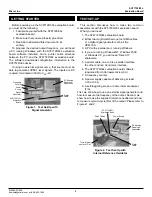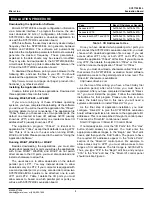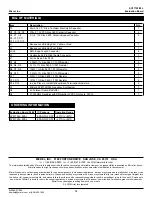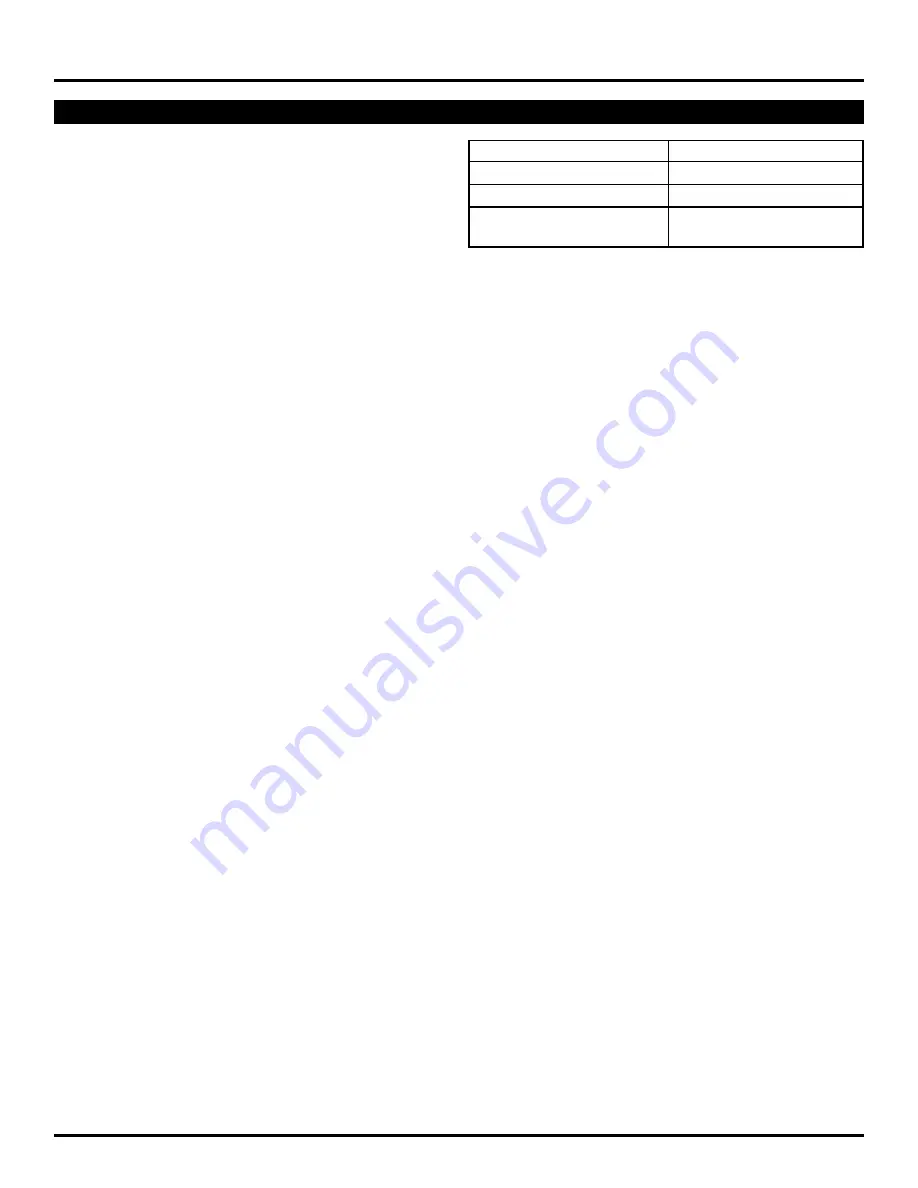
3
SY87729/39L
Evaluation Board
Micrel, Inc.
M9999-071906
[email protected] or (408) 955-1690
EVALUATION PROCEDURE
Downloading the Application Software
Micrel’s SY87729/39L accepts configuration information
via a bit-serial interface. To program the device, the user
must download 32 bits of configuration information into
SY87729/39L. Micrel provides a download application for
use with the SY87729/39L evaluation board.
With this software, the user may select any desired output
frequency that the SY87729/39L can generate, between
10MHz and 729MHz. The software will automatically
determine the configuration parameters that most accurately
generate the desired frequency. These parameters,
explained in the data sheets, may be viewed or modified.
They may also be downloaded to the SY87729/39L-EVAL
circuit board through a printer cable attached between the
PC and the SY87729/39L evaluation board.
To download the software, point your web browser to the
following URL, and save the files to your PC: You should
download the applications “739ifier”, “739ev” and “739ev2.”
http://www.micrel.com/page.do?page=product-info/
fractional_n_synthesizers.shtml
Installing the Application Software
Create a folder just for these applications. Download all
three application files into this folder.
Running Win95, Win98, or WinME
If you are running any of these Windows operating
systems, you have completed downloading all the software
you will need. You will not need the application file “739ev2”
and may delete it at your convenience. The application file
“739ev” allows you to access one of two parallel ports, the
default one located at base I/O address 0x378 (usually
known as LPT1) and a secondary one located at base I/O
address 0x278 (usually known as LPT2).
The application program “739ev2” is identical to
application file “739ev”, except that it defaults to using LPT2
first. This is of no use to the user when running Win95,
Win98, or WinME. Please proceed to the section “Using the
Application Software.”
Running WinNT, Win2000, or WinXP
Besides downloading the applications, you must also
decide what parallel port or ports you will use the applications
with. Since WinNT, Win2000, and WinXP do not permit
direct access to the I/O ports, you must also download and
install a shareware to allow this.
The usual case is to allow downloads on the default
parallel port, LPT1. You may instead decide to allow
downloads only on LPT2, if your computer is equipped with
a second parallel port or you may also decide to allow two
SY87729/39L-EVAL boards to be attached, one to each
LPT1 and LPT2. Table 1 details the I/O ports you must
allow access to, based on which parallel port or ports you
will use with SY87729/39L evaluation board.
Case
Base I/O Addresses Needed
Access to LPT1
0x378-0x37A, 0x778-0x77A
Access to LPT2
0x278-0x27A, 0x678-0x67A
Access to both LPT1 and LPT2
0x278-0x27A, 0x378-0x37A,
0x678-0x67A, 0x778-0x77A
Table 1. I/O Addresses to Use
Once you have decided which parallel port or ports you
will connect the SY87729/39L evaluation board to, you must
choose which download application file to keep. If you will
access either LPT1 only, or both LPT1 and LPT2, then
delete the application “739ev2” at this time. If you will access
only LPT2, then delete the application “739ev” at this time,
and then rename the application “739ev2” to “739ev.”
Now, you must download a shareware called “Direct-IO”
that allows the SY87729/39L evaluation board software
application access to the parallel ports at a low level. The
“Direct-IO” shareware is available at:
http://www.direct-io.com
At the time of this writing, you have a free 30-day trial
evaluation period, after which time you must have it
registered. After you have completed download of “Direct-
IO," you must install the program. Follow the installation
instructions for that program. Please note that, in some
cases, the install may fail. In this case, you will need a
systems administrator to install “Direct-IO” for you.
As the final step of application installation, you must
configure “Direct-IO” to give the SY87729/39L evaluation
board software permission to access to the appropriate I/O
addresses. This is accomplished through its control panel.
To access the “Direct-IO” control panel, select:
Start
➯
Programs
➯
Direct IO
➯
Control Panel
If not already active, click the “I/O Ports” tab. The “Hex”
button should already be pressed. You must enter the
appropriate address ranges in the “Begin” and “End” edit
boxes, and then push the “Add” button. The goal is to have
the required I/O addresses appear in the “Active Ports”
section of the “Direct-IO” control panel. For example, to
allow access only to LPT1, you must allow access to two
ranges of I/O addresses. The first range is 0x378-0x37A.
Thus, you type “378” in the “Begin” edit box, and you type
“37A” in the “End” edit box. The “Direct-IO” control panel
should look like Figure 3.