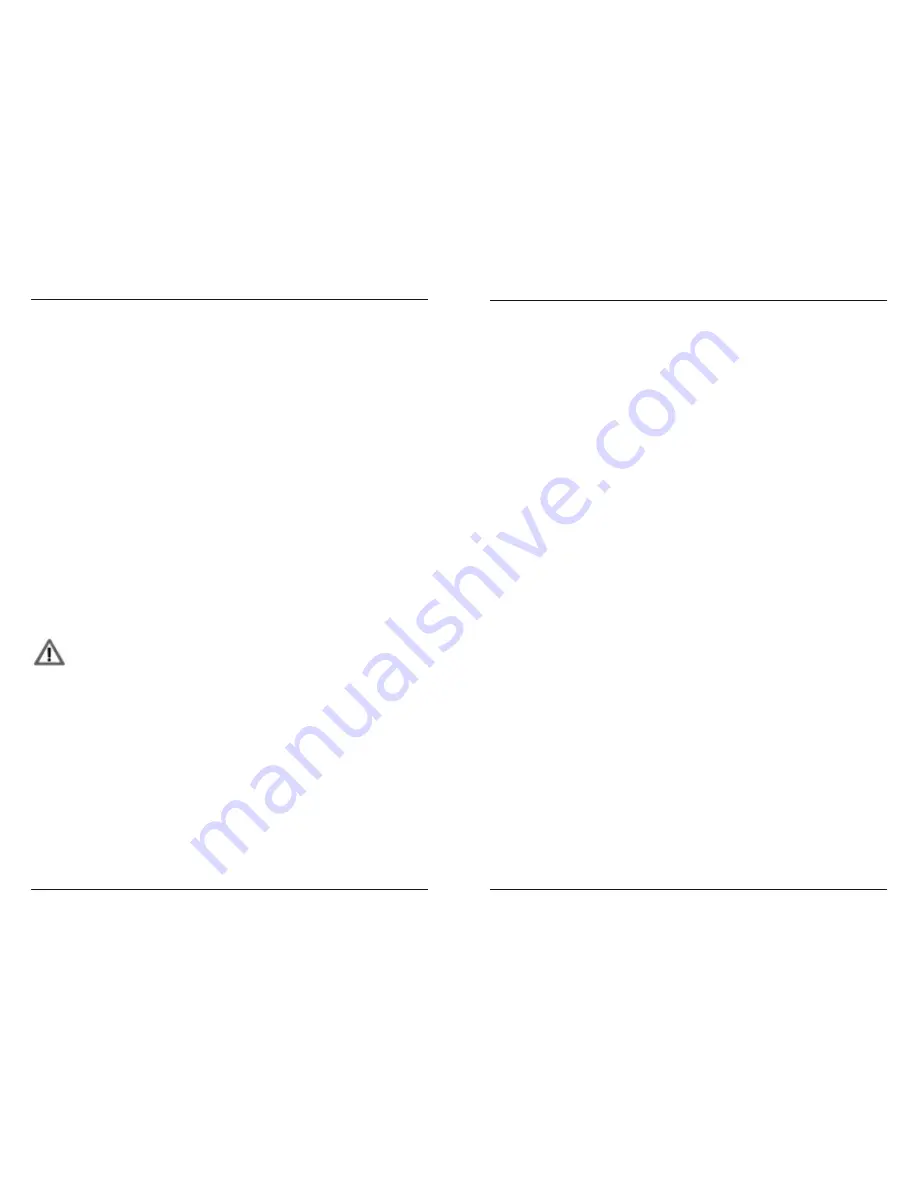
MFB Tanzbär
MFB Tanzbär
Play Mode – Playing the Tanzbär
12
13
Play Mode – Playing the Tanzbär
3. Tweak sounds / knob record function
In PLAY MODE (LED Rec/ManTrig off) all sound parameters can be edited with their
dedicated knobs. As soon as a pattern is loaded from memory, the current parameter
setting differs from the current knob setting.
If desired, you can record knob tweakings within one bar into the sequencer. This is done
with the Knob Record function. It is enabled with
Shift + Step 11
and can be used when
desired in PLAY MODE.
To record knob movements:
• Hold
Shift
+ press
CP/KnobRec
to enable Knob Record function.
• Press
Play
to start sequencer.
• Hold
Sound
+ press
Instrument
button to select an instrument.
• Press
Sound
again. The Sound LED flashes until the ”1“ of the next bar is reached.
Then it lights up constantly over the lenght of one pattern-playback.
• While the pattern is running, tweak the desired
Parameter
knobs. The movements
are recorded over one bar/pattern-playback.
• If another take is needed, simply press
Sound
again and tweak the knobs.
• If you would like to record the parameters of another instrument, please hold
Sound
+ press an
Instrument
button to select the new instrument. Then press
Sound
to
start the recording. You do not have to stop the sequencer at any time.
To save your knob performance permanently, you have to save the pattern (please see
page 23).
You do not have to engage the knob record function for each new ”take” and
instrument by hitting Shift + CP/KnobRec. Once enabled, you may use it
over and over until you disable the function.
If you turn a knob longer than one bar while ”knob recording”, the previous
recording will be overwritten. If you don‘t like the result, simply reload the
parameter setting, stored in the pattern by hitting
Select. This helps allways
when you are not happy with a knob record ”take”.
4. Roll Function
Play Rolls:
No, we are not talking about role playing... Please enable PLAY MODE, if you not allready
did. Press
Roll/Flam
to enable the Roll function. Start the sequencer since the effect will
only be audible when the sequencer is running. If you now press a
Step/Instrument
button, the corresponding instrument is multi-triggered. This function is also popular as
”note repeat“.
The resolution of the triggers can be set to four different values. They depend on the Scale
setting (please refer to page 22). To change the resolution, please hold
Roll/Flam
. The
Step buttons 1 - 4 start to flash. Press one of the
Step
buttons to select the roll resolution.
Roll Record:
This a kind of ”add on“ feature to the Roll function. If Roll Record is enabled, a roll is played
again in each new pattern loop, even when you release the Step/Instrument button. By
holding down Shift and the corresponding Instrument button, the rolls are erased again.
To enable the Roll Record function:
• Hold
Shift
+ press
Roll Rec (Step 10)
.
• Press
Roll Rec (Step 10
) again. The button toggles between Roll Record off (LED
green) and Roll Record on (LED red).
• Press
Select
to confirm and close the function.
Steps recorded with the Roll Record function can be edited in Step Record Mode just like
any other steps (please see page 18).
5. Fill function (chain patterns)
Chain up to 16 patterns ”live“ with the Fill function:
• Hold
Fill
+
Step
buttons to select the desired sequence of patterns. Please note
that there is no LED checkback at this moment.
• Press
Fill
again to enable / disable the Fill function. The LED lights up red, if Fill is
active.
6. A/B Pattern Toggle
Press the
A/B
button to ”fire up“ a second pattern part (if available). The LED changes it‘s
colour. Patterns with more than 16 steps contain necessarily a B-part.
To enable automatic toggle betwen both parts, please hold
Shift + Step 3 (AB on/off)
.
7. Shuffle Function
Hold
Shuffle
+ press one of the
Step
buttons to select one of the 16 available shuffle
intensities. In Play mode, shuffle affects all instruments in the same way.
8. Select Button
Sets edited parameter values back to the values that are stored within the current pattern.
If you use the functions 1 to 8 while the pattern selection is active (Pattern LED lights) the
corrsponding function will be performed accoring to the way described above. In some
cases the pattern selection will be closed. Please see figure on page 9. The same goes for
access of these function in MANUAL TRIGGER MODE.
Содержание Tanzbar
Страница 1: ...User Manual ...
Страница 17: ......

























