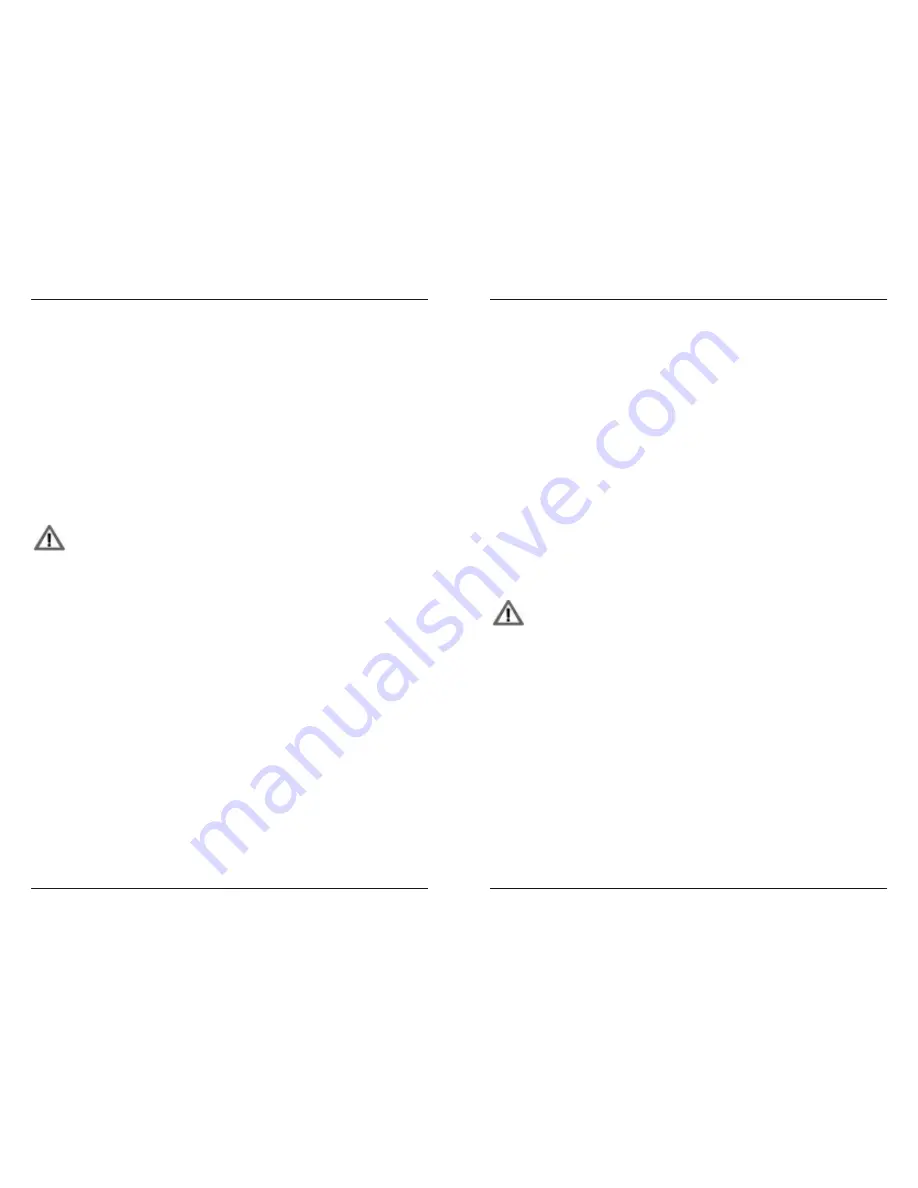
MFB Tanzbär
MFB Tanzbär
MIDI-Functions
24
25
MIDI-Functions
MIDI FUnCTIOnS
The three MIDI sockets are used to connect MIDI devices to Tanzbär. MIDI keyboards,
controller and drumpads should be connected to MIDI In 1. MIDI In 2 is mainly for
MIDI synchronisation (MIDI clock).
Tanzbär‘s MIDI channel settings are fixed and cannot be altered. Track CV 1 sends and
receives on channel 1, track CV 2 sends and receives on channel 2 and all drum tracks
send and receive on channel 3.
Synchronisation with external devices via MIDI clock:
MIDI clock is allways sended and received. No additional settings have to be done.
Synced to an external MIDI clocksource, Tanzbär can allways be startet and
stopped with it‘s Play button. It starts/stopps exactly at the ”1” of the next
following bar without loosing it‘s sync.
Output of sequencer steps as note commands
The note output can be enabled globally. You‘ll find this function in the setup menu.
• Hold
Shift
+ press
Setup (Step 16)
. The setup menu is active now. The flashing
LEDs 1 - 10 visualise the available sub menus.
• Press
Step 8
button. Note output is enabled.
• Pressing
Step 8
again toggles between on (green) and off (red).
• Press
Select
to confirm the function.
Receiving MIDI notes and velocity to trigger drum instruments
Drumsound expander function
Tanzbär has to be set into MANUAL TRIGGER MODE (Rec/ManTrg LED green) to work as
a drumsound expander.
MIDI note numbers and a MIDI channel (from #3 to #16) can be applied to drum instru-
ments by a learn function. Starting at step 3 (BD 1), an instrument-LED flashes, when
waiting for an incomming MIDI note. A MIDI note, now sended to Tanzbär, will be applied to
the instrument. Tanzbär automatically switches over to the next instrument (BD 2). As soon
as all instruments are applied to a MIDI note, the Select LED flashes. Press
Select
to con-
firm and store the data entry and close the function. Leave the function without saving the
data entry by pressing
Shift
. In this case, the setting is only active until Tanzbär is powered
down.
When all drum instruments are applied to MIDI notes resp. a MIDI channel this way,
Tanzbär can be played as a drumsound module by using a keyboard, a sequencer or
drumpads. In Play Mode, you may drum ”live“ to a programmed pattern.
Real Time Record
Is also Roll Record enabled, the incomming MIDI notes are recorded into Tanzbär‘s
sequencer. This way you may record patterns in realtime. The Roll Record function is
described on page 12.
Send and receive MIDI Sysex dumps
The pattern content of the current bank can be transfered as MIDI dump.
• Hold
Shift
+ press
Dump (Step 9)
to start the dump transfer.
Receiving SysEx data is always possible without enabling any function. If SysEx data is
received, the current pattern bank will be overwritten. In case of SysEx malfunction, all step
buttons flash red.
We advice the following SysEx transfer applications: MidiOx (Win) and SysEx Librarian
(Mac).
MidiOx users please note: The dump sended to MidiOx must have exactly
the sice of 114848 Bytes, otherwise MidiOx shows an error message.
MIDI Controller
Tanzbär receives MIDI controller data for most of it‘s functions and parameters. You‘ll find a
MIDI controller list in the appendix of the manual (page 30).
To receive MIDI controller data, MIDI channel 10 is always used.
Track Shift
Tracks can be micro shifted resp. delayed in fractions of ticks by using MIDI controllers.
This may create interesting rhythmic effects. Please use MIDI controller 89 to 104 to
programm the track shift.
Содержание Tanzbar
Страница 1: ...User Manual ...
Страница 17: ......





















