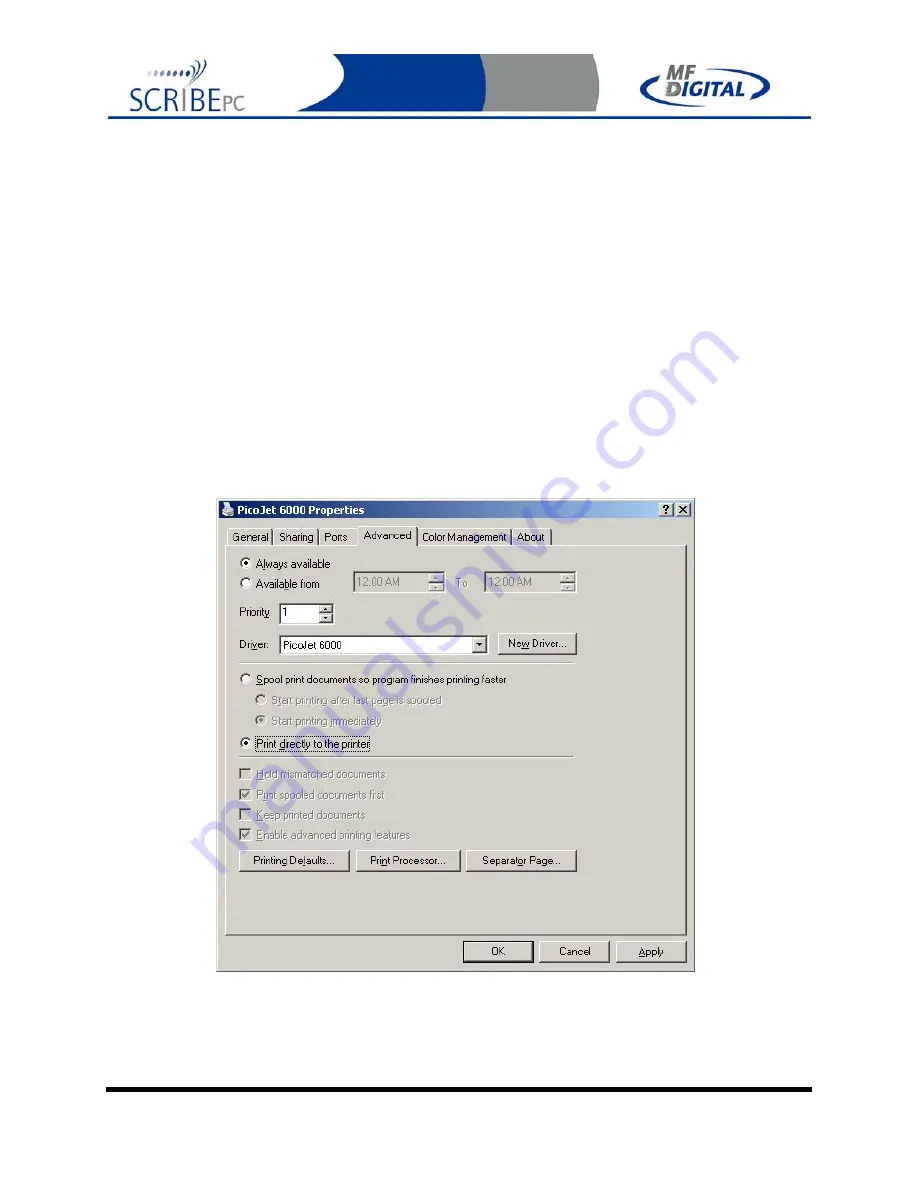
Rev. 112206.1
Page 61
Appendix B: Creating .PRN Files (PicoJet)
If you have not already read the manual that accompanied your PicoJet printer, now
would b a good time. Here is a recap on h0w to make “.PRN” files for use with your
PicoJet CD / DVD printer and Scribe{C copier.
Printer Driver setup
Before you create your first print label, you must first set a couple of printer defaults.
Once you have done this, you need not repeat this step again unless you reinstall the
printer driver. If you purchased your printer and copier at the same time, this was pre-
configured at the factory
•
Double-click
MY COMPUTER on the desktop, then
click
on CONROL
PANEL. From the control panel,
click
on PRINTERS AND FAXES.
Right-
click
on PICOJET 6000 and select properties.
Click
on the ADVANCED
TAB, and set the PRINT DIRECTLY TO PRINTER option.
•
Click
on “OK”. Start the SureThing software and complete the initialization
screens if prompted. If you have not familiarized yourself with the software
yet, it would be a good time to go through the “start-up” tutorials. If
prompted:






























