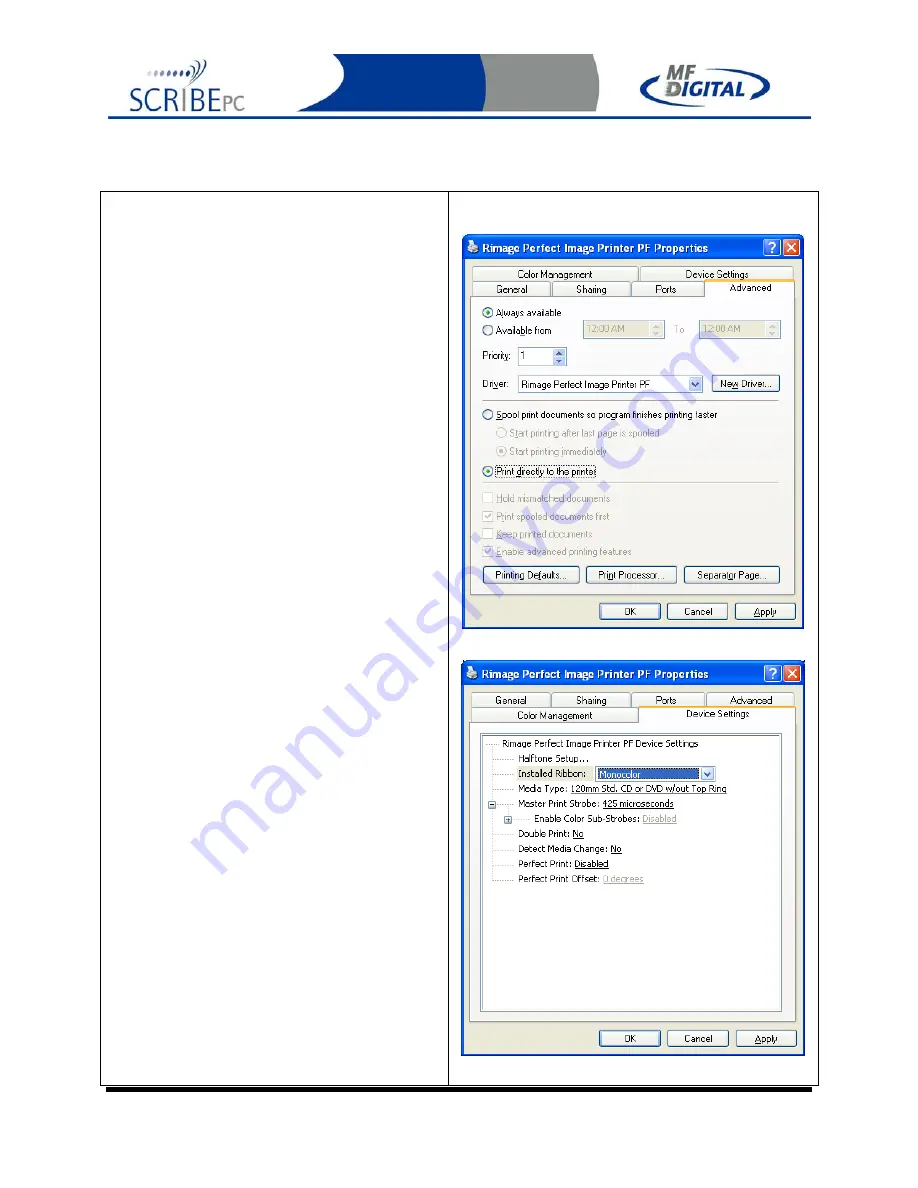
Rev. 112206.1
Page 59
Appendix A: Creating .PRN Files (Prism Plus)
Printer Driver setup
Before you create your first print label,
you must first set a couple of printer
defaults. Once you have done this, you
need not repeat this step again unless you
reinstall the printer driver.
•
Double-
click
MY COMPUTER on the
desktop, then
click
on CONROL
PANEL. From the control panel,
click
on PRINTERS AND FAXES. Right-
click
on RIMAGE PERFECT IMAGE
PRINTER PF and select properties.
Click
on the ADVANCED TAB, and set
the PRINT DIRECTLY TO PRINTER
option as seen in
Fig A.
•
Your printer shipped with a
monochrome back ribbon. You need to
tell the printer that this ribbon is
installed. As depicted in
Fig B.
,
click
on
the DEVICE SETTINGS tab, and
click
on the INSTALLED RIBBON pull
down and select “Monocolor”.
•
Click
OK
Making a .PRN label file
(Fig A.)
(Fig B.)






























