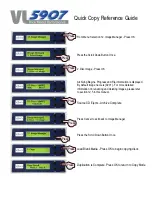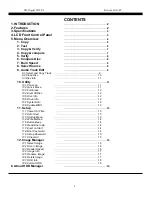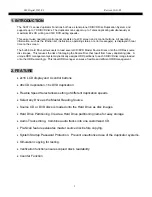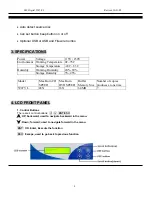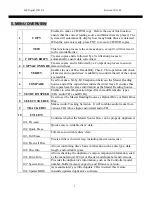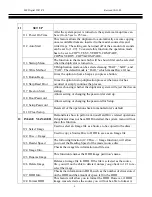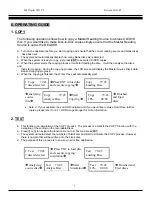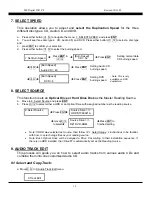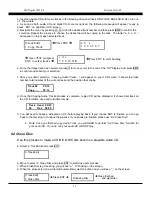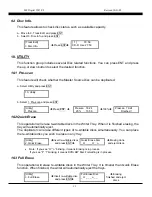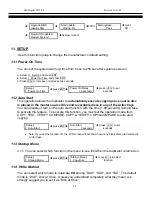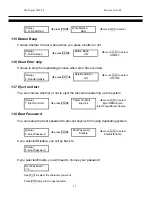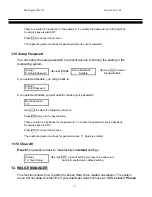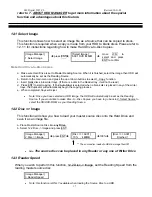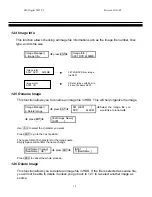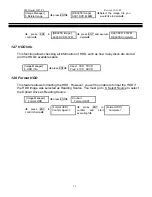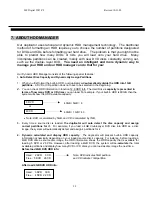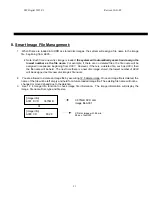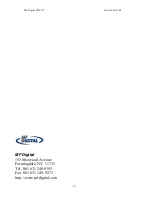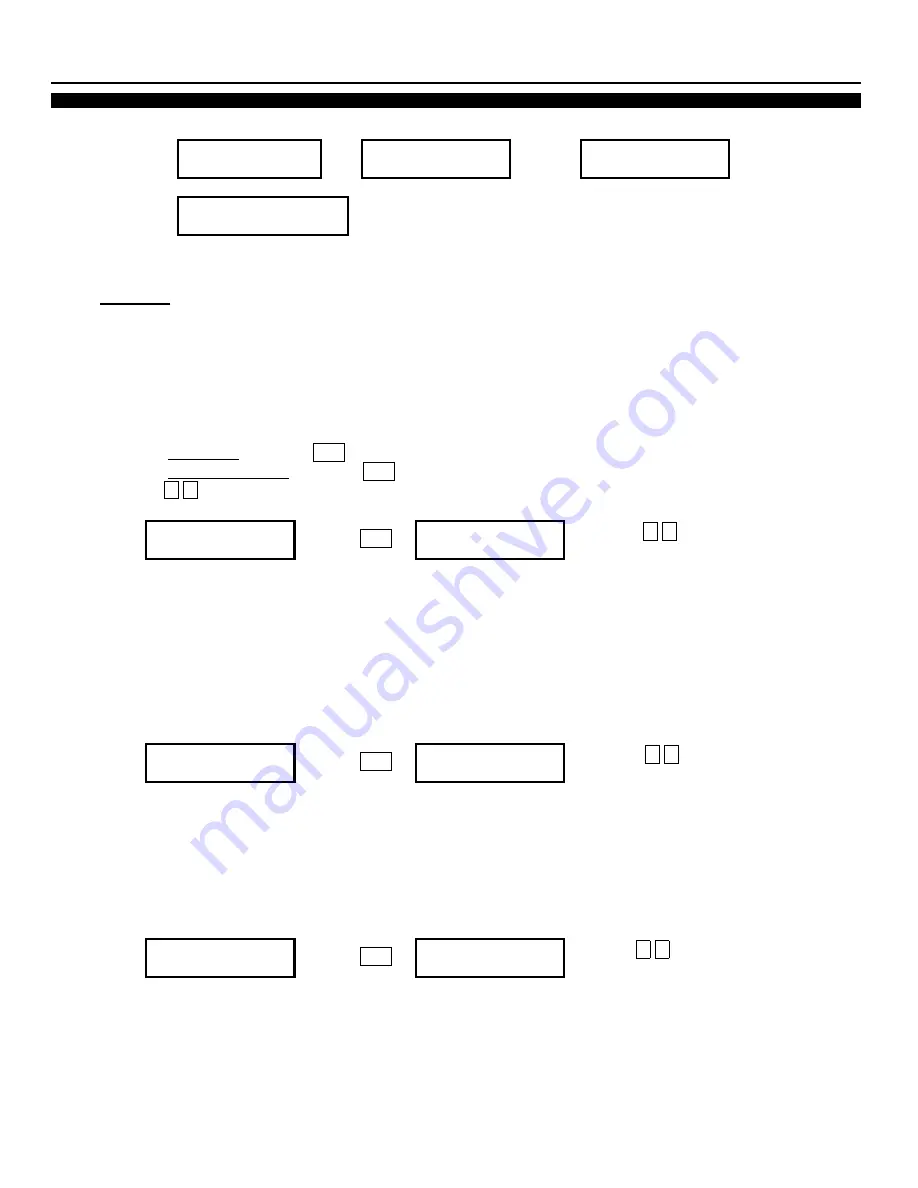
MF Digital 5907-VL
Revised 10-21-05
14
Upgrade BIOS
Start update….
Start update….
Î
Identify Disc
Î
Writing 5%
Î
100%
Pass
Î
eject
CD
New BIOS updated
Î
Restart System!
Î
System re-boot
11. SETUP
Use this function group to change the manufacturer’s default setting.
11.1 Power On Time
You can set the system warm up time from 5 sec to 255 sec after system power on.
a. Select 11. Set Up and press ENT
b. Select 1. Power On Time and press ENT
c. Press
i
,
j
to increase or decrease the seconds.
[Setup]
Power On Delay
1. Power On Time
Î
press ENT
Î
15 seconds
Î
press
i
,
j
to set
seconds
11.2 Auto Start
This operation allows the duplicator to
automatically execute copying
once source disc
is placed in the master source drive and recordable discs in any of the writer trays
.
You can disable or turn on the auto start function with the time (1-99 seconds) it would take
to activate this feature. To execute this function, you must set the operation mode from
COPY, TEST, VERIFY, COMPARE, COPY & VERIFY, COPY&COMPARE to auto start
copying.
[Setup] Auto
Start
2. Auto Start
Î
press ENT
Î
3 seconds
Î
press
i
,
j
to set
seconds
•
Note: If you set the function off , the LCD screen will not show how many blank discs are detected in
writer trays.
11.3 Startup Menu
3.1.1 You can select which function in the menu to see first when the duplicator is turned on.
[Setup] [Startup
Menu]
3. Startup Menu
Î
press ENT
Î
1. Copy Disc
Î
move
i
,
j
to select
function
11.4 Write Method
You can select which mode to duplicate
CD
among “DAO”, “SAO”, and “TAO”. The default
mode is “DAO”, Disc at Once. Unless you understand completely what they mean, we
strongly suggest you to set it as “Disc at Once”
Содержание 5907-VL
Страница 1: ...5907 VL CD DVD Tower Operator s Guide ...