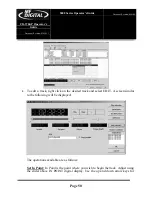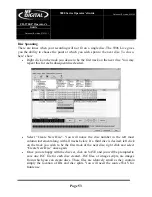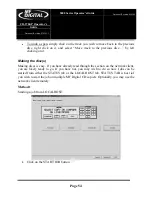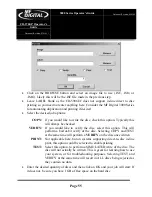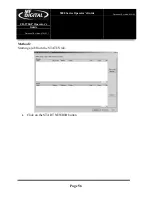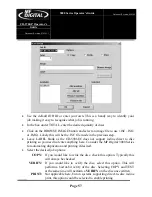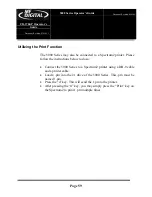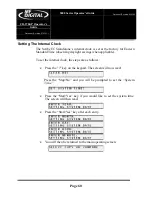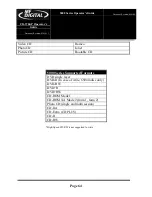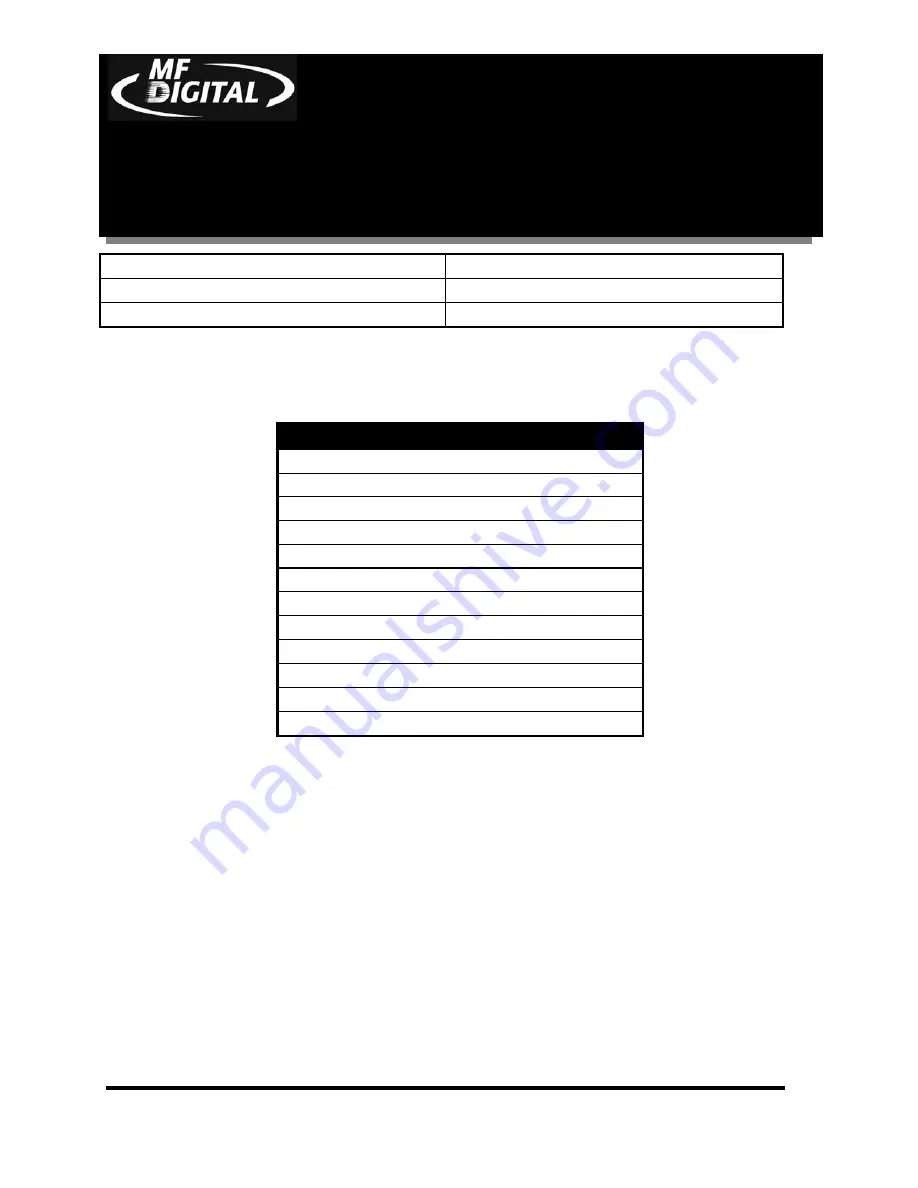
CD-3706/P
Operator’s
Guide
Document Revision: 030501.1
5000 Series
Operator’s Guide
Document Revision:080504
Page 64
Video CD
Romeo
Photo CD
Joliet
Picture CD
Bootable CD
*High-Speed CD-RW is not supported to write
5000 Series Supported Formats
DVD single layer
DVD-R (In case of write, 650nm disc only)
DVD-RW
DVD+R
DVD+RW
CD-ROM Mode 1
CD-ROM XA Mode 2 (form 1, form 2)
Photo CD (single and multi session)
CD-DA
CD-Extra (CD PLUS)
CD-R
CD-RW
Содержание 5000 Platform Series
Страница 1: ...5000 Series Operator s Guide...