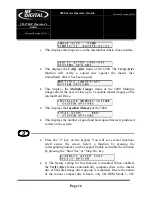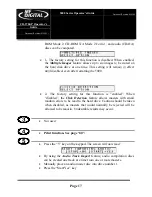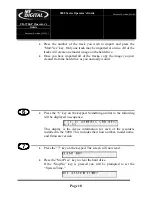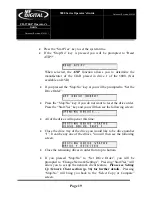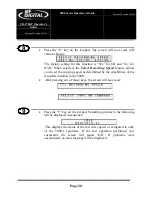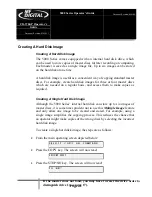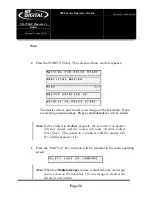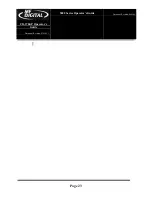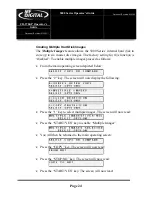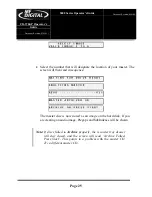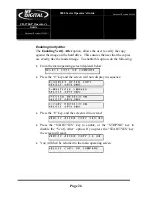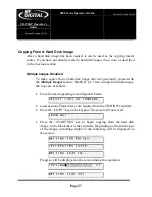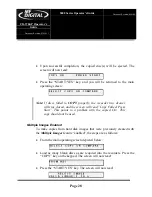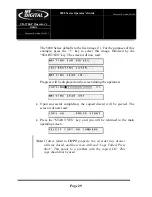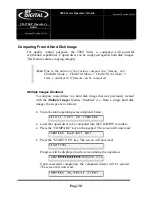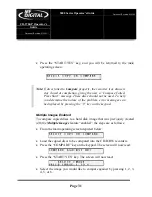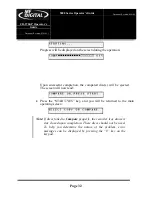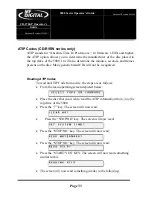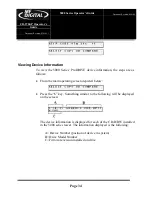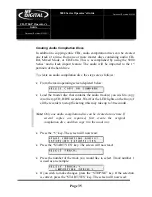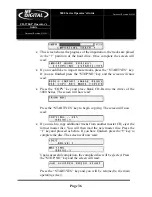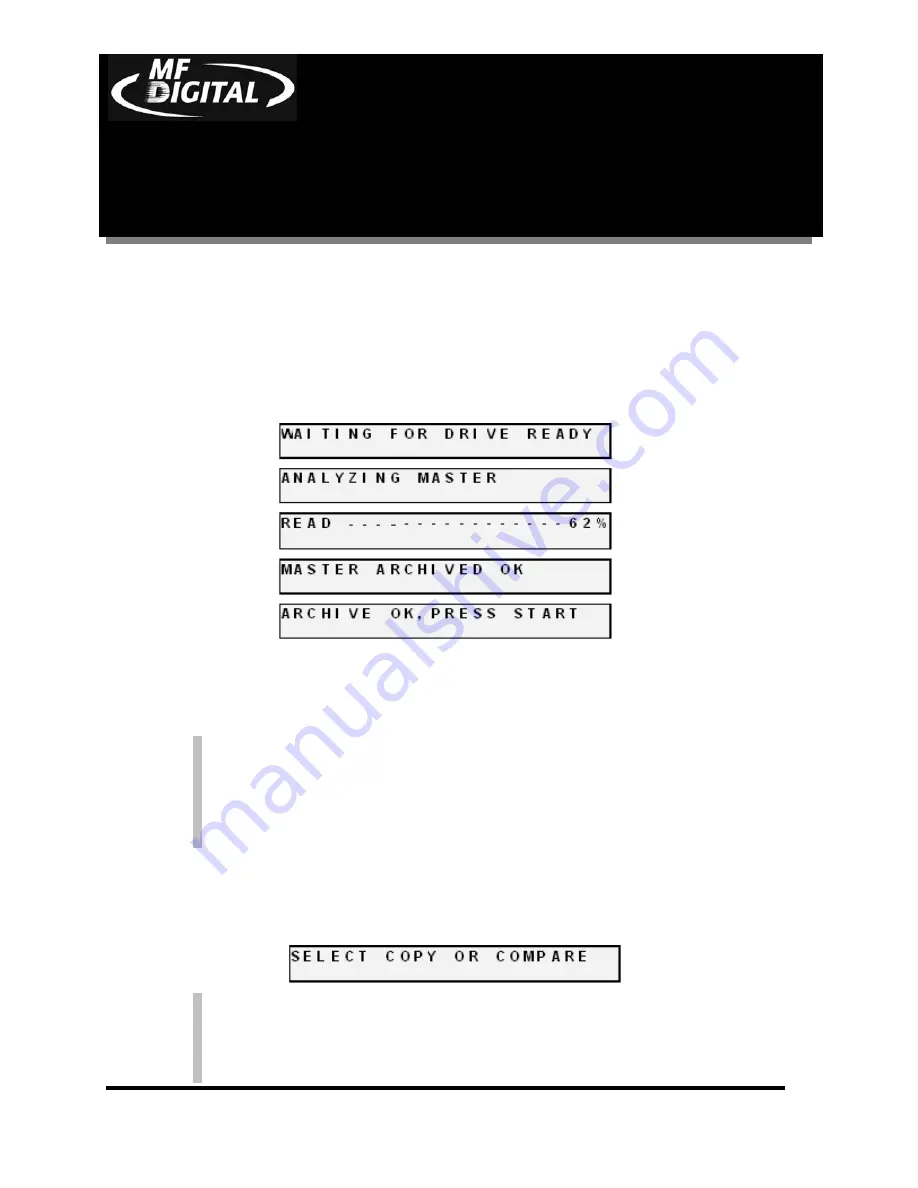
CD-3706/P
Operator’s
Guide
Document Revision: 030501.1
5000 Series
Operator’s Guide
Document Revision:080504
Page 22
•
Press the START/YES key. The screen will now read in sequence:
The master disc is now stored as an image on the hard disk. If you
are creating an audio image, Pregaps and SubIndexes will be shown.
Note:
If discs failed to
Archive
properly, the recorder tray drawer
will stay closed, and the screen will read ”Archive Failed,
Press Start”. This points to a problem with the master CD.
Try a different master CD.
•
Press the “Start/Yes” key, and you will be returned to the main operating
screen:
Note:
When the
Multiple Images
feature is disabled, only one image
can be saved on the hard disk. If a new image is created, the
old one is overwritten.
Note:
Содержание 5000 Platform Series
Страница 1: ...5000 Series Operator s Guide...