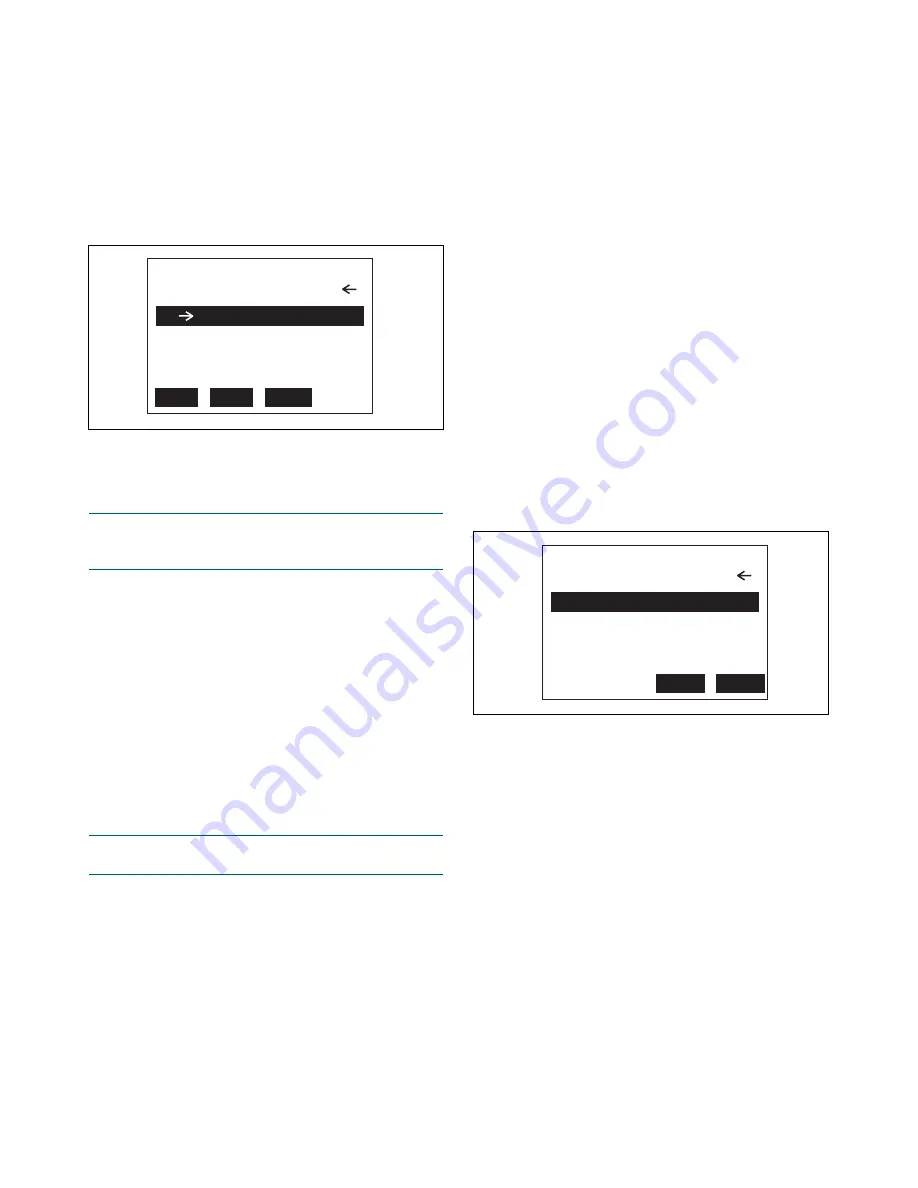
kajaaniMCA
i – Installation, Operating & Service
- 12.8 -
W4610201 V2.5 EN
MCAi: MCAI-000
Chem. Compensation
1
2
3
4
HELP
Start Sample 1
Start Sample 2
Lab Results
Chem Comp.
SAVE
HOME
OFF
Fig. 12.11. “Chemical compensation” display.
• Compensation with HART
When using the HART communicator, proceed as
follows: In the D
IAGNOSTICS
menu select C
HEM
.
COMPEN
-
SATION
with the cursor and then press the RIGHT arrow
key to display the menu shown in Fig. 12.11.
Use function C
HEM
C
OMP
to switch chemicals com-
pensation on and off.
• Entering laboratory values
Select D
IAGNOSTICS
=> C
HEM
.
COMP
. => L
AB
RESULTS
and
the display shown in Fig. 12.12 will appear.
Select function L
ATEST
S
AMPLE
for the desired sam-
ple. MCAi will show the sample data and ask for
laboratory consistency. Type the laboratory Cs value
and press E
NTER
. Also enter the laboratory conductivity
(note the unit: mS/cm), MCAi Cs, temperature, and
signal level.
If the samples were taken using the function S
TART
S
AMPLE
1/2, the MCAi measurement values (Cs, tem-
perature, signal level) are already there. Press OK to
accept them.
When entering values based on earlier laboratory
follow-up, select representative values for conductivi-
ty, temperature and signal level values from the plotted
(MCAi – Lab vs. signal level) graph, and choose the
MCAi and laboratory consistency values so that the
difference between them is correct. The absolute con-
sistency values are not significant.
When both of the calibration points have been sent
to the MCAi sensor, activate chemicals compensation
by function C
HEM
C
OMP
= ON.
• Sample taking
NOTE: Enter data on two sample points selected from
laboratory follow-up data, or take new calibration sam-
ples as described below.
In the chemicals compensation menu, select S
TART
S
AMPLE
1 or S
TART
S
AMPLE
2. The display will read
“Sampling” and the MCAi begins averaging its mea-
surement result. Take at least three parallel calibration
samples. The press OK to stop sampling, and the
display will show the MCAi measurement results:
consistency (A
VERAGE
) and its D
EVIATION
, T
EMPERA
-
TURE
, S
IGNAL
L
EVEL
, and the current chemical compen-
sation value (C
HEM
C
OMP
). Press OK to accept. The
results will be saved in the chemicals compensation
table L
AB
R
ESULTS
=> L
ATEST
S
AMPLE
and wait for the
laboratory values of consistency and conductivity. When
the chemical content of the process has changed, repeat
this procedure for the second calibration sample.
NOTE: Do not change the consistency calibration while
performing the chemicals compensation!
If the consistency calibration is changed before the
second chemicals compensation sample has been tak-
en, the MCAi will delete the data on the first sample!
MCAi: MCAI-000
Select:
1
2
3
4
Latest Sample 1
Latest Sample 2
Cal. in Use 1
Cal. in Use 2
ABORT
ENTER
Fig. 12.12. Entering laboratory values.
Содержание kajaaniMCAi
Страница 1: ...kajaaniMCAi Installation operating service manual W4610201 V2 5 EN for software version 2 5 ...
Страница 59: ...kajaaniMCAi Installation Operating Service A1 W4610201 V2 5 EN App 1 Technical specifications ...
Страница 61: ...kajaaniMCAi Installation Operating Service A2 W4610201 V2 5 EN App 2 Contents of delivery ...
Страница 66: ...kajaaniMCAi Installation Operating Service A4 W4610201 V2 5 EN App 4 Spare parts ...
Страница 68: ...kajaaniMCAi Installation Operating Service A5 W4610201 V2 5 EN App 5 Installation instruction ...
Страница 73: ...kajaaniMCAi Installation Operating Service A6 W4610201 V2 5 EN App 6 Specifications Communicator i ...






























