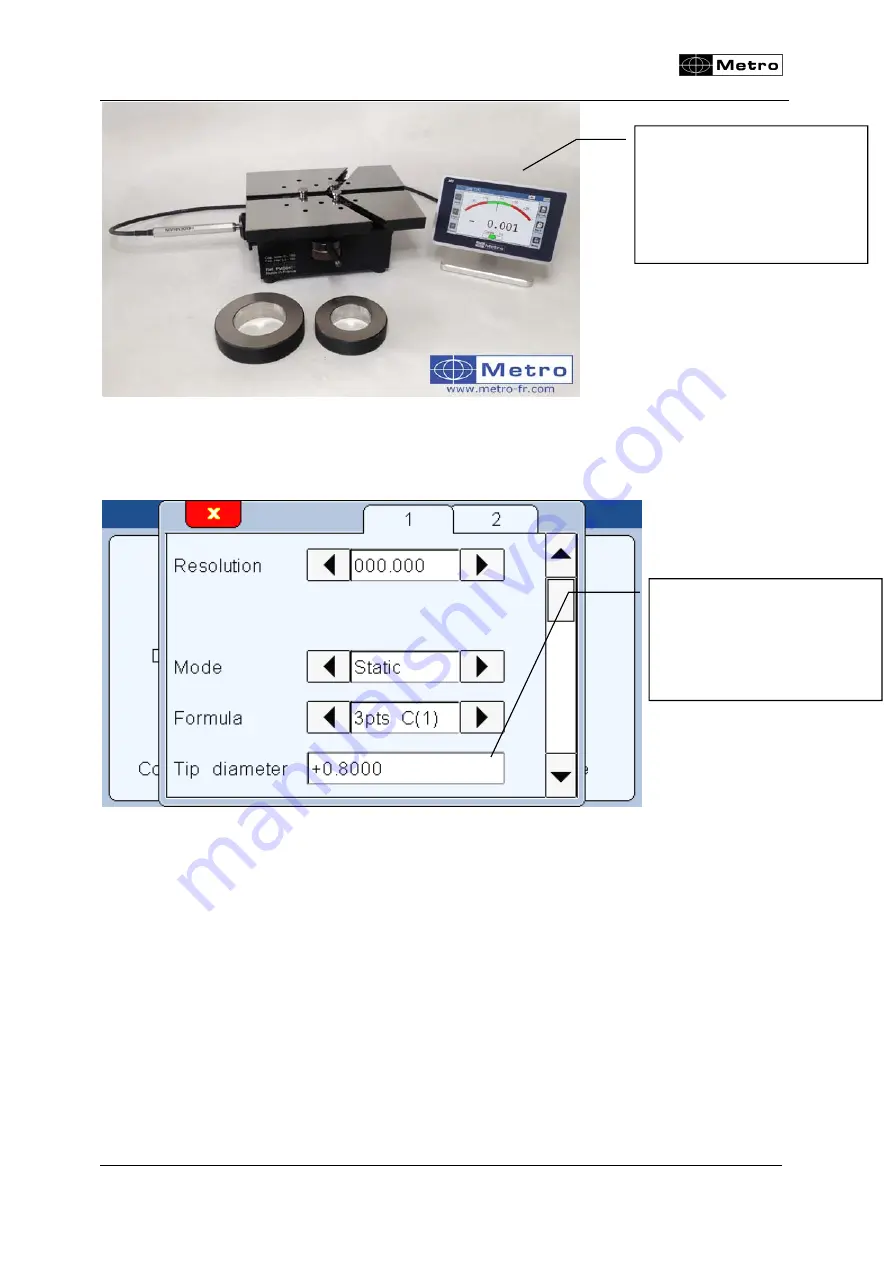
M3
Page 27
For this kind of measurement, a new option appears: “Tip diameter”
Calcul formula: Cone
This mode is used to calculate an angle of a cone.
On this table 3 points, 2
points are fixes and the
third one moves to
constrain the part and
measure its diameter
The size (diameter) of the
tip must be written here in
order to calculate
correctly the diameters of
the part
Содержание M3
Страница 31: ...M3 Page 31 Grey color because of the class parameters ...
Страница 41: ...M3 Page 41 MB 8I Module Inductif MB 4D Module Port Mitutoyo MB 1R Module Port RS232 ...
Страница 45: ...M3 Page 45 Air gage MB AG module Must be calibrated ...
Страница 46: ...M3 Page 46 7 98 8 02 Write here the 2 calibration value which will be used ...
Страница 88: ...M3 Page 88 Parallelism X C 1 C 2 ...
















































