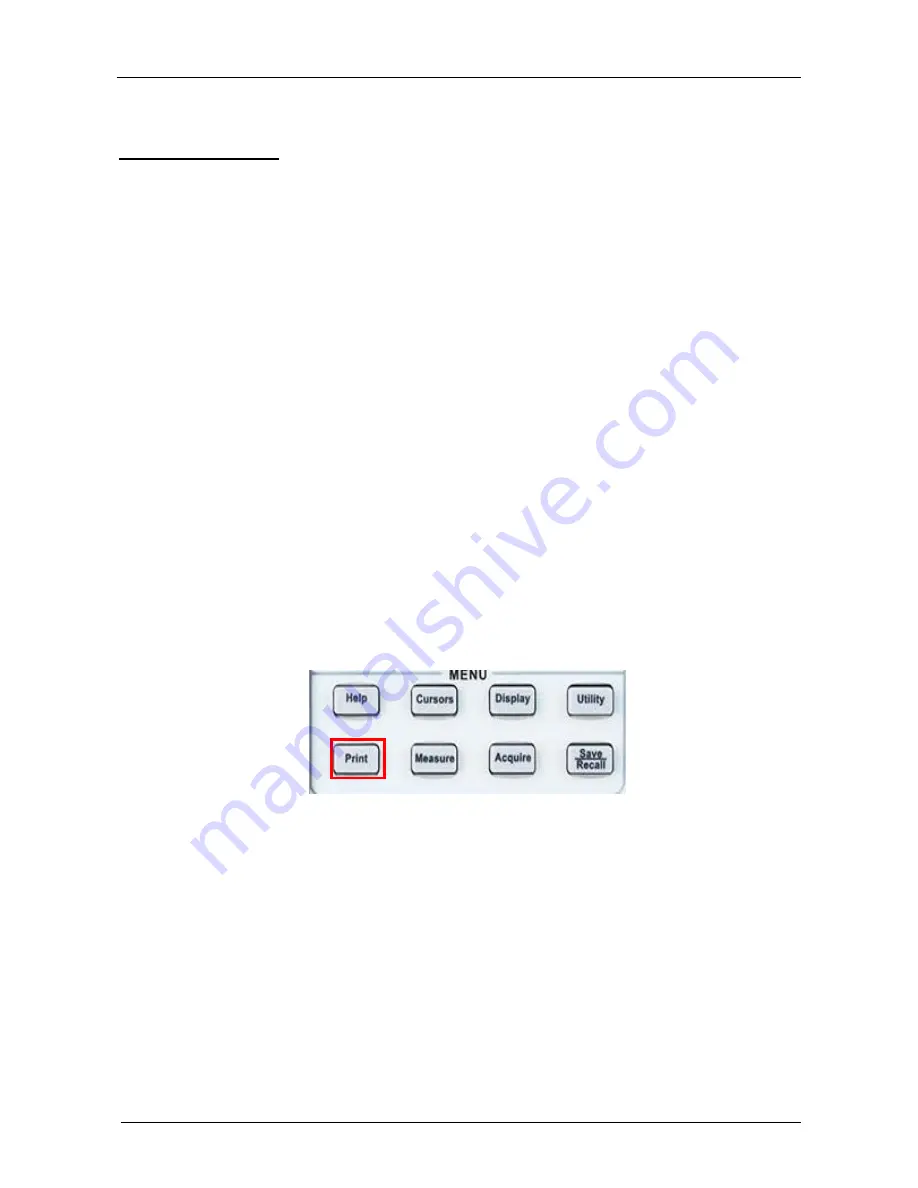
Functional Description
110
4-Channel SPO Digital Oscilloscopes
Functional Description
VIII - UTILITY
(cont‟d)
Print a
screen copy
Operation Steps
1. To connect the oscilloscope to a "PictBridge" compatible printer .
1) Plug the USB cable in the "USB
Device
" connector of the oscilloscope.
2) Plug the other end of the USB cable in the printer
″USB Pictbridge″
connector.
2. To print a screen copy
1) Power on the oscilloscope and the printer. (The printer recognizes the
oscilloscope only when the printer is powered on).
2) Press the
“
Utility
” button to open the "UTILITY” menu.
3) Press the
“
I/O
” button to set the “USB Device” interface.
4) Press the
“USB Device”
button to select
“
Printer
”
5) Press the «
Next
Page 1/3
» button to open the page 2/3
6) Press the «
Print Setup
» button to open the « Print setup » menu.
7) Set up the print setup according to your need . The oscilloscope queries
the printer, and only displays options and values that the printer
supports.
If you are not sure which setting to choose, select "Default" for each
option.
8) Press the «
Print Key
» button to select
“
Print Picture
”
.
9) Press the
“
” button to print a screen copy.
Note : If the «
Pictbridge
» printer is not connected the following message is
displayed : «
Printer isn‟t connected
»
Содержание DOX3104
Страница 97: ...Functional Description 4 Channel SPO Digital Oscilloscopes 97 Menu Save Type CSV Submenu Save New CSV file ...
Страница 143: ...Functional Description 4 Channel SPO Digital Oscilloscopes 143 X DECODE UART RS232 Serial Bus Decode cont d ...
Страница 173: ...Functional Description 4 Channel SPO Digital Oscilloscopes 173 XIII Remote Control cont d ...






























