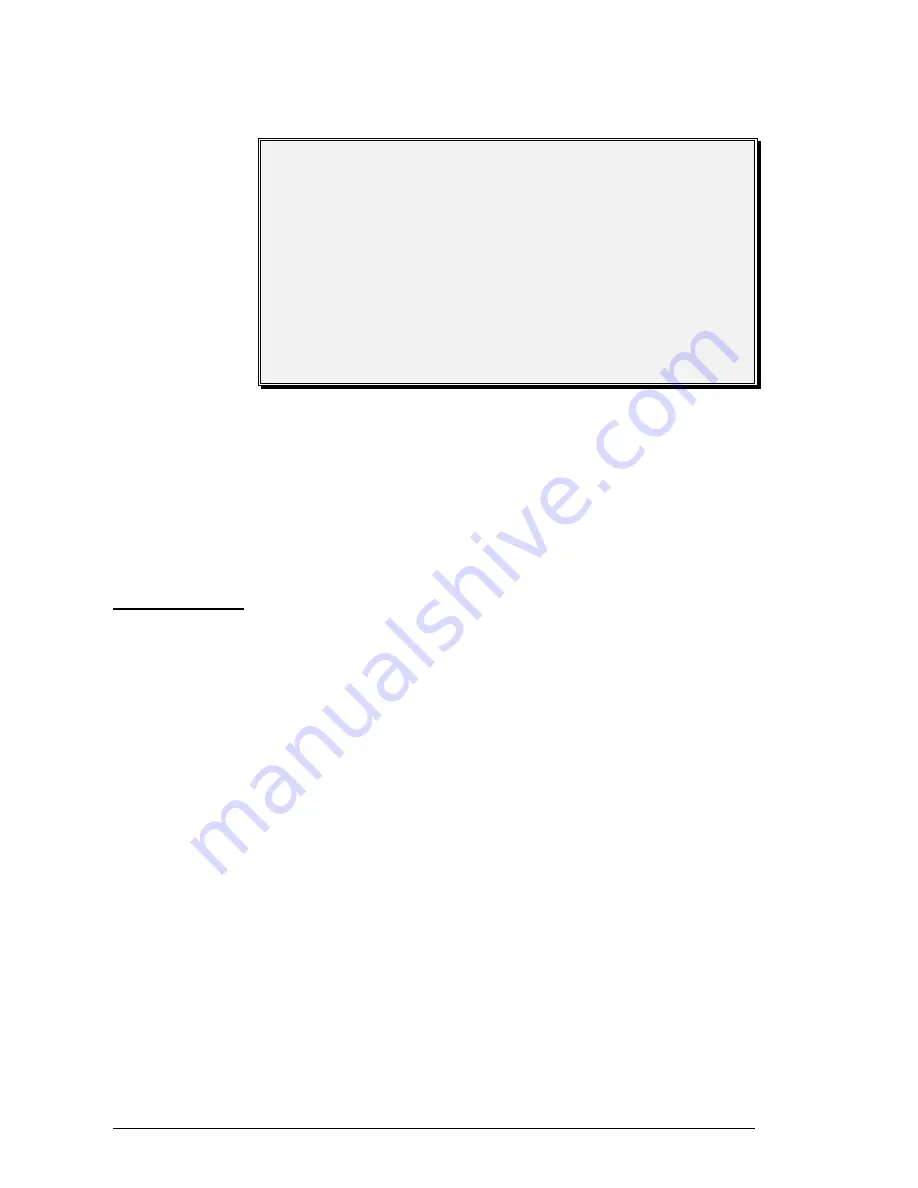
8
Installation Guide—DX LCD Display
If the DX LCD Display cannot communicate with a DX controller
when it is supplied with power, then it displays the upload/download
screen as shown in Figure 12.
DX91x0 NOT FOUND
READY FOR UPLOAD/DOWNLOAD
PRESS ANY KEY TO RESET
Figure 12: Upload/Download Screen
Note:
If this screen appears and there
is
a DX controller connected to
the display, then check the connections and reset the display
by pressing any key.
For more information regarding the download procedure, refer to the
Configuring the
DX LCD Display
section of the
GX-9100 Software
Configuration Tool for Windows User's Guide (MET-CTW-05)
or
(FAN 636.4, FAN 1628.4).
The DX LCD Display is operated through a simple keypad and menu
system interface that provide easy, intuitive access to the data and
parameters stored in the DX controller. It provides password protection
for those functions which change data in the DX controller, such as
adjusting/overriding point values, editing time schedules, and changing
optimal start/stop parameters.
Note:
The default passwords programmed into the DX LCD Display
at the factory are: 1111 for Level 1 (all functions), and 2222
for Level 2 (modify data points).
The DX LCD Display includes a sealed membrane touch-pad, and a
240 x 128 pixel liquid crystal display that shows up to 16 lines of text
with 40 characters per line.
Figure 13 shows the layout of the front panel of the DX LCD Display:
See Figure 13: DX LCD Display Front Panel
The Display Screen
Certain areas of the display screen always show the same type of
information during normal operation (i.e., once the DX LCD Display
has selected a display configuration). These dedicated areas of the
screen are indicated in Figure 13 and described in Table 2.
Upload/
Download
Screen
Operating the
DX LCD
Display
Display and
Keypad









































