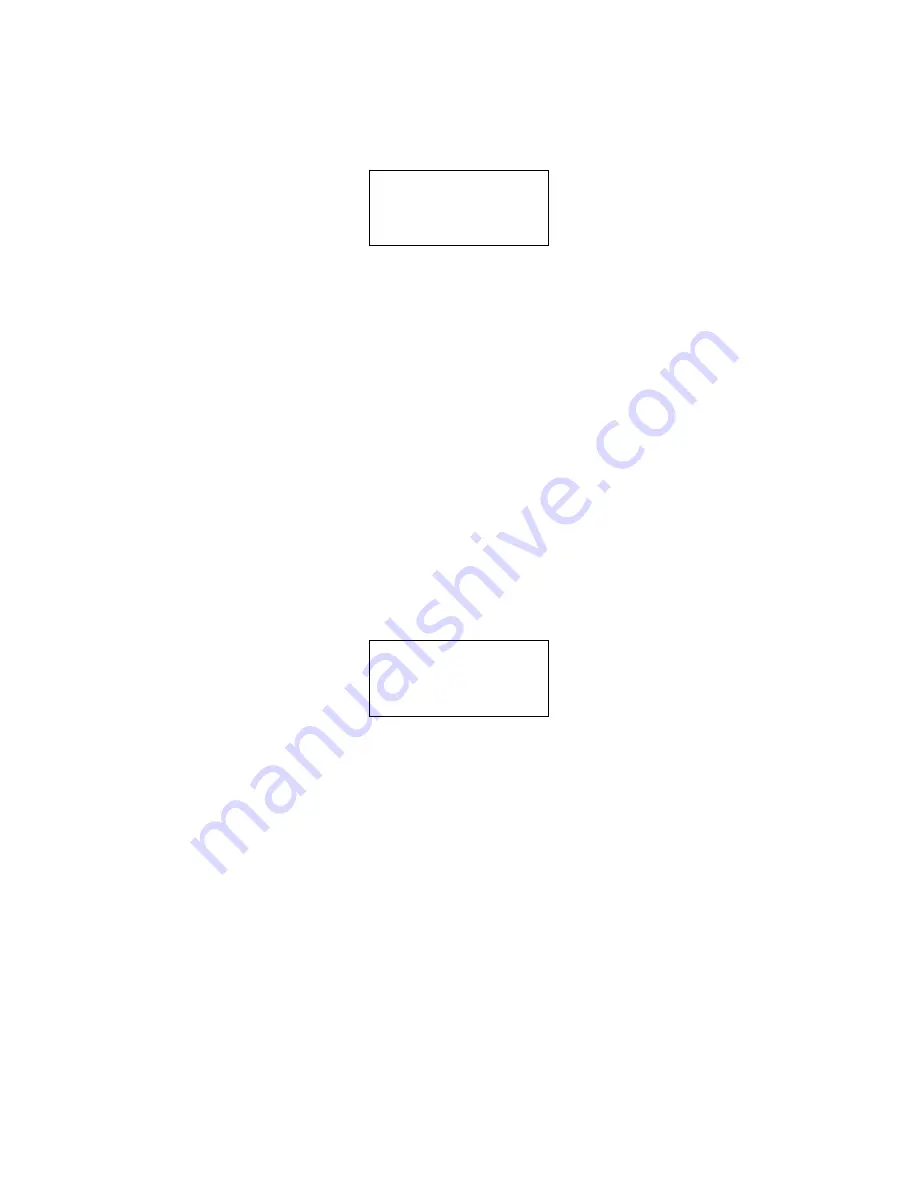
AEROCET 531S Manual
Page 17
AEROCET 531S-9800 Rev A.docx
After the print settings have been selected, the
PRINTING STATUS
screen is displayed.
Figure 16 shows the
PRINTING STATUS
screen as it would look when finished.
PRINTING STATUS
SCANNING...15
PRINTING...10
FINISHED!
Figure 16 –
PRINTING STATUS
Screen
Pressing the
ESC
button cancels the data printing and loads the menu. The format of
the print is dependent upon the
SERIAL
setting (Section 5.4).
5.7.
MEMORY
Screen
The AEROCET 531S memory is composed of a single file which contains the data from
sample events. Every time a sample is completed, the AEROCET 531S stores that
data into the memory. The AEROCET 531S memory is circular, meaning when the
memory is full, the unit will start overwriting the oldest saved samples with new
samples. AEROCET 531S provides the user the ability to view the memory usage as
well as clear the memory.
5.7.1. View Available Memory
MEMORY
screen is used to view available memory or to clear the memory. The
MEMORY
screen is accessed by selecting
MEMORY
from the menu. Figure 17 shows the
MEMORY
screen.
FREE: 100%
SAMPLES: 6257
PRESS ENTER TO
CLEAR MEMORY!
Figure 17 –
MEMORY
Screen
FREE
shows the percent of space available for data storage. When 0% is displayed,
memory is full and the oldest data will be overwritten by new data.
SAMPLES
shows the
number of samples which can be store in memory before the memory is full. When 0%
is displayed, memory is full and the oldest data will be overwritten by new data.
5.7.2. Clearing Memory
To clear memory, press the
ENTER
key while viewing the
MEMORY
screen. This will
delete all the sample events in memory. A warning screen will be displayed to prevent
accidental erasure.













































