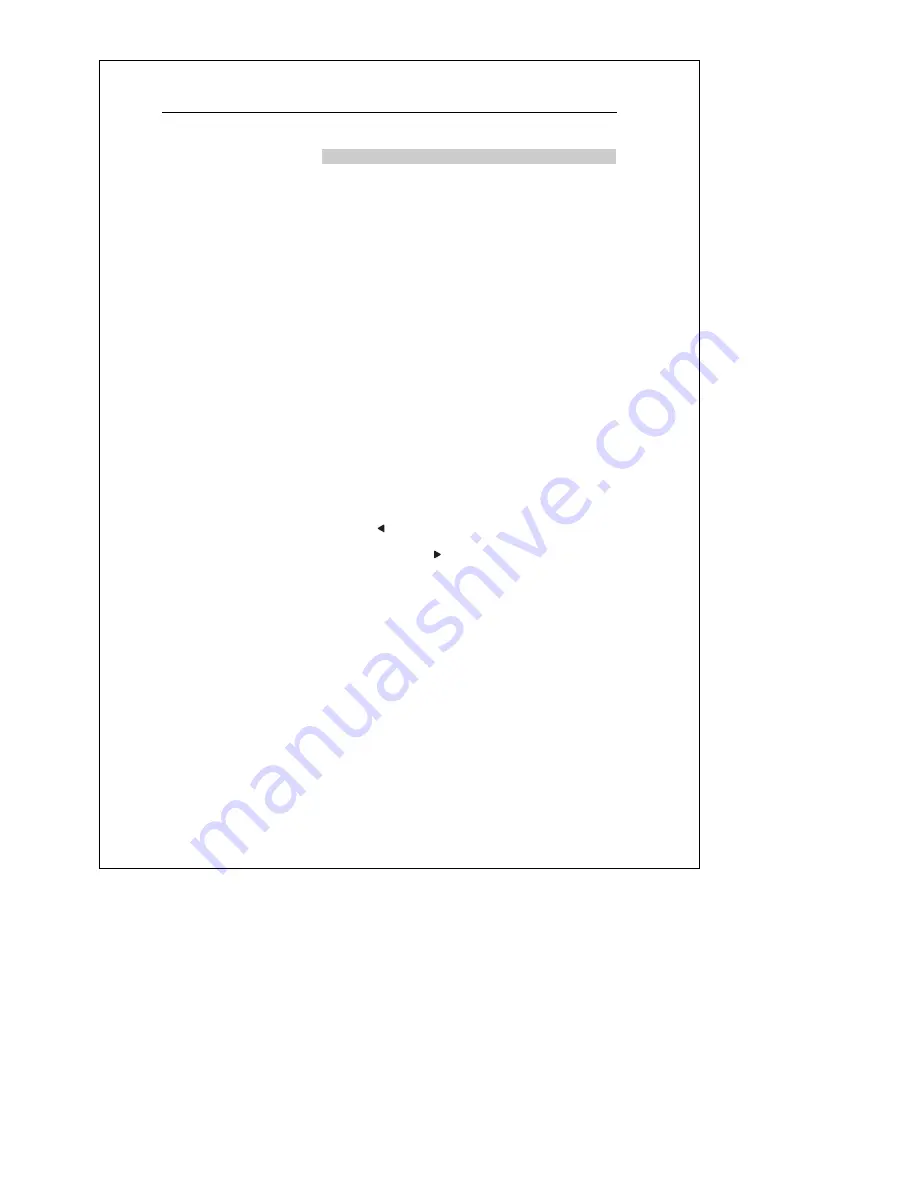
EASY Connect
41
With the factory settings, no
memory areas are set up (
RF
empty
is displayed). First
configure a memory area.
You can configure up to 4
memory areas on the remote
control, in which you can
operate the radio receivers for
the CONNECT radio system via
remote control. It is advisable to
assign the receivers in one room
to one memory area (for this
reason, the names of the
memory areas are pre-set at the
factory to “
ROOM
”). However,
you can also arrange the
receivers differently, e.g. by
functions or users. You can use
the
NAME ROOM?
function to give
the memory areas names of
your own.
Configuring memory areas
1
Switch to configuration mode.
2
Activate
EASY CONNECT?
.
3
Activate
ADD ROOM?
.
– The display shows the default name for the new memory
area (e.g.
ROOM 1?
).
4
Exit the configuration mode.
|
With the factory settings, EASY Connect at first only allows
you to execute the function
ADD ROOM?
.
It is useful to assign the radio
receivers installed in one room
to one memory area and to
name that memory area
accordingly. Keep in mind that
the name given to the memory
area only appears on the display
when changing the memory
area. If you do not give a name
to the numeric key, the display
always shows the abbreviation
R1
,
R2
,
R3
or
R4
when a
numeric key is pressed
(followed by the numeric key/
group selected: e.g.
GRP 7
).
Naming memory areas
1
Switch to configuration mode.
2
Activate
EASY CONNECT?
.
3
Activate the desired memory area.
4
Activate the function
NAME ROOM?
.
– Use
[
]
to delete the letters of the current name.
– Use
[
▼
]
and
[
▲
]
to select the letters for the new name (e.g.
Living) and press
[
]
each time to go to the next free
position.
– When you have finished changing the name, confirm the new
name with
[OK]
.
– The display shows the new name (e.g.
LIVING?
).
5
Confirm with
[OK]
.
6
Exit the setup mode.
EASY Connect
Содержание CONNECT 5069 SERIES
Страница 2: ...SET UP SCENE 1 SCENE 2 SCENE 3 _ ...
Страница 4: ...2 ...
Страница 62: ...Customer information 60 ...
Страница 122: ...Información al cliente 120 ...
Страница 151: ...Kundinformation 149 ...
Страница 167: ...165 Codes ...
Страница 168: ...166 Codes Notes ...
Страница 169: ...167 Codes Notes ...






























