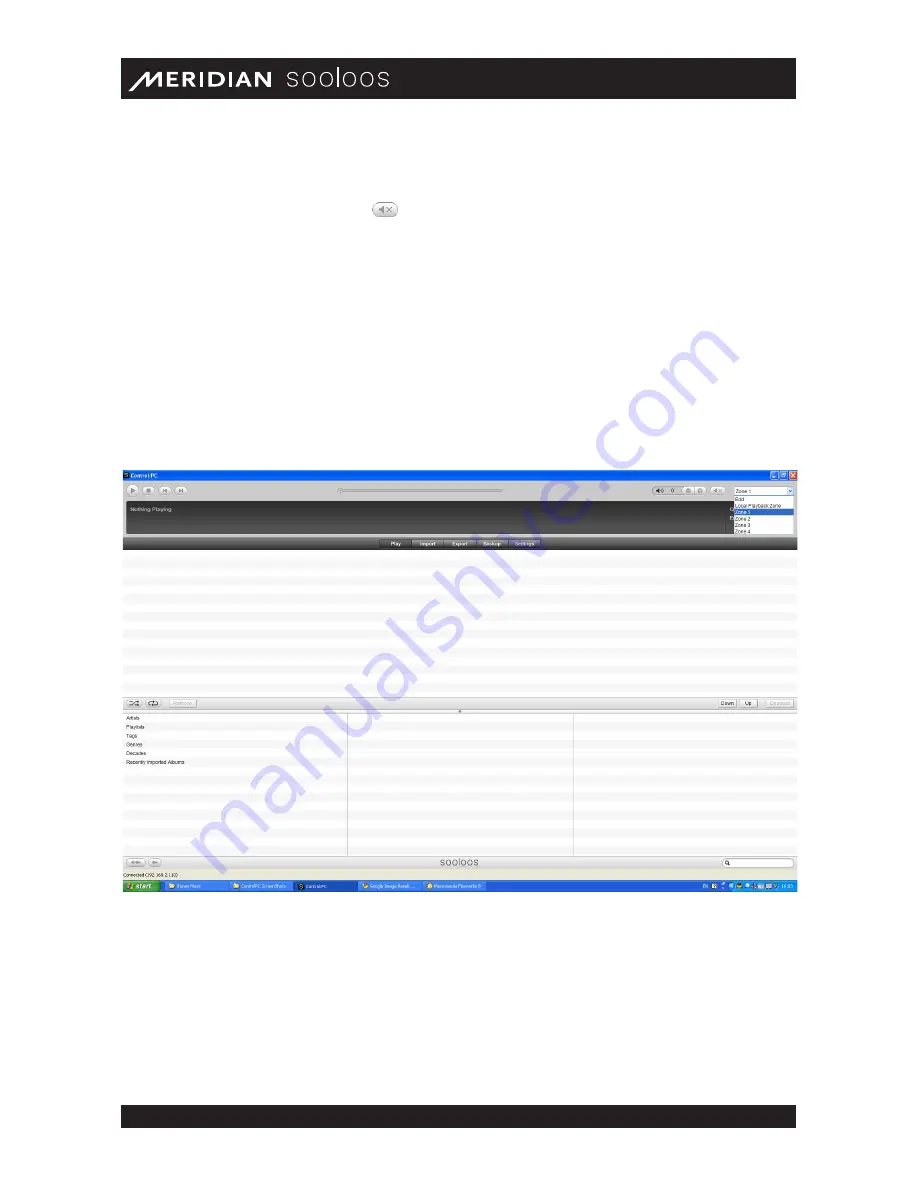
Meridian Audio Ltd, Latham Road, Huntingdon, Cambridge PE29 6YE, United Kingdom | www.meridian- audio.com
5
Control Web/Mac/PC Guide
• Volume Control. You can click the +/− buttons to vary the analogue audio output for the
currently selected zone, from a maximum of 100 (full on) to a minimum of 0 (full off).
• Mute. Clicking the mute button
toggles the audio output off or on.
• Zone Selection. Choose the zone being controlled from the dropdown list at the top right.
(For more on zone configuration, see “Settings and Information,” page 26.) Multiple zones can
have separate playlists running simultaneously. Available zones include all those provided by
Controls, Sources or Ensembles in the system.
Note: You will also have the option of “Local
Playback Zone.” Selecting this zone will route sound to the speakers of the computer you are
using to access the system.
Music Selection and Playlist Creation
The applications open in the Music tab, where you can choose music for playback in the current
zone (selected using the dropdown at the top right of the screen), create and save playlists for
future use, and edit previously saved playlists.
The bottom part of this screen comprises two panes. The top pane displays the tracks in the
current playlist, including the albums they come from, their lengths, and whether they have played
yet, together with controls for manipulating the list. The bottom pane is a browser for adding
music from your collection to the playlist. To change the relative sizes of the two panes, just grab
the separator (it has a small dot in the middle) with your mouse and slide it up or down.
Содержание Sooloos
Страница 1: ...Control Web Mac PC User Guide...




















