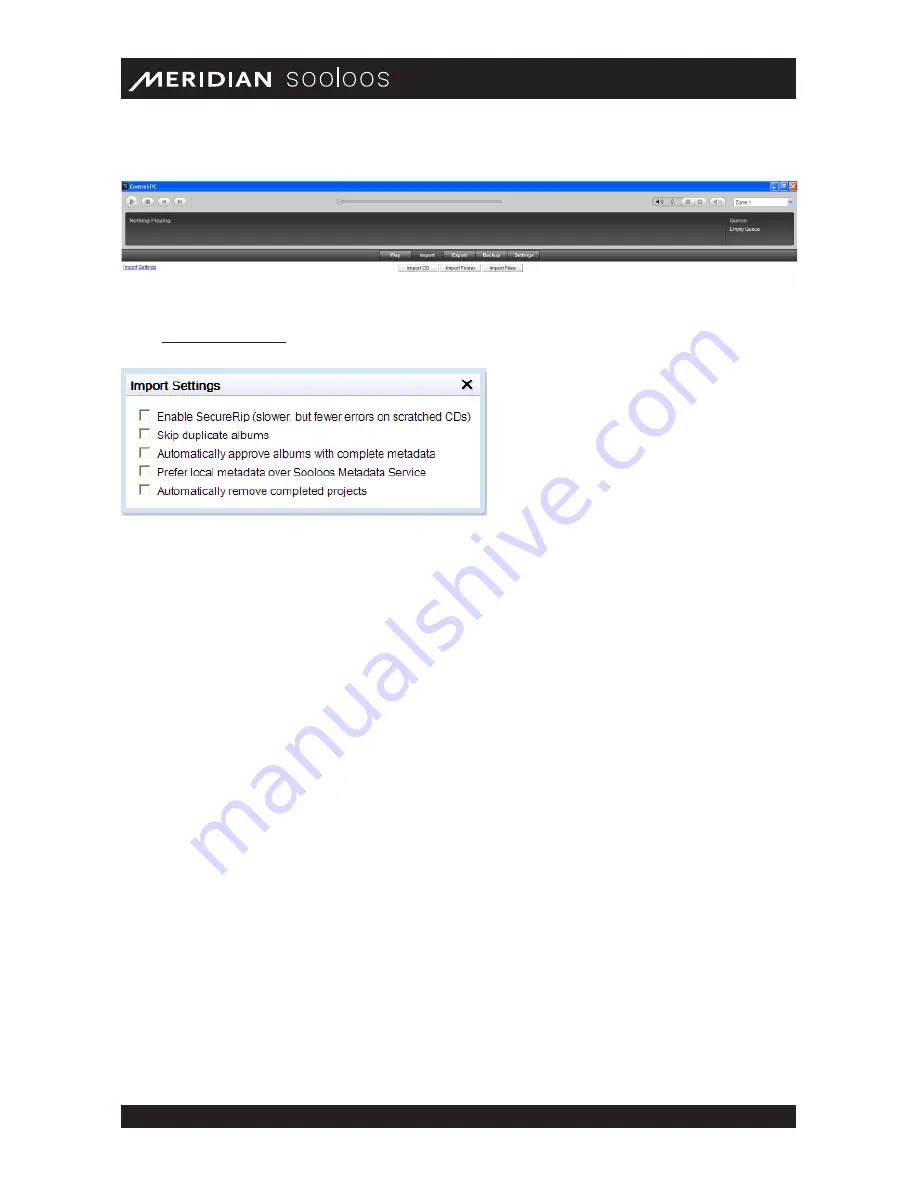
Meridian Audio Ltd, Latham Road, Huntingdon, Cambridge PE29 6YE, United Kingdom | www.meridian- audio.com
15
Control Web/Mac/PC Guide
Import Settings
Click Import Settings, at the upper left of the page, to open the Import Settings window.
This dialog offers five options, which you can toggle on or off by clicking the checkbox to the
left:
• Enable SecureRip. Forces multiple retries when the drive initially fails to read an area of a
CD properly because of scratches or smudges. This may reduce the number of uncorrectable
errors when importing soiled or damaged discs, but the process will be slower.
(We recommend
leaving this box checked.)
• Skip duplicate albums. Prevents import of albums already on the system. If this is not
checked, the system will still warn if you are about to import a duplicate.
• Automatically approve albums with complete metadata. If the system locates
full metadata for the album on the Sooloos servers, it imports the CD without requesting
confirmation.
• Prefer local metadata over Sooloos Metadata Service. Will use existing metadata for
files imported from your computer in preference to metadata available from Sooloos.
• Automatically remove completed projects. Removes album titles and transfer-progress
bars for imported CDs as soon as the imports are completed successfully.
Clicking the X at the upper right closes the window.
Importing CDs
To import a CD via your computer’s CD or DVD drive, click the Import CD button at the top of the
page. If you have not already loaded the CD, you will be prompted you to do so.
After you have inserted the disc, the system will contact the Sooloos Metadata Service and look
for information about the album. It will then pop up a window indicating what it found and, unless
you clicked “Automatically approve albums with complete metadata” in , ask you how to proceed.
Содержание Sooloos
Страница 1: ...Control Web Mac PC User Guide...



























