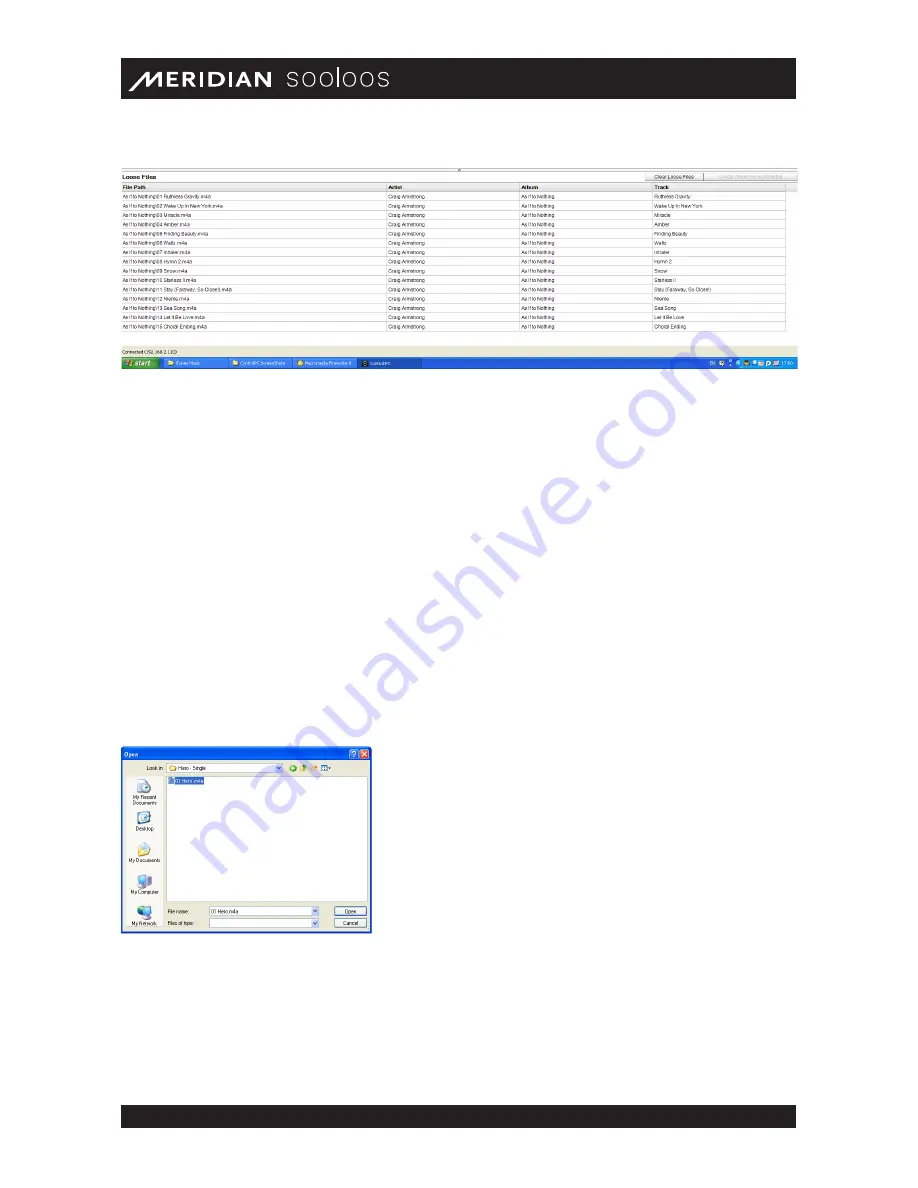
Meridian Audio Ltd, Latham Road, Huntingdon, Cambridge PE29 6YE, United Kingdom | www.meridian- audio.com
18
Control Web/Mac/PC Guide
The function of this pane is to enable you to assemble albums from groups of files. At its top right
are two buttons: Clear Loose Files and Create Album from Selected Files. Clicking the
Clear Loose Files
button does exactly that — clears any remaining files from the pane. Clicking
the Create Album button assembles an album from any files you’ve highlighted with your mouse
and pops up the same window seen when importing a CD or folder.
In this case, however, it’s less likely that the Sooloos Metadata Service will have metadata available
for the newly created album. (If it did, you probably wouldn’t be assembling the album manually to
begin with.) So you usually will want to click the Edit button to open the Edit Album Information
window and enter metadata. At the very least, you’re going to want the album to have a title so
you can locate it easily later.
The system will import WAV, FLAC, AAC, AIFF and MP3 files up to 24-bit/96kHz sampling.
Importing Individual Files
If you download individual files on your computer and want to import them to the system, click the
Import Files
button, and a file browsing window will pop up.
Navigate to the folder containing the files you want to import. Highlight the files you want with your
mouse, then click the Open button at the bottom of the window.
The application will then list them in a Loose Files pane at the bottom of the Import page. (You
can resize the pane by grabbing the separator bar — it has a small dot in the middle — with your
mouse and dragging it up or down.)
Содержание Sooloos
Страница 1: ...Control Web Mac PC User Guide...










































