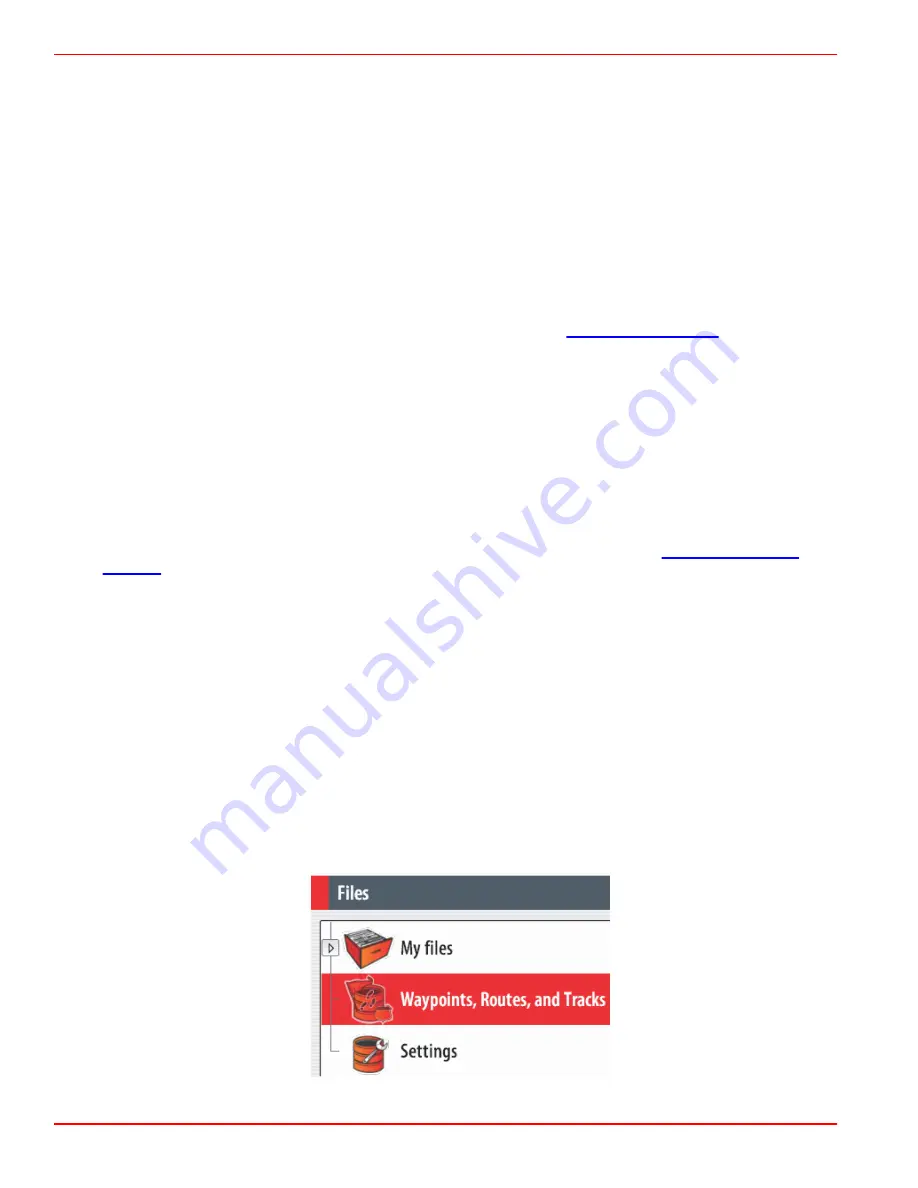
Section 1 - General Information
Page 8
90-8M0074777
eng
MAY 2013
When watermarks cannot be removed with the cloth, mix a 50/50 solution of warm water and isopropyl alcohol to clean the
screen. Do not use acetone, mineral spirits turpentine‑type solvents, or ammonia‑based cleaning products. The use of strong
solvents or detergents, may damage the anti‑glare coating, the plastics, or the rubber keys.
It is recommended the sun cover be installed when the unit is not in use to prevent UV damage to the plastic bezel and rubber
keys.
Stuck Keys
Verify that there are no keys stuck in the down position. If a stuck key is found, wiggle the key to free it.
How to Update Your VesselView 7 Software
The following instructions explain how to upgrade the VesselView 7 software. Internet access is required along with a
communication port used to transfer the file to a micro SD card.
Obtaining the Latest Software
1. The latest software for the display is available online for general down load at
what software version is in VesselView, power up VesselView. While the system boots up, the screen will show the
software version in the lower right corner.
2. Within the Mercury Marine web site, go to Service and Support, select the VesselView 7 product and click on DOWNLOAD
UPGRADE.
3. Depending on your computer’s security settings, a security warning may appear. Click Allow to continue.
4. Create a folder on your hard drive and save the file in this folder.
5. If you are asked to SAVE or RUN, select SAVE and save to your hard drive.
NOTE: The file is a compressed zip file typically 70–100 MB in size and can take a long time to download on some Internet
connections. For example, estimated download time for dial up 56K modems is 3‑4 hrs hours; DSL and some cable
Internet is 10‑15 minutes, and high‑speed cable Internet is 1‑2 minutes.
IMPORTANT: A zip file is a compressed file format. Your computer may require a free download of Winzip software in
order to manipulate zip files. You can find the free WinZip Software from the WinZip Website.
.
IMPORTANT: Some browsers may change the file extension. Verify that the file name and extension are not changed. The
file name should be for example: VesselView#‑y.y.zz.zz‑standard‑3.upd. The # sign represents the VesselView model (4).
The main version number is represented as y.y, and the build number is zz.zz. Do not rename the file or change the
extension.
6. After the file is saved to the hard drive, copy the files to a 512 MB or higher capacity blank micro SD card root. The root of
the drive is the topmost level, and not placed into a folder.
Backup Your Waypoints, Routes and Tracks
Although waypoints, routes and tracks should not be affected, it is recommended that these are backed up before starting the
upgrade. The backup process copies all waypoints, routes and tracks to a micro SD card. The card can be the same one that
has the upgrade files. Depending on the amount of information you will backup, the card must have the capacity to store it.
1. Turn the ignition key on and verify that the VesselView is on.
2. Insert the micro SD card into the card reader port all the way until it stays in place.
3. Press the PAGES button below the rotary knob.
4. Select Tools; then select Files.
5. Select Waypoints, Routes and Tracks.
52711
Содержание VesselView 7
Страница 1: ... 2013 Mercury Marine VesselView 7 8M0074777 90 8M0074777 513 ...
Страница 2: ......
Страница 24: ...Section 2 System Startup Notes Page 20 90 8M0074777 eng MAY 2013 ...
Страница 38: ...Section 4 Setup and Calibrations Notes Page 34 90 8M0074777 eng MAY 2013 ...
Страница 54: ...Section 5 Screen Navigation Notes Page 50 90 8M0074777 eng MAY 2013 ...
Страница 60: ...Section 6 Installation Page 56 90 8M0074777 eng MAY 2013 52866 a b c d e f ...













































