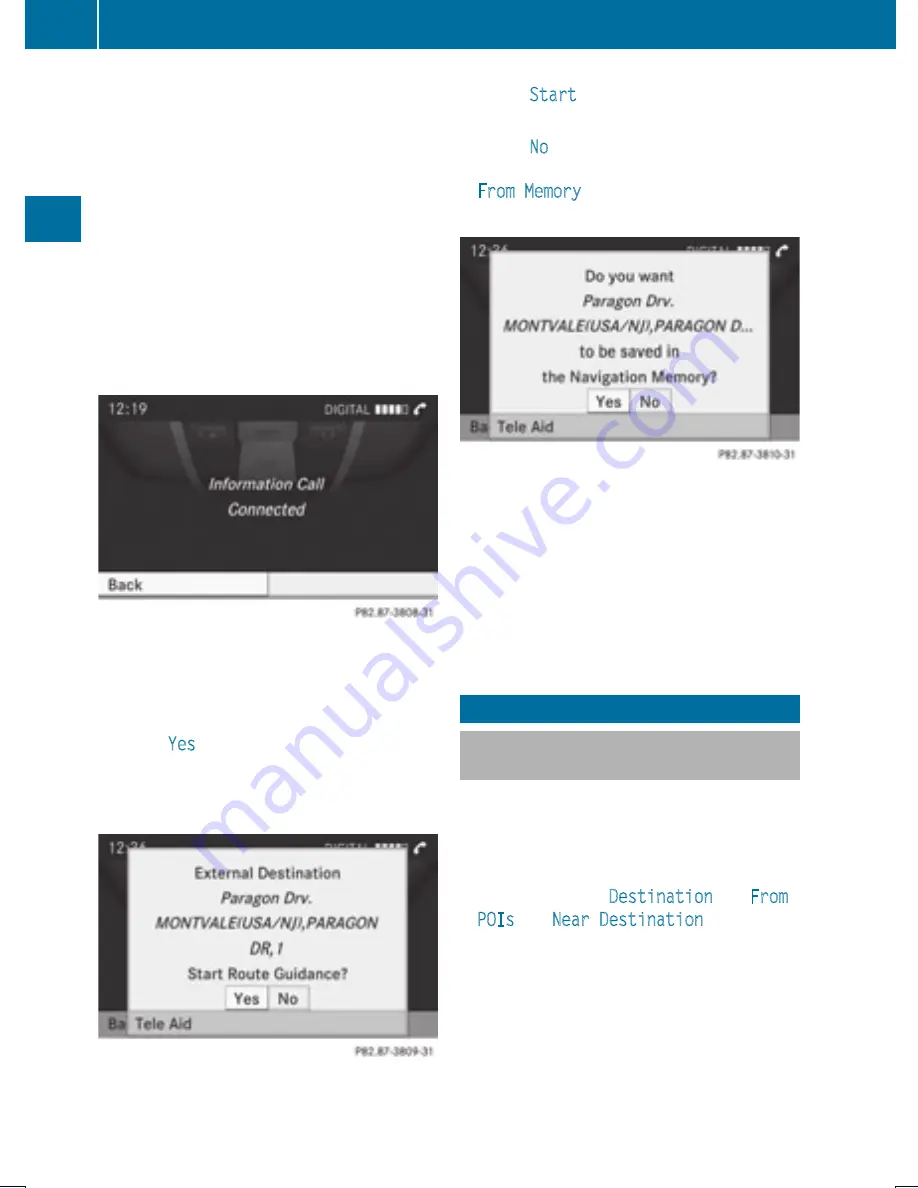
X
Select car.
X
Select “Mercedes-Benz” from the "make"
drop-down menu.
X
Enter the email address you specified when
you activated your mbrace account in the
appropriate field.
X
Click “Send”.
Retrieve Destination Address
X
Press the mbrace Information button
ï
to begin the download of the
destination address to your vehicle's
navigation system.
i
If you have sent more than one
destination address to your vehicle you
must make one Information Call for each
destination address download.
X
Select
Yes
when the message appears
asking if you would like to start navigation.
This will open the start navigation screen
(
Y
page 73).
X
Select
Start
.
or
X
Select
No
if you wish to save the
downloaded destination address in the
From Memory
destination list for future
use.
i
Destination addresses will download in
the same order they were sent. If you have
multiple Mercedes-Benz vehicles equipped
with mbrace and active accounts, each
destination address sent will be retrievable
by all vehicles associated with the email
address you specified for your mbrace
account.
POI Input
Entering a POI in Local Area of
Destination
i
It is only possible to enter a POI in the
local area of the destination when route
guidance is active.
X
In the map display with the menu system
displayed, select
Destination
£
From
POIs
£
Near Destination
.
X
Continue by selecting the POI category
(
Y
page 79).
78
POI Input
Na
vigation
Содержание MY15
Страница 4: ......
Страница 42: ...40 ...
Страница 52: ...50 ...
Страница 102: ...100 ...
Страница 126: ...124 ...
Страница 160: ...158 ...
Страница 161: ...COMAND features 160 General Information 160 Submenu Overview 162 DVD Video 162 Video Aux 167 159 Video ...
Страница 170: ...168 ...
Страница 201: ...199 ...
Страница 202: ...200 ...






























