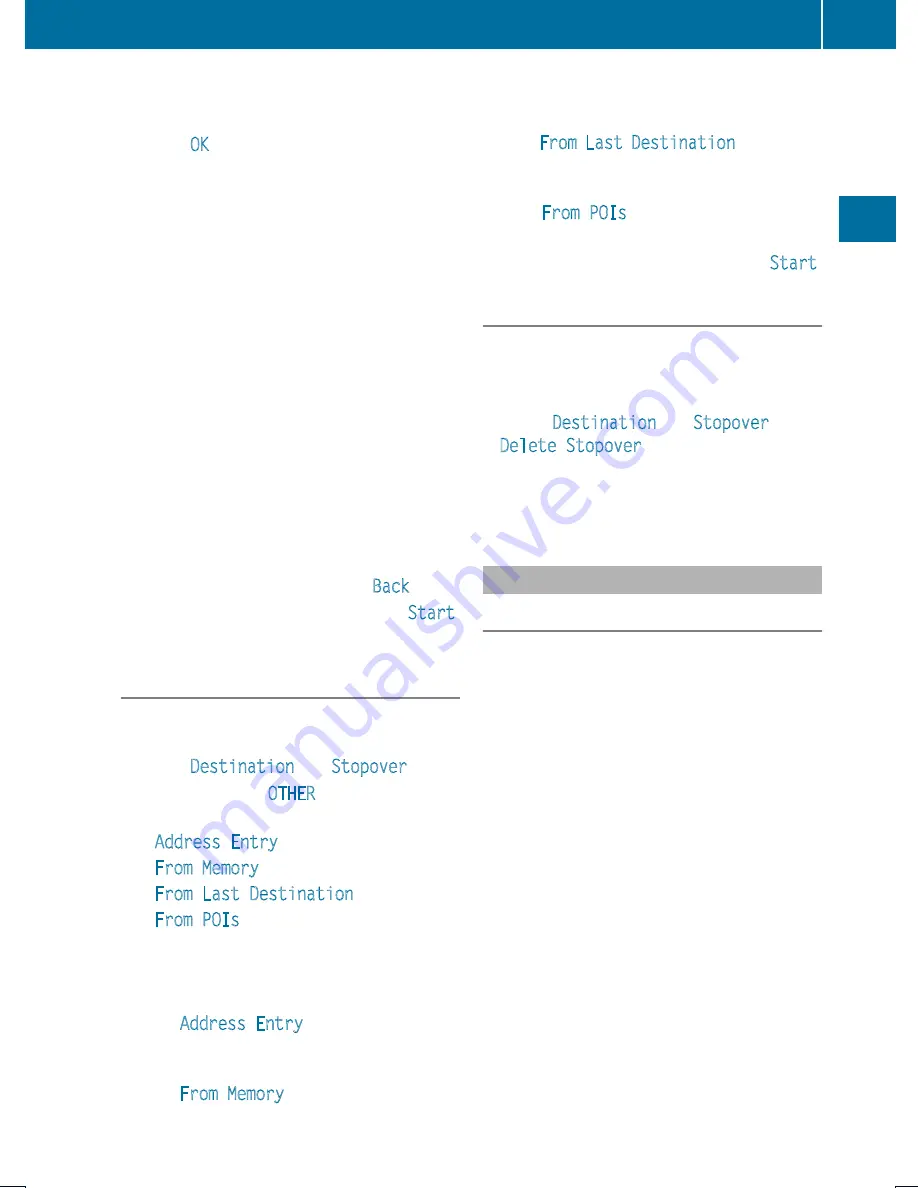
If COMAND is unable to find any destination,
a message to that effect will be displayed.
X
Select
OK
.
X
If necessary, select another category.
If COMAND finds destinations, a list is
displayed in the right-hand part of the
screen. Here you will find the stopover
destinations in the selected category.
The list shows
R
Name
R
Information on the location of the stopover
destination in relation to the direction of
travel and the
R
Current distance to the stopover
destination.
X
To choose a destination: Rotate
y m z
or
slide
q m r
.
X
To select a destination: Press
n
.
The Enter Destination menu appears and
displays the address of the destination.
X
To cancel a selection: Select
Back
.
X
To start route calculation: Select
Start
.
Entering Another Destination as
Stopover Destination
X
If necessary, switch to navigation mode
and display menu system (
Y
page 57).
X
Select
Destination
£
Stopover
.
X
To enter: Select
OTHER
.
Choose from:
R
Address Entry
R
From Memory
R
From Last Destination
R
From POIs
X
Select a menu item.
The rest of the destination entry will vary
depending on the selection made:
For the
Address Entry
option see:
Entering a destination via address
(
Y
page 66).
For the
From Memory
option see:
Entering a destination from the destination
memory (
Y
page 74).
For the
From Last Destination
option see:
Entering a destination from the last
destinations (
Y
page 75).
For the
From POIs
option see:
Entering a POI (
Y
page 78).
X
To start route calculation: Select
Start
.
Deleting Stopover Destination
An existing stopover destination can be
deleted.
X
Switch to navigation mode if necessary.
X
Select
Destination
£
Stopover
£
Delete Stopover
.
COMAND deletes the stopover destination
and recalculates the route to the main
destination.
Mbrace
Search & Send
i
In order to utilize Search & Send your
vehicle must be equipped with mbrace,
navigation, and an active mbrace
subscription.
“Search & Send” is a navigation destination
address entry service. A destination address
located using Google Maps
®
can be delivered
via mbrace directly to the navigation system
in your vehicle.
Specify and Send a Destination Address
i
Please refer to any specific instructions
provided on Google's website regarding
entering or sending an address. The
websites function differently and are
subject to change.
X
Go to http://maps.google.com and enter
a destination address in the address entry
field.
X
Locate and click on “Send”. A dialog box
appears.
Destination Input
77
Na
vigat
ion
Z
Содержание MY15
Страница 4: ......
Страница 42: ...40 ...
Страница 52: ...50 ...
Страница 102: ...100 ...
Страница 126: ...124 ...
Страница 160: ...158 ...
Страница 161: ...COMAND features 160 General Information 160 Submenu Overview 162 DVD Video 162 Video Aux 167 159 Video ...
Страница 170: ...168 ...
Страница 201: ...199 ...
Страница 202: ...200 ...






























