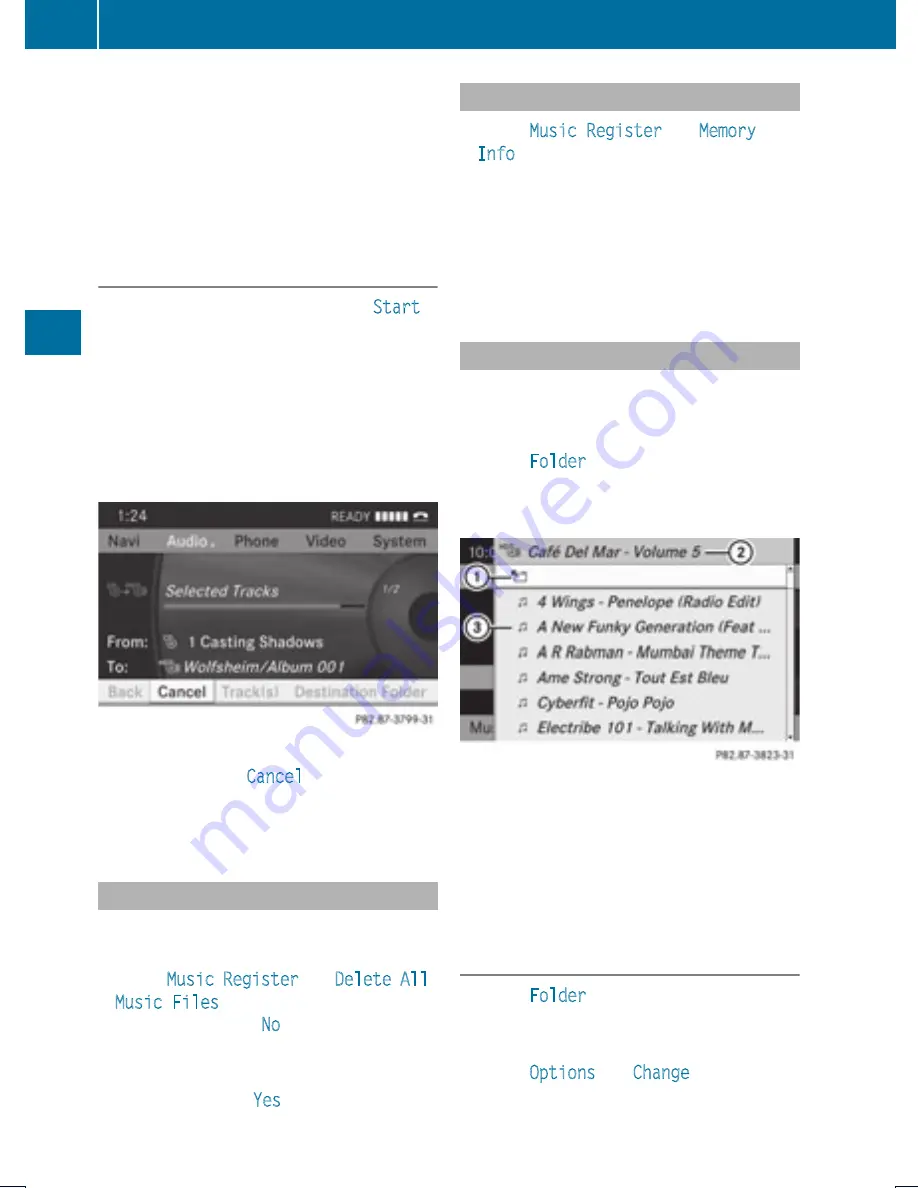
X
To select folder: Rotate
y m z
or slide
q m r
.
X
Press
n
.
i
If you do not select a destination folder
before recording, a new folder will be
created.
Start the Recording
X
Rotate
y m z
or slide
o m p
until
Start
is
highlighted.
X
Press
n
.
In the display information about source,
destination and progress of the recording
is shown.
i
The Disc menu re-appears automatically
after a successful recording.
X
To stop the recording: Rotate
y m z
or
slide
o m p
until
Cancel
is highlighted.
X
Press
n
.
The Disc menu re-appears.
Deleting all Music Files
This function deletes all music files from
Music Register.
X
Select
Music Register
£
Delete All
Music Files
.
A prompt appears.
No
is highlighted.
X
Do not delete: Press the
n
button.
The Music Register display appears.
X
To delete: Select
Yes
.
A corresponding message appears.
Calling up Memory Space Info
X
Select
Music Register
£
Memory
Info
.
A window appears containing information on:
R
Memory capacity
R
Available memory
R
Occupied memory
R
Content (folders, tracks)
Folder Functions
You can view the content of Music Register,
change folder or track names and delete
individual folders or tracks.
X
Select
Folder
in the submenu.
or
X
Press
n
when the main area is highlighted.
1
Back folder symbol
2
Current folder
3
Music file symbol
X
To switch to the next folder up: Select
the
Q
symbol.
The display changes to the next folder up.
Changing Folder/Track Name
X
Select
Folder
.
X
To select a folder/track: Rotate
y m z
or
slide
q m r
.
X
Select
Options
£
Change
.
150
Music Register
Au
dio
Содержание MY15
Страница 4: ......
Страница 42: ...40 ...
Страница 52: ...50 ...
Страница 102: ...100 ...
Страница 126: ...124 ...
Страница 160: ...158 ...
Страница 161: ...COMAND features 160 General Information 160 Submenu Overview 162 DVD Video 162 Video Aux 167 159 Video ...
Страница 170: ...168 ...
Страница 201: ...199 ...
Страница 202: ...200 ...






























