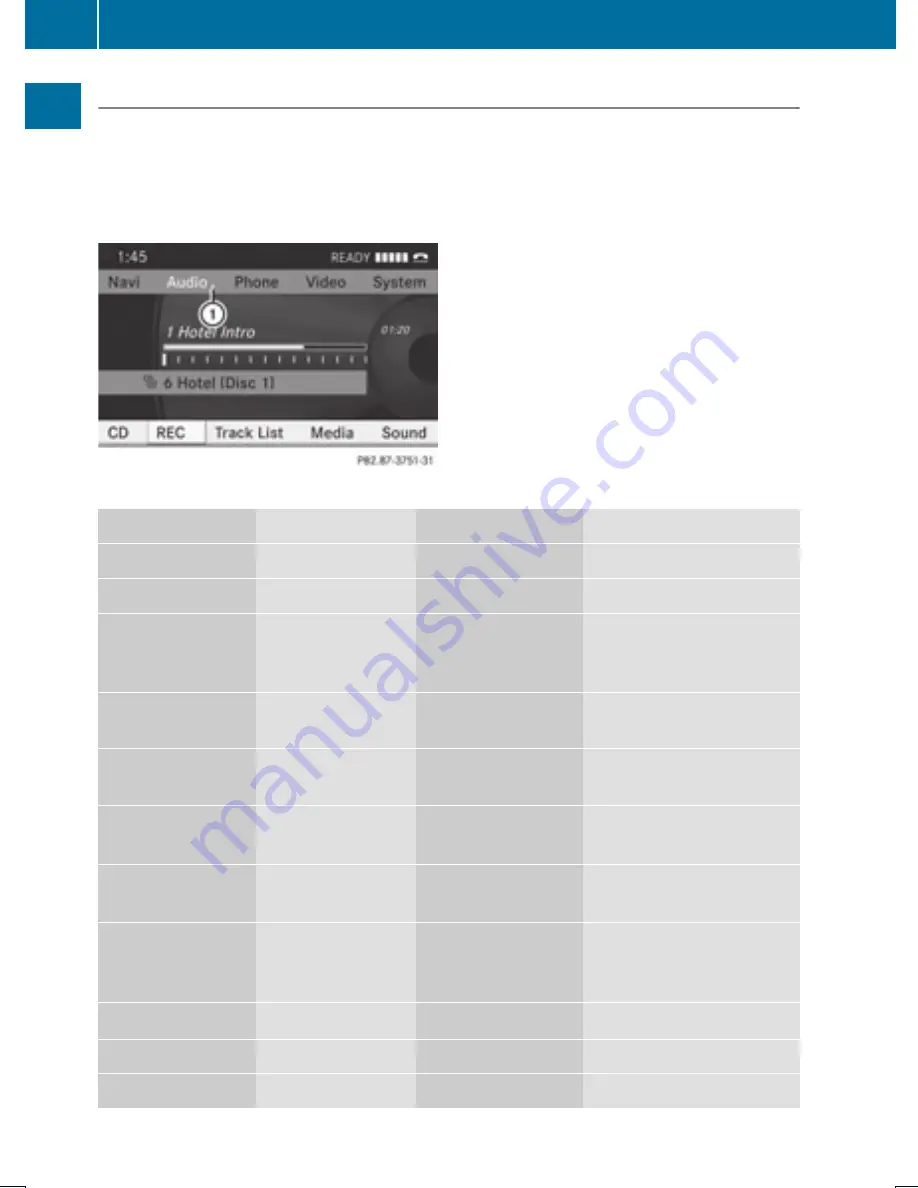
Menu Overview
Having selected a main function, you will find the submenu line at the bottom edge of the
COMAND display.
If one of the main functions such as Navigation, Audio, Video or Phone is currently selected,
additional menus are available from the main function line (
Y
page 20).
This is indicated by a small triangle behind the main function label.
1
Triangle indicating an additional menu
Navi
Audio
Phone
Video
Mode
FM/AM Radio
Phone
DVD Video
Map Orientation
SatRadio
Address book
Video Aux
POI Symbols On
Map
Disc (CD audio,
DVD audio, MP3
mode)
Traffic Information
On Map
Memory card (MP3
mode)
Text Information
On Map
Music Register
Ç
Topographic
Map
Media Interface
Ç
Highway
information
AUX
Ç
Read Traffic
Messages
Automatically
Ç
Audio Fadeout
Block Area
SIRIUS Service
20
COMAND Control System
At
a
glance
Содержание MY15
Страница 4: ......
Страница 42: ...40 ...
Страница 52: ...50 ...
Страница 102: ...100 ...
Страница 126: ...124 ...
Страница 160: ...158 ...
Страница 161: ...COMAND features 160 General Information 160 Submenu Overview 162 DVD Video 162 Video Aux 167 159 Video ...
Страница 170: ...168 ...
Страница 201: ...199 ...
Страница 202: ...200 ...






























