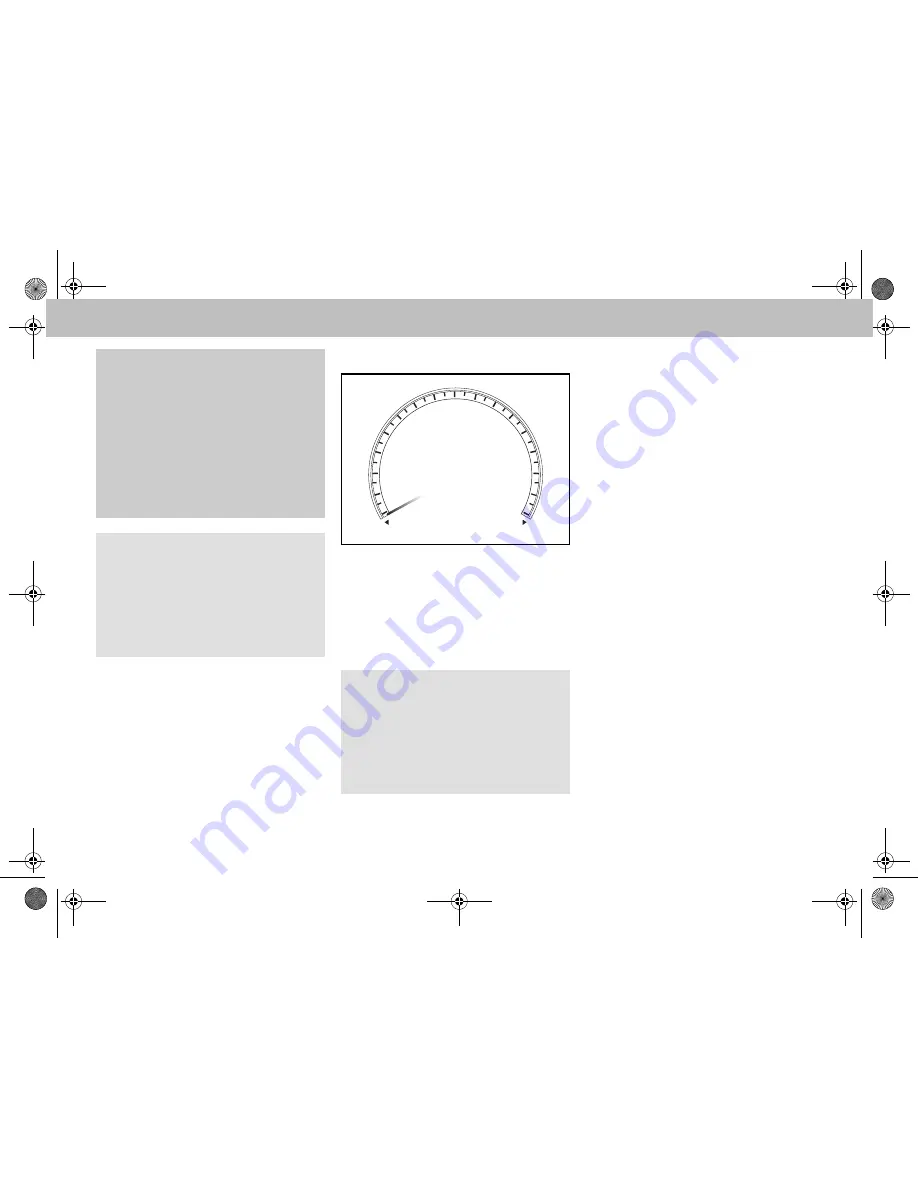
8
Operating via the multifunction steering wheel
Setting the volume
1. Press
æ
button.
Increases volume.
2. Press
ç
button.
Decreases volume.
Play mode
Starting playback
1. Press the
#
button.
Playback begins.
iPod
, the name of
the track/video, the artist and the
album appears in the multi-function
display.
Skipping tracks/videos
1. Press
%
button.
The next track/video is played.
2. Press
$
button.
The current track/video is repeated or
the previous track/video is played if
less than approximately 5 seconds of
play time have elapsed.
Fast forward/reverse
1. Press and hold
%
button.
The current track/video is fast
forwarded.
2. Press and hold
$
button.
The current track/video is reversed.
Progress appears in ascending (for-
ward) or descending (reverse) per-
centages in the instrument cluster
multifunction display.
G
Warning
In order to prevent distractions which can
lead to an accident, the driver should only
activate the system while the vehicle is at a
standstill and operate the system only when
road, weather and traffic conditions permit.
Bear in mind that at a speed of just 30 mph
(approximately 50 km/h), your vehicle is
covering a distance of 44 feet (approximately
14 m) every second.
Note
In order to view the iPod
®
menu in the in-
strument cluster multifunction display
use the multifunction steering wheel
menu button to scroll to the audio menu.
Refer to the vehicle Operator’s Manual
for instructions.
Note
Video playback via the iPod
®
integration
kit depends on the software version of
your iPod
®
(page 12). For optimal play-
back of videos, "TV-Signal" must be set
to "PAL" on the iPod
®
(please refer to the
iPod
®
User Guide).
Trip
Navi
Audio
iPod
Telephone
0
Name of song
Name of artist
Name of album
M+P-03F-6390
80
60
40
20
100
120
140
160
mph
MBA_BA.book Seite 8 Dienstag, 3. Februar 2009 4:21 16











































