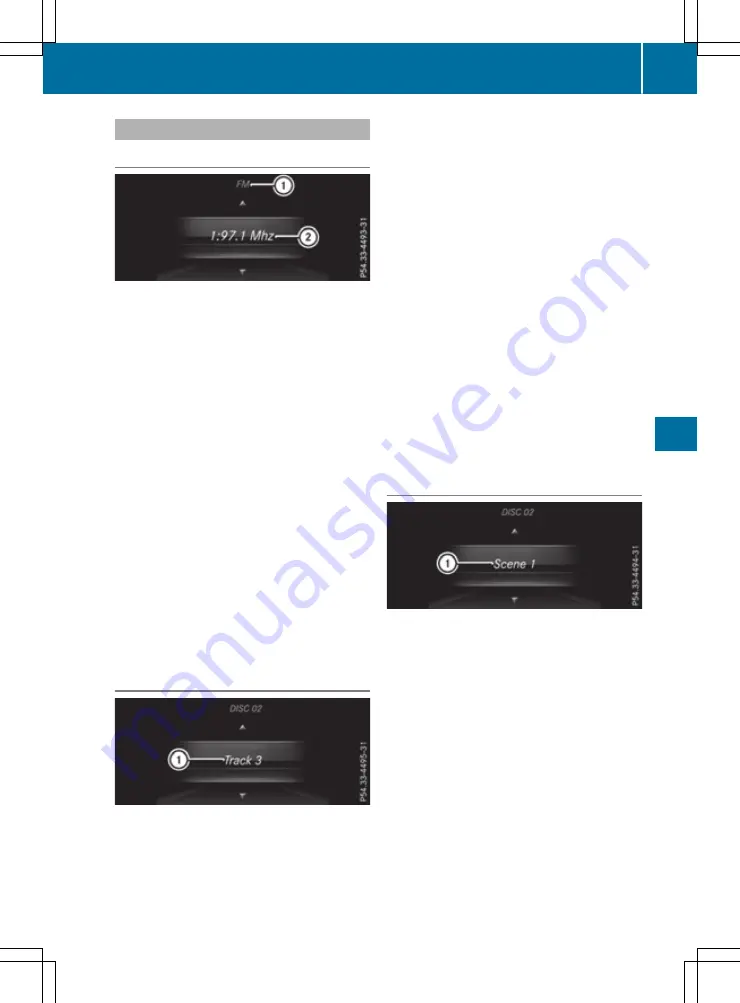
Audio menu
Selecting a radio station
:
Active station list
;
Station with preset position
The multifunction display shows station
;
with
station frequency or station name. The preset
position is also displayed if the station
;
was
stored. Store stations
;
in the multimedia sys-
tem.
X
Switch on the multimedia system and select
radio; see the separate operating instruc-
tions.
X
Press the
=
or
;
button on the steering
wheel to select the
Audio
Audio
menu.
X
To select a preset list or station list: press
and briefly hold the
9
or
:
button until
the preset list or station list in the desired
frequency range is shown in the multifunction
display.
X
To select a station: briefly press
9
or
:
.
i
DAB radio mode (Digital Audio Broadcast-
ing) is an optimised digital transmission
standard designed for the mobile reception of
radio transmissions.
Audio player or audio media operation
Audio files from various audio players or media
can be played, depending on the equipment fit-
ted in the vehicle.
X
Switch on the multimedia system and select
audio CD or MP3 mode; see the separate
operating instructions.
X
Press the
=
or
;
button on the steering
wheel to select the
Audio
Audio
menu.
X
To select the next/previous track: briefly
press the
9
or
:
button.
X
To select a track from the track list (rapid
scrolling): press and hold the
9
or
:
button until desired track
:
has been
reached.
If you press and hold the
9
or
:
button,
the rapid scrolling speed is increased. Not all
audio players or media support this function.
If track information is stored on the audio player
or media, the multifunction display will show the
number and title of the track. The current track
does not appear in audio AUX mode (Auxiliary
audio mode: external audio source connected).
Video DVD operation
X
Switch on the multimedia system and select
video DVD; see the separate operating
instructions.
X
Press the
=
or
;
button on the steering
wheel to select the
Audio
Audio
menu.
X
To select the next or previous scene:
briefly press the
9
or
:
button.
X
To select a scene from the scene list
(rapid scrolling): press and hold the
9
or
:
button until desired scene
:
has
been reached.
Menus and submenus
247
On
-b
oar
d
comp
ut
er
an
d
di
sp
lay
s
Z






























