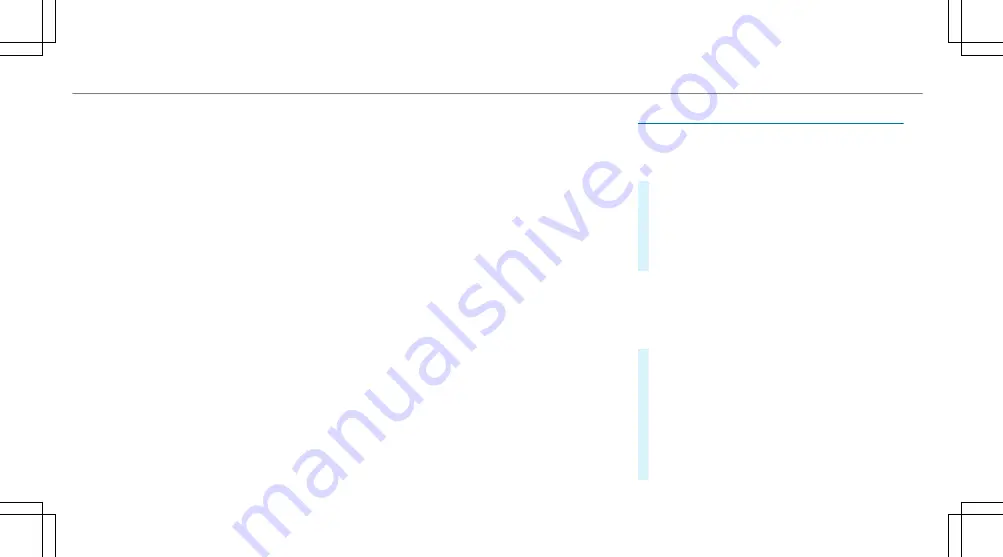
Overview of route guidance to an off-road
destination
An off-road destination is within the digital map.
The map contains no roads that lead to the des‐
tination.
You can enter geo-coordinates or a three word
address for off-road destinations on the map.
Route guidance guides you for as long as possi‐
ble with navigation announcements and displays
on roads that are known to the multimedia sys‐
tem.
Shortly before you reach the last known position
on the map, you will hear the "Please follow the
direction arrow" announcement. The display
shows a direction arrow and the linear distance
to the destination.
Overview of route guidance from an off-road
location to a destination
Off-road position: the current vehicle position is
located within the digital map on roads that are
not available.
When route guidance begins the following dis‐
plays appear:
R
The
Road Not Mapped
message is shown.
R
A direction arrow showing the linear direc‐
tion to the POI.
When the vehicle is back on a road known to the
multimedia system, route guidance continues as
normal.
Overview of off-road status during route
guidance
Due to roadworks, for example, there may be dif‐
ferences between the data on the digital map
and the actual course of the road. In such cases,
the multimedia system will temporarily be
unable to locate the vehicle's current position on
the digital map. The vehicle is off-road.
If the vehicle is displayed as being offroad, the
following displays appear:
R
The
Road Not Mapped
message
R
A direction arrow showing the linear direc‐
tion to the POI
When the vehicle is back on a road known to the
multimedia system, route guidance continues as
normal.
Destination
Saving the current vehicle position
Multimedia system:
4
Navigation
#
If the map is displayed in full screen mode,
press the central control element.
The map menu appears.
#
Select
1
on the map menu (
/
page 258).
The current vehicle position is saved to the
"Previous destinations" memory.
Storing a map position
Multimedia system:
4
Navigation
The map is in full-screen mode.
#
Press the Touch Control, the controller or the
touchpad.
#
Select "move map" in map menu
2
(
/
page 258).
#
Select a position on the map.
If multiple entries are available for a map
position, a list appears.
#
Highlight an entry.
254 Multimedia system
Содержание G 550 2021
Страница 8: ...Left hand drive vehicles 6 At a glance Cockpit...
Страница 11: ......
Страница 12: ...Instrument Display 10 At a glance Indicator and warning lamps...
Страница 14: ...12 At a glance Overhead control panel...
Страница 16: ...14 At a glance Door control panel and seat adjustment...
Страница 18: ...16 At a glance Emergencies and breakdowns...
Страница 104: ...Removing floor mats To remove pull the floor mat off the holders 2 Remove the floor mat 102 Seats and stowing...
Страница 501: ......
Страница 502: ......






























