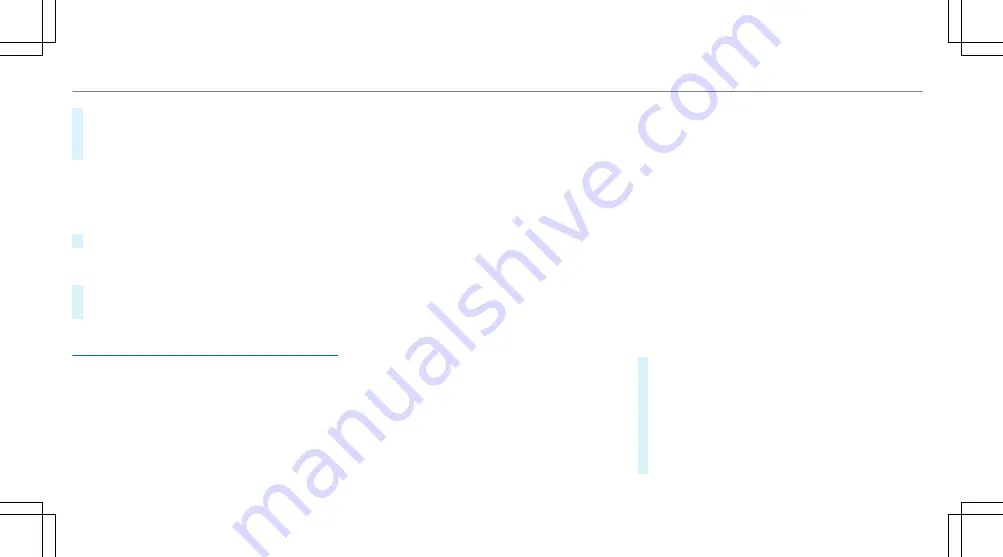
R
Display participants
R
Set up call
/
Connect now
#
Select a function.
Marking an entry in the to-do list as comple‐
ted
Multimedia system
,
In Car Office
#
Select an entry in the to-do list
O
.
Accepting/rejecting an incoming call for a
telephone conference
#
To accept: select
Accept
.
#
To reject: select
Reject
.
Apple CarPlay™
Overview of Apple CarPlay™
iPhone
®
functions can be used via the multime‐
dia system using Apple CarPlay™. They are oper‐
ated using the controller or the Siri
®
voice-oper‐
ated control system. You can activate the voice-
operated control system by pressing and holding
the
ó
button on the multifunction steering
wheel.
When using Apple CarPlay™ via the voice-oper‐
ated control system, the multimedia system can
still be operated via LINGUATRONIC
(
→
page 274).
Only one mobile phone at a time can be connec‐
ted via Apple CarPlay™ to the multimedia sys‐
tem.
The availability of Apple CarPlay™ may vary
according to the country.
The service provider is responsible for this appli‐
cation and the services and content connected
to it.
Information on Apple CarPlay™
While using Apple CarPlay™ various functions of
the multimedia system, e.g. telephony or the
media sources Bluetooth
®
audio and iPod
®
, are
unavailable.
Only one route guidance can be active at a time.
If route guidance is active on the multimedia sys‐
tem, it is closed when route guidance is started
on the mobile phone.
Connecting an iPhone
®
via Apple CarPlay™
Requirements:
R
Apple
®
operating system version iOS 8.3 or
above is installed on the iPhone
®
.
R
There is an Internet connection for the full
range of functions for Apple CarPlay™.
R
The iPhone
®
is connected to the multimedia
system via the USB port
ç
using a suita‐
ble cable (
→
page 369).
Multimedia system:
,
Connect
.
Apple CarPlay
Setting automatic or manual start
A message appears when connected for the first
time.
#
Automatic start: select
Automatically
.
Start automatically
is activated
O
.
Apple CarPlay™ will now start immediately
after the iPhone
®
is connected to the multi‐
media system using a USB cable.
#
Manual start: select
Manually
.
#
Select the iPhone
®
in the device list.
348 Multimedia system
Содержание E-Class Estate 2017
Страница 2: ......
Страница 3: ......
Страница 8: ......
Страница 9: ...Left hand drive vehicles 6 At a glance Cockpit ...
Страница 11: ...Right hand drive vehicles 8 At a glance Cockpit ...
Страница 13: ...Instrument display standard 10 At a glance Overview of warning and indicator lamps ...
Страница 15: ...Instrument display in the widescreen cockpit 12 At a glance Overview of warning and indicator lamps ...
Страница 17: ...14 At a glance Overhead control panel ...
Страница 19: ...16 At a glance Door control panel and seat adjustment ...
Страница 21: ...18 At a glance Emergencies and breakdowns ...
Страница 584: ......
Страница 585: ......
















































