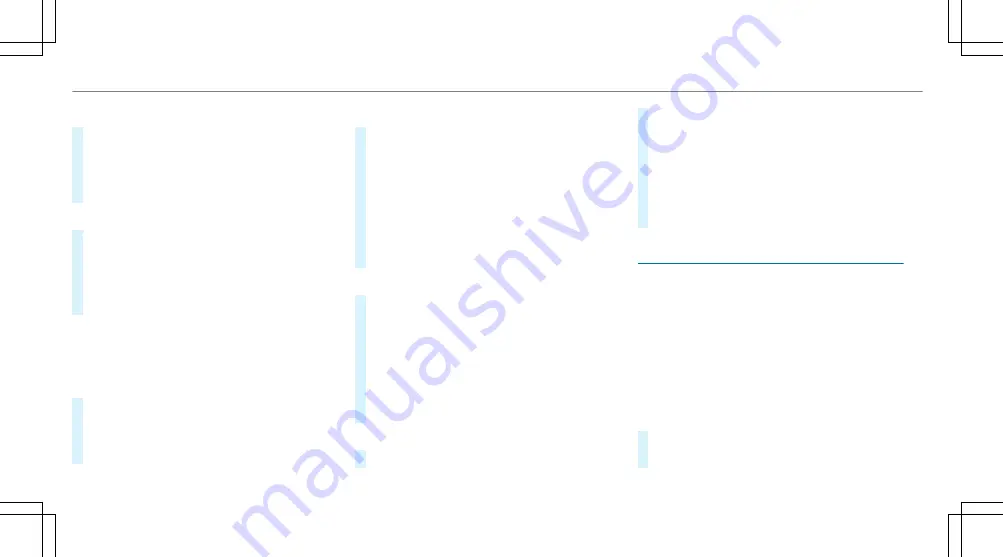
Generating a WPS PIN
#
Select
¥
Connect using WPS PIN genera-
tion
.
#
Enter the PIN shown in the multimedia sys‐
tem display on the device to be connected
and confirm.
Connecting using a WPS PIN
#
Select
¥
Connect using WPS PIN input
.
#
Select
Enter WPS PIN
.
#
Enter the PIN that is shown on the external
device's display on the multimedia system.
#
Select
Continue
.
Connecting using a button
Requirements:
R
This function is only available in a Wi-Fi fre‐
quency of 2.4 GHz.
#
Select
¥
Connect via WPS PBC
.
#
Press the WPS button on the device to be
connected or select
Connect
.
#
Select
Continue
in the multimedia system.
Connecting using a security key
#
Select
Connect device to vehicle hotspot
.
A security key is displayed.
#
Select the vehicle from the device to be con‐
nected. The vehicle is displayed with the
SSID
MB Hotspot XXXXX
.
#
Enter the security key which is shown in the
multimedia system display on the device to
be connected.
#
Confirm the entry.
Connecting using NFC
#
Select
Establish a connection via NFC
.
#
Activate NFC on the mobile device (see the
manufacturer's operating instructions).
#
Bring the mobile device into the NFC area of
the vehicle (
→
page 340).
#
Select
Done
.
The mobile device is now connected to the
multimedia system hotspot via NFC.
To generate a new security key:
#
Select
Set up hotspot
.
#
Select
Generate security key
.
A connection will be established with the
newly created security key.
#
To save a security key: select
Save
.
When a new security key is saved, all existing
Wi-Fi connections are then disconnected. If
the Wi-Fi connections are being re-estab‐
lished, the new security key must be entered.
Managing COMAND Touch devices
Requirements:
R
The COMAND Touch app is installed on the
external device (e.g. tablet or smartphone).
R
Wi-Fi is activated (
→
page 298) and the mul‐
timedia system is configured as a wifi hot‐
spot (
→
page 299).
Multimedia system:
,
System
.
COMAND Touch
Connecting a new device
#
Select
Authorise a new device
.
#
Select
Connect new device
.
300 Multimedia system
Содержание E-Class Estate 2017
Страница 2: ......
Страница 3: ......
Страница 8: ......
Страница 9: ...Left hand drive vehicles 6 At a glance Cockpit ...
Страница 11: ...Right hand drive vehicles 8 At a glance Cockpit ...
Страница 13: ...Instrument display standard 10 At a glance Overview of warning and indicator lamps ...
Страница 15: ...Instrument display in the widescreen cockpit 12 At a glance Overview of warning and indicator lamps ...
Страница 17: ...14 At a glance Overhead control panel ...
Страница 19: ...16 At a glance Door control panel and seat adjustment ...
Страница 21: ...18 At a glance Emergencies and breakdowns ...
Страница 584: ......
Страница 585: ......






























