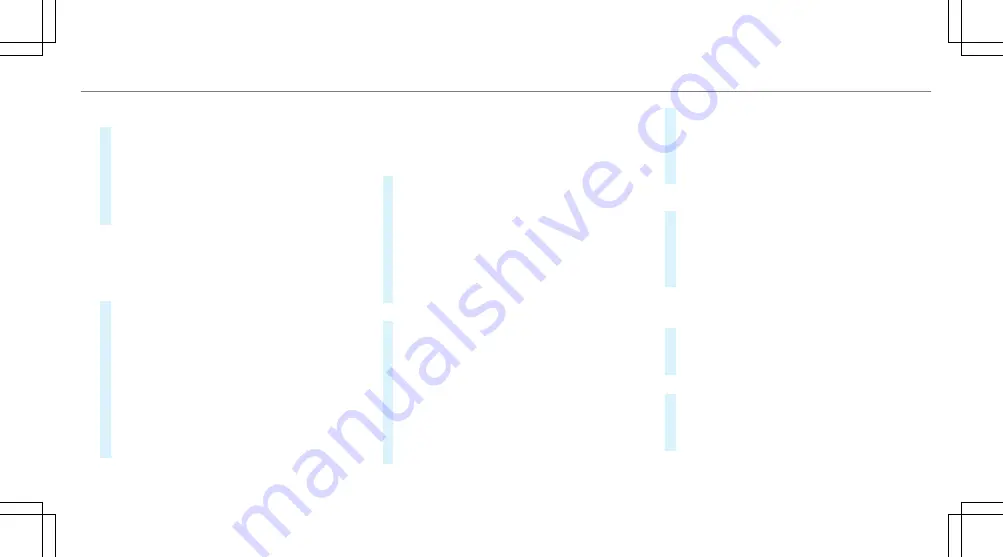
Alternatively filtering the display by contacts
#
Enter a name or telephone number, for exam‐
ple, into the search field.
#
Select
¡
.
The first contact in the list is highlighted.
#
Select the contact.
#
Select the address.
Entering geo-coordinates
Multimedia system:
,
Navigation
.
Previous and other destina-
tions
.
Geo-coordinates
#
Enter geo-coordinates as latitude and longi‐
tude coordinates in degrees, minutes and
seconds.
The map shows the position.
#
Confirm the entry.
#
To calculate a route: select
Start route
guidance
.
#
If a route has already been created, select
Start new route guidance
or
Set as inter-
mediate destination
.
Selecting from the map
Multimedia system:
,
Navigation
.
Z
Options
.
Map
menu
#
Alternatively: if the map is displayed in full
screen mode, press the Touch Control, the
controller or the touchpad.
The map menu appears.
#
Select "move map" in map menu
2
(
→
page 329).
#
Swipe in any direction on the Touch Control
or touchpad.
or
#
Slide the controller in any direction.
The map moves in the corresponding direc‐
tion under the crosshair. The more you move
your finger away from the starting position
on the touchpad, the faster the map moves.
#
Press the Touch Control, the controller or the
touchpad.
If several destinations are located around the
crosshair, a list shows the available POIs and
roads.
If a destination is located exactly on the
crosshair, the destination address is dis‐
played.
#
Select the destination in the list.
The destination address is shown.
Setting the map orientation to 2D or 3D
#
Highlight
Map orientation: 2D/3D
.
#
Press the Touch Control, the touchpad or the
controller.
The map will be displayed in the selected
map orientation.
Showing traffic messages in the vicinity of
the map
#
Select
Traffic messages for the vicinity
.
The map appears.
#
Swipe left or right on the touchpad.
or
#
Slide the controller to the left or right.
The previous or next traffic incident is high‐
lighted on the map. Information on the traffic
incident is displayed.
Multimedia system 315
Содержание E-Class Estate 2017
Страница 2: ......
Страница 3: ......
Страница 8: ......
Страница 9: ...Left hand drive vehicles 6 At a glance Cockpit ...
Страница 11: ...Right hand drive vehicles 8 At a glance Cockpit ...
Страница 13: ...Instrument display standard 10 At a glance Overview of warning and indicator lamps ...
Страница 15: ...Instrument display in the widescreen cockpit 12 At a glance Overview of warning and indicator lamps ...
Страница 17: ...14 At a glance Overhead control panel ...
Страница 19: ...16 At a glance Door control panel and seat adjustment ...
Страница 21: ...18 At a glance Emergencies and breakdowns ...
Страница 584: ......
Страница 585: ......






























