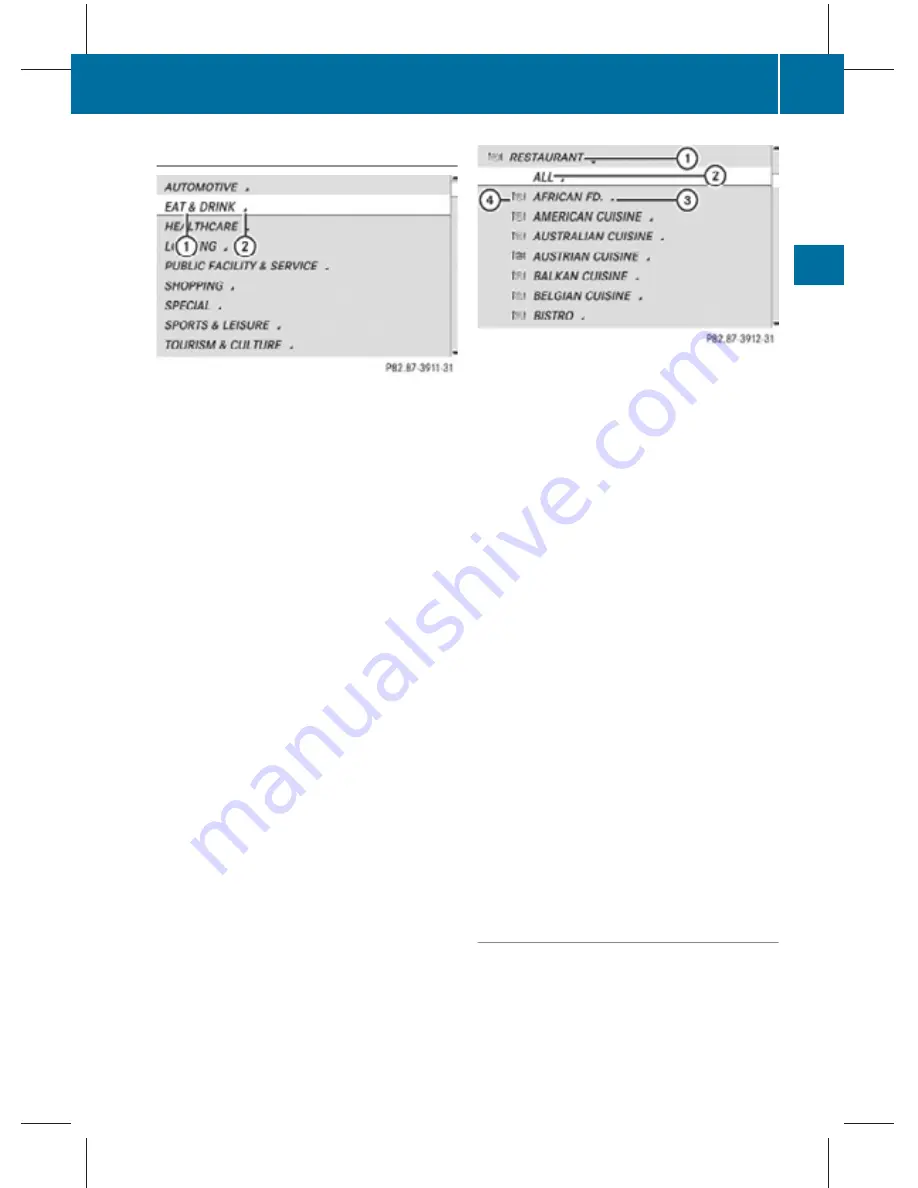
Choosing a main category
Example illustration: Main category list for POIs in
the surrounding area
:
Main category
;
Symbol for available POIs or other
available subcategories
X
Selecting a main category: Slide
Z
V
Æ
or
rotate
c
V
d
.
X
Canceling selection: Press back button
%
in the center console (
Y
page 75).
X
Confirming selection: Press
W
.
Main categories with symbol
;
contain
either POIs or subcategories. Further
operation depends on whether the
selected main category contains
subcategories or only POIs.
Selected main category contains
subcategories:
Selecting such a main category opens a list
of subcategories.
Choosing a subcategory
The following illustration shows an example
of the subcategory
RESTAURANT
:
as part of
the main category
EAT & DRINK
as well as
more subcategories
?
.
:
First subcategory
;
To show all POIs for all subcategories
under category
:
=
Symbol for available POIs or further
subcategories
?
Further subcategories
X
Selecting a subcategory: Slide
Z
V
Æ
or
rotate
c
V
d
.
X
Canceling selection: Press back button
%
in the center console (
Y
page 75).
X
Confirming selection: Press
W
.
After selecting a subcategory, a list of POIs
appears. It contains the POIs available
within the search radius of the
subcategory.
i
If you have selected list item
;
, the POI
list contains all POIs for all subcategories
within the search radius of main
category
:
.
Selected main category contains no
subcategories, but only POIs:
Selecting such a main category immediately
opens a list of POIs. The POI list contains the
available POIs within the search radius of the
main category.
POI list
Depending on the situation, COMAND first
shows the following list or the POI list with
predictive speller.
The illustration below shows by way of
example the POI list for the
BISTRO
subcategory within the surrounding area.
COMAND navigation system (Point of interest entry)
113
Control systems
216_AKB; 3; 90, en-US
d2ureepe,
Version: 2.11.8.1
2009-05-15T11:47:50+02:00 - Seite 113
Z






























