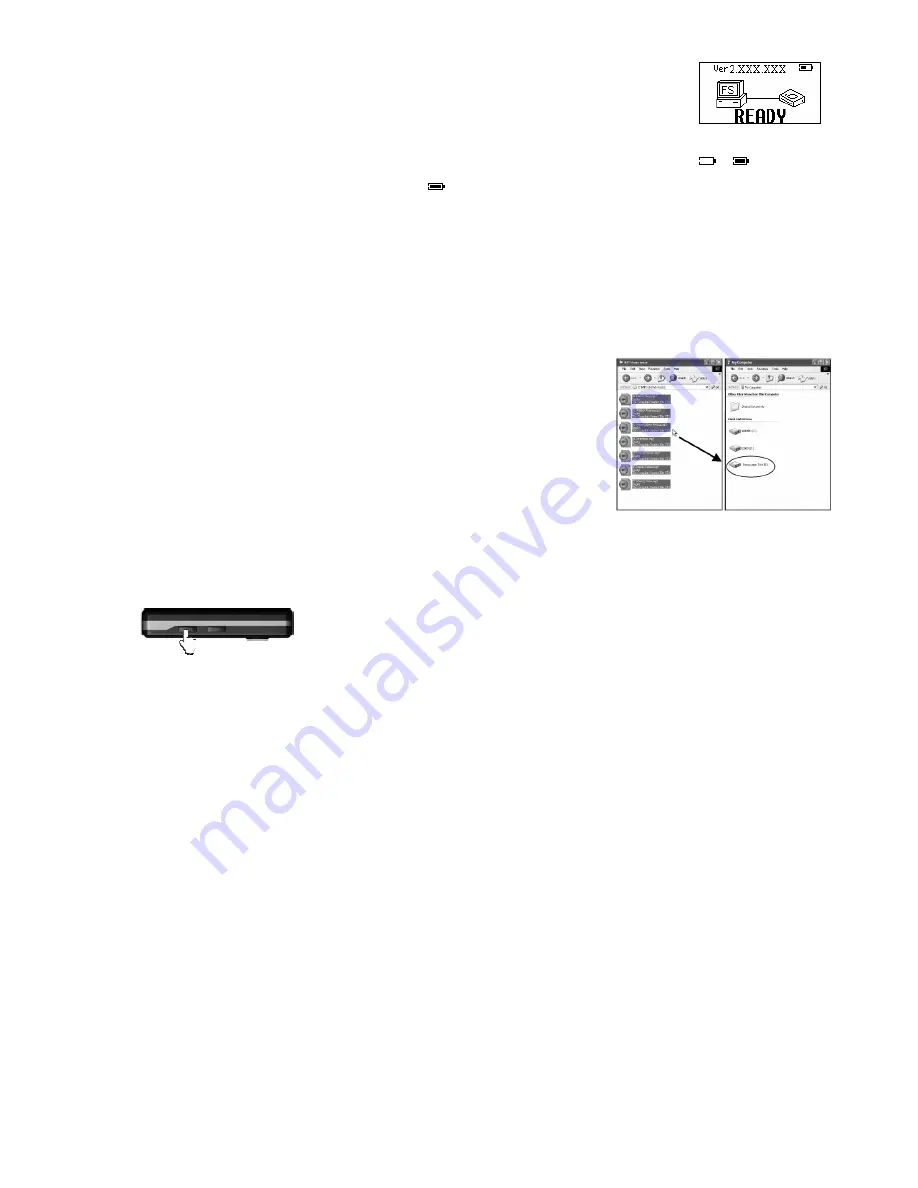
4
Battery Charging
Be sure to charge when first time to use the player. This product adopts build-in rechargeable Li-Ion battery.
Connect this player to a PC. Please refer to “Connecting to a PC” on previous section for instructions.
The READY display will be shown on the player as the right picture. The battery indicator on the right top of the display shows the battery level.
When the battery is charging, the icon will be changing from an empty battery to a full one to indicate the process.
Æ
The right icon will replace the charging one when the battery is full.
Although it contains a hardware protection circuit, please do not charge the battery for more than 12 hours at a time.
During charging, it’s normal that the player will have a little heat. The battery should be charged and discharged for several times to optimize power
performance.
Note: The mp3 player only accepts the standard USB 2.0 output voltage and current to charge the built-in Li-Ion battery: 5-Volt voltage and less than
500mA current. If the charging voltage and current are out of the compass, it will damage the battery and the mp3 player. It will be no warranty in this
case. Please make sure the output voltage and current of the USB port on your PC or USB adapter before charging this player.
Copy Music Files to the Player
If the connection is successful, a removable drive icon will appear in “My Computer”.
First, find out your favorite MP3 or WMA music files in “My Computer”.
Second, use the mouse to select those music files and click those files with the right button of the
mouse to select “Copy”.
Third, find MEMUP Removable Drive in “My Computer” and enter it, then right click on the mouse to
paste those files to the Removable Drive.
After the file copy is completed, remove the player safely from the PC.
Start-up/down Procedure
To power on the player, press the Menu/Power button while the player is off.
Press and hold the Power/Menu Button to power off the player while the player is on to ensure the settings are saved. (The setting will only be saved if the
player is power off properly by the user or time up regarding to timer setting).
Main Menu
When pressing Power/Menu button, the main menu will be shown on the LCD display. To select the main function by touching Rewind button or Forward
button then touch Play/Pause button to confirm the selection. Pressing Power/Menu button will leave main menu and back to the main functions. The
main menu is as below:
(1)
Music
(2)
FM radio
(3)
Recordings
(4)
Folder navigation
(5)
Settings
(6)
Delete
(7)
Memory/FW
(8)
Exit




























