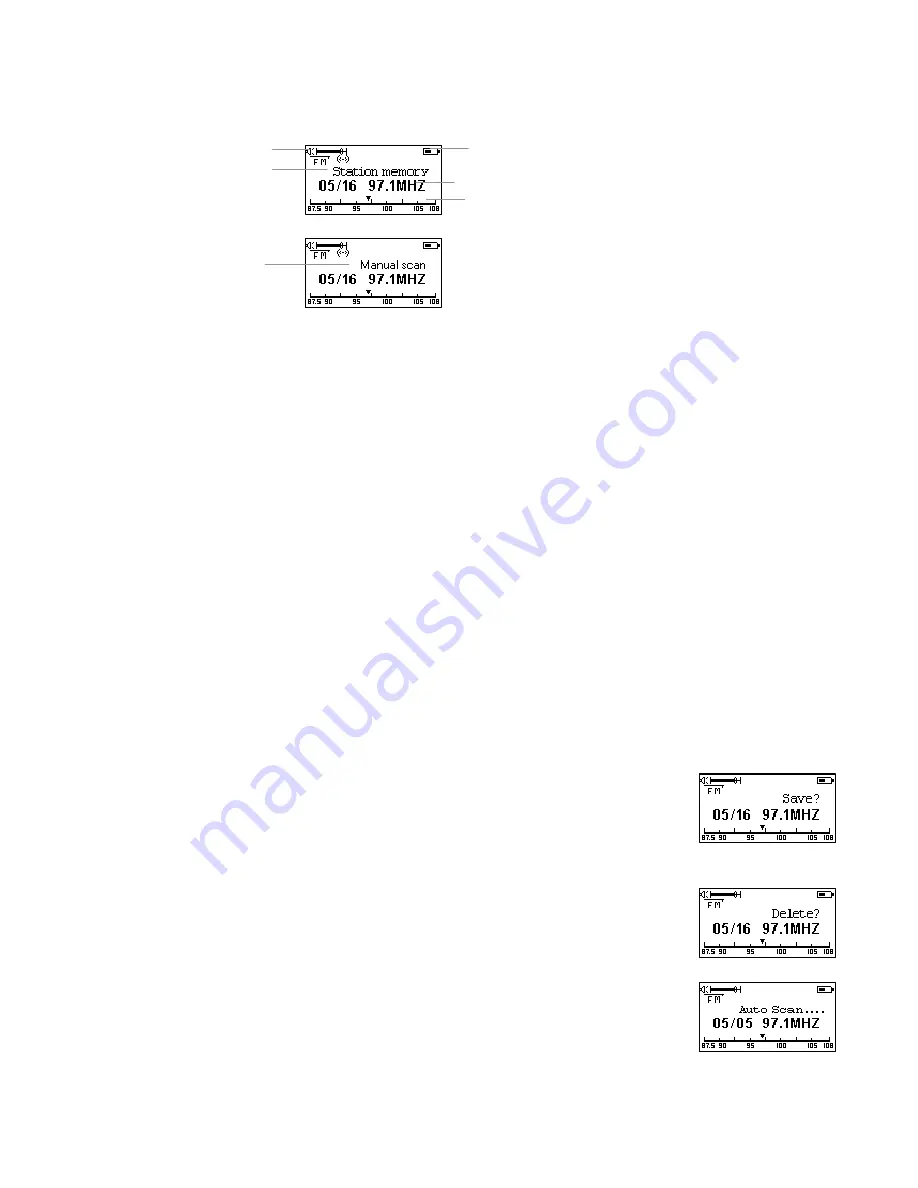
6
FM Radio
LCD Display
Operation Procedure
1.
Select “FM Radio”
Select FM Radio in main menu to listen to the FM radio programs. The device will search for frequencies automatically when first time entering or no saved
stations.
2.
Switch FM Radio Function
Touch Play/Pause button to switch between the Station memory Mode and Manual scan Mode.
3.
Switch radio station
Touch Rewind button or Forward button to switch between the saved radio stations under Station memory Mode.
4.
Fine-tune the frequency
Touch Rewind button or Forward button to fine-tune the frequency backward or forward by 0.1MHz under Manual scan Mode.
It will quickly adjust the frequency backward or forward by touch and hold the Previous or Forward button in the Manual Scan Mode.
5.
Back to Main Menu
Press Power/Menu button to open FM Submenu and select “Exit” will leave FM radio function, back to the main menu.
FM Submenu
Press Power/Menu button to enter FM submenu under FM radio function.
1.
FM Radio
Touch Play/Pause button to back to FM Radio function.
2.
Save station
Touch Play/Pause button will open the window of save station as the picture below. Touch
Play/Pause button again to
save the current station. The player will automatically save the current frequency to the current station number. You can
also touch Rewind or Forward button to select the station number you want to save.
Press Power/Menu button to back to Station memory Mode if you do not want to save any station.
3.
Delete station
Touch Play/Pause/Power button will open the window of delete station as the picture below. Touch
Play/Pause button
again to delete the current station.
Press Menu/Power button to back to Station memory Mode if you do not want to delete any station.
4.
Auto scan
Select Auto scan and confirm it, the player will search for frequencies automatically. The player will search for the
20(maximum, it can be less than 20) strongest signal channels and memorize it. The player will return to FM Radio
function after scanning for the station.
5.
Exit
Confirm this selection will turn the player back to the main menu.
Volume
Battery
Station
memory
FM frequency
Slider of FM
frequency
Manual
scan










