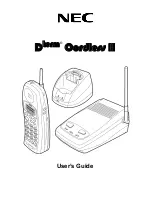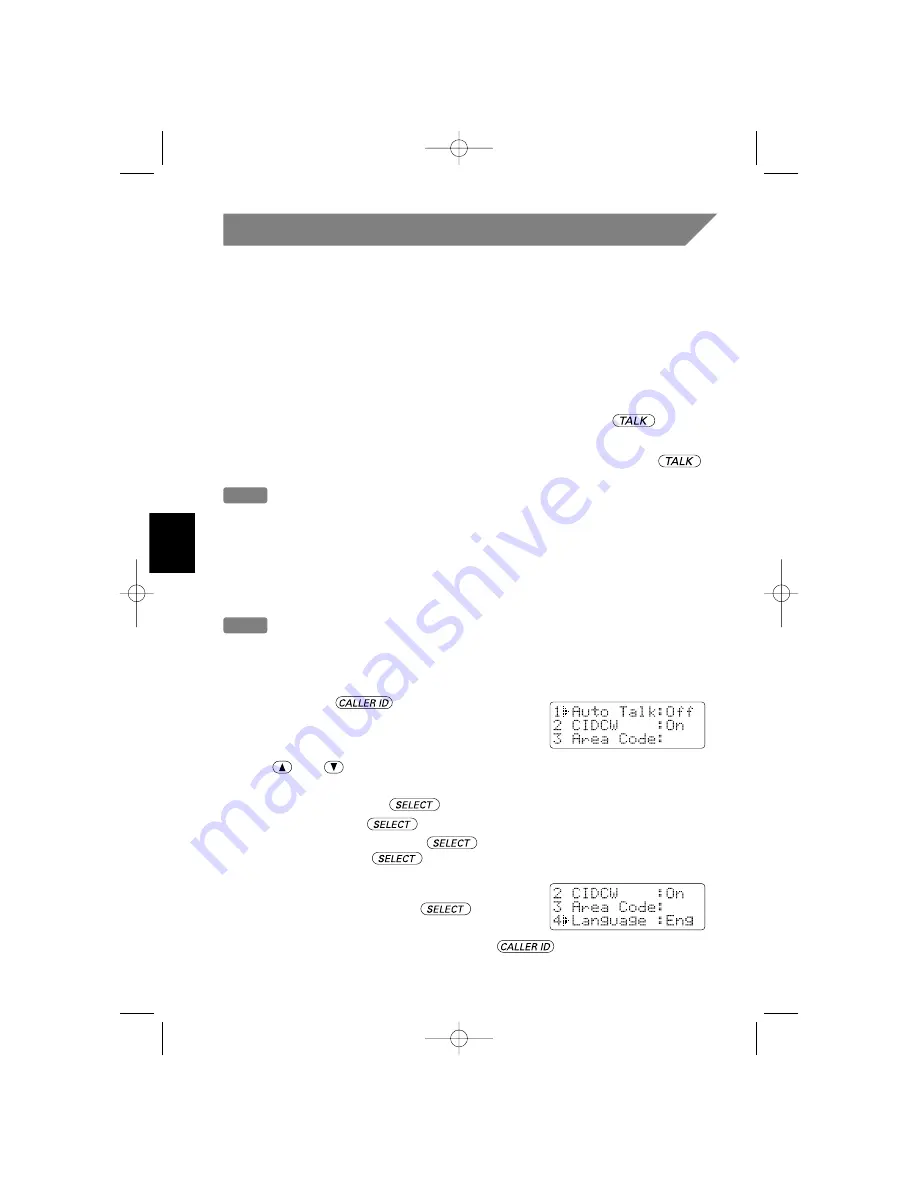
28
Caller ID Features
Caller ID
When the telephone rings, the Caller ID feature allows you to view the caller’s name
and phone number on the display before you answer the phone.
The handset displays the phone number of the incoming call, the name, time, and the
number of calls. Additionally, you can dial the displayed number and store the
information for memory dialing.
Setting Caller ID options/Language
There are three Caller ID setup options available; they are Instant Talk, CIDCW (Caller
ID on Call Waiting), and Area Code.
Instant Talk
allows you to answer the phone without pressing the button. If
the phone rings when AutoTalk is on, simply remove the handset from the base and the
phone automatically answers the call. Or if the handset is not on the base press any key
to answer the call. If the phone rings when AutoTalk is off, you must press to
answer the call.
Note
Instant Talk is referred to as
Auto Talk
in the screen.
Caller ID on Call Waiting (CIDCW)
performs the same as regular Caller ID on a Call
Waiting number.
You must subscribe to CIDCW from your phone company in order
to use this feature.
If you enter a 3-digit area code number in the
Area Code
option, your local area code
does not appear in Caller ID messages. When reviewing Caller ID messages, you will
see only the local seven digit number. For calls received from outside your local area
code, you will see a full 10-digit number.
Note
If your calling area requires 10-digit dialing, do not program this option.
Language option
can be used to choose the language of your display. You can select
either English or French.
To change your Caller ID options/Language:
1
Press and hold
. The following screen
appears.
2
Use
and
or a number key (1-4) to move the pointer to the selection that
you would like to change.
• For Instant Talk, press the
key to toggle between On or Off.
• For CIDCW, press the
key to toggle between On or Off.
• To change the Area Code, press
and use the number keypad to enter the
Area Code, then press
again. (You hear a confirmation tone indicating the
area code has been changed.)
• To set up the language of your display, move the
pointer to “
Language
”. Press
to select
“
Eng
” (English) or “
Fr
” (French).
3
After you have made your selections, press
or return the handset to
the base.
UC351BH (MPH6996) OM Eng 8/10/01 5:26 PM Page 28