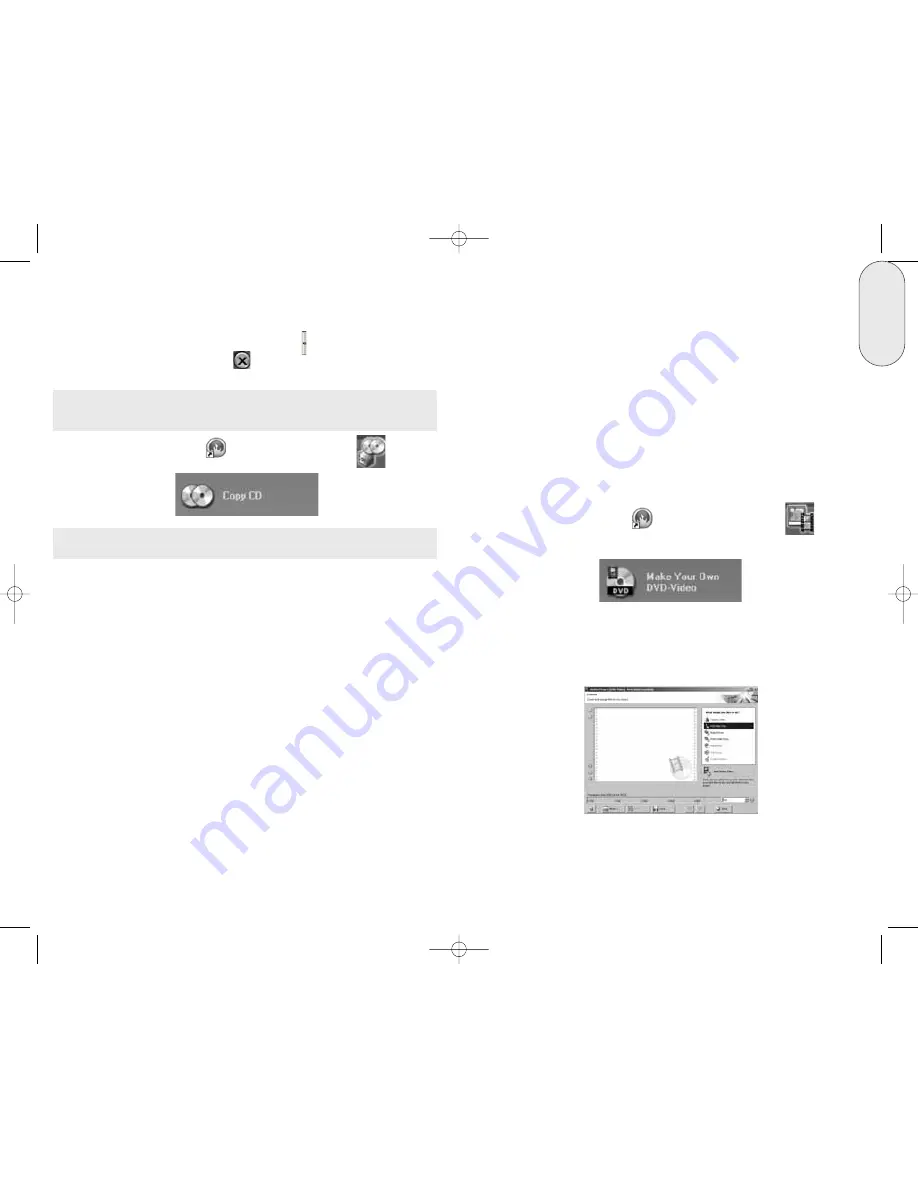
17
English
16
5. Once you have made all your settings, click on the "Copy" button to start
burning the disc.
The burning process starts and you will see information about the current status.
Once the burning process is complete, you can print or save a log of the burning
process.
6. Click on the "OK" button and then on the "Next" button to advance to the
selection window.
7. Select the desired option or close Nero Express 7 Essentials.
d. Make a DVD Video Disc
A video disc contains video files that you can burn in a variety of formats (VCD /
SVCD or DVD-Video) that you can record on your Memorex DVD drive. This
Software Guide describes the creation of a DVD video disc. The procedure for a VCD
or SVCD is essentially the same.
1. Start Nero StartSmart Icon
; select the "Photo and Video"
category
and click on "Make your own DVD-Video."
This button can also be found in the Favorites area.
NeroVision 4 Essentials starts automatically and the selection window for video discs
opens.
2. Click on "Add Video Files" to open the window for selecting the files.
3. Select the desired files and click on the "Open" button to transfer them to the
compilation.
4. Repeat steps 2 and 3 to add more video files.
The burning process starts and you will see information about the current status.
8.
“Burn process completed successfully at...”, Click on the "OK" button and
then on the "Next" button to advance to the selection window.
9.
Select the desired option, the "More" button
or close Nero Express 7
Essentials by clicking on the
button.
c. Copy a CD
Important Note: Unless you own the copyright or have the permission of the copyright
holder, the unauthorized copying of discs represents a violation of national or international
laws and may result in serious penalties.
1. Start Nero StartSmart Icon
; select the "Copy and Backup"
category
and click on "Copy Disc."
Note: The Nero software will generally not copy CD or DVD discs with Copy protection on
them.
Nero Express 7 Essentials starts automatically and the selection window for the drives and
the final burning settings opens up.
2. Select the drive containing the disc to be copied as the source drive.
3. Select the Memorex DVD recorder as your destination drive.
4. In the "Quick Copy" section, you can determine how the disc is to be copied.
• If the “Quick Copy” option is selected, the copy is made directly, i.e., from drive to drive.
This method is quick but is susceptible to errors.
• If the Quick Copy option is not selected, a temporary image file for the original disc is
first recorded to your hard drive, and the image file is then burned from the temporary
image file. This method takes longer due to the extra step of Imaging to the hard drive. As
well, the size of the image file will require additional hard disk space and corresponds to
the quantity of data to be copied from the disc.
Writing Speed: Select the burn speed.
Number of copies: Select the number of copies to be copied.
32023220_SG 050207.qxp:32023292_QIG_LO.qxp 8/3/07 11:48 AM Page 16
























