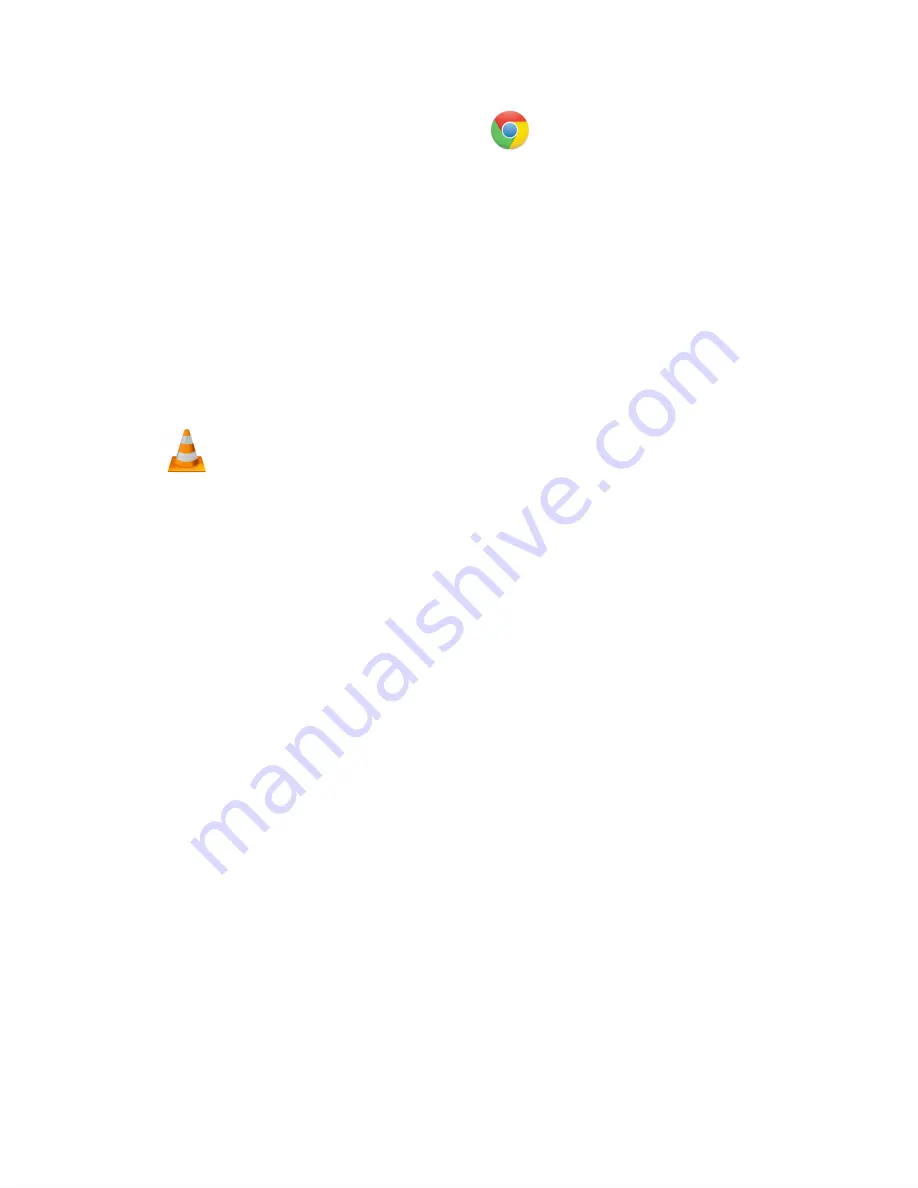
How to Playback files on a Google Chromebook:
● Connect the device to the USB port of the Chromebook
● A pop-up menu may occur, if so select “View Files”
● If a pop-up does not occur, select the O icon (called the app launcher) “similar to a
windows icon button” located in the bottom left corner of the screen.
● Underneath the Google Drive Are My Drive, Downloads, New Services, and something
else that may be named “REMOVABLE DRIVE”
● Select the Removable Drive. If unsure of this step. Disconnect the device from the
Chrome Book and see what is no longer available under Google Drive from Step 4.
● After selecting the Removable Drive, you can now navigate the folders in the main folder
to find the recorded files.
● Double Click to play.
NOTE:
In order to playback the files on these devices you might need to download an APP that
can play .MP3 format. We recommend VLC media player, available for free at the
GOOGLE PLAY STORE.






















